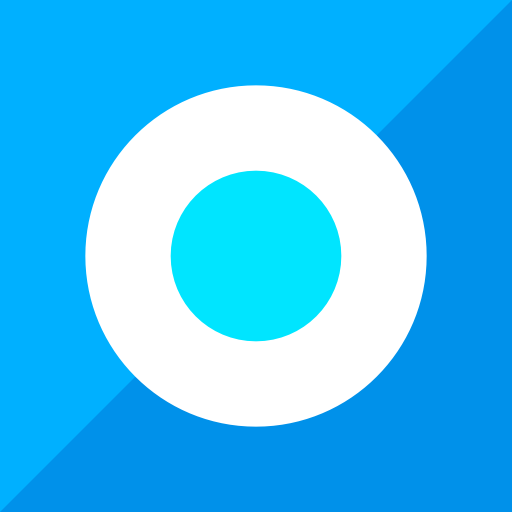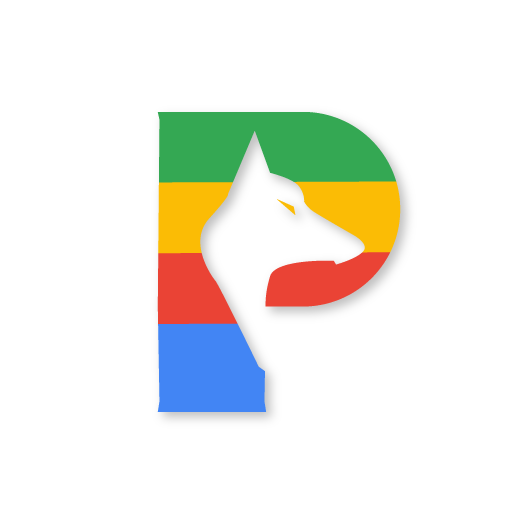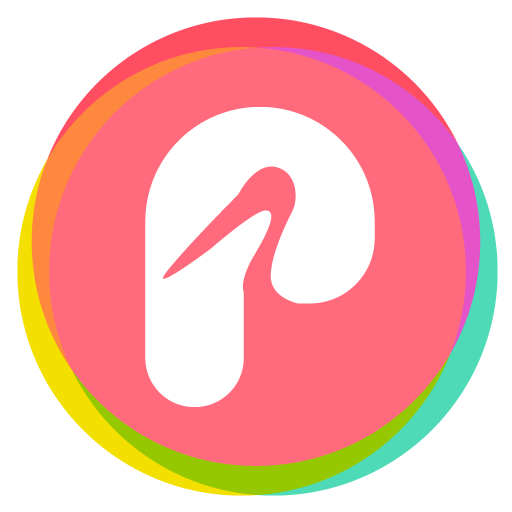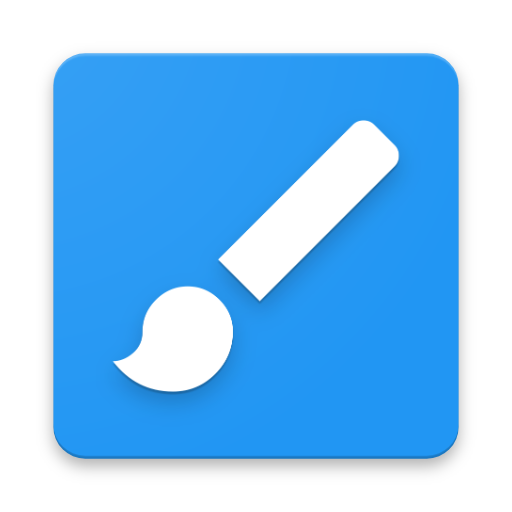
MicoPacks - Icon Pack Manager
Play on PC with BlueStacks – the Android Gaming Platform, trusted by 500M+ gamers.
Page Modified on: January 3, 2020
Play MicoPacks - Icon Pack Manager on PC
Features:
* Material based UI
* Light/Dark Theme
* Preview Icons without applying
* Ability to search across iconpacks
* Notify when new icon packs installed with apply/preview options
* Sort Icon packs by installed date/count/alphabetically/size/match percentage of icons against installed apps
* Lists all icon packs and able to auto detect launcher and apply icon packs ( or prompt user in case if launcher doesn't support auto apply)
* Apply random icon packs with single click ( via tasker as well )
* Shows number of icons each iconpack has with percentage against installed apps.
* Tasker/Locale Plugin
* Supported launchers
- Nova -( ROOT mode )
- Microsoft Launcher (Previously Arrow Launcher) - (ROOT mode)
- Evie Launcher -(ROOT mode)
- Solo, Go, Zero, V, ABC, NEXT launcher ( works without any prompt )
Supported launchers
---------------------------------------
Action Launcher
ADW Launcher
Apex Launcher
Atom Launcher
Aviate Launcher
GO Launcher
Lucid Launcher
M Launcher
Next Launcher
Nougat Launcher
Nova Launcher
Smart Launcher
Solo Launcher
V Launcher
ZenUI Launcher
Zero Launcher
ABC Launcher
Posidon Launcher
Evie Launcher
Github Source: https://github.com/ukanth/micopacks
Play MicoPacks - Icon Pack Manager on PC. It’s easy to get started.
-
Download and install BlueStacks on your PC
-
Complete Google sign-in to access the Play Store, or do it later
-
Look for MicoPacks - Icon Pack Manager in the search bar at the top right corner
-
Click to install MicoPacks - Icon Pack Manager from the search results
-
Complete Google sign-in (if you skipped step 2) to install MicoPacks - Icon Pack Manager
-
Click the MicoPacks - Icon Pack Manager icon on the home screen to start playing