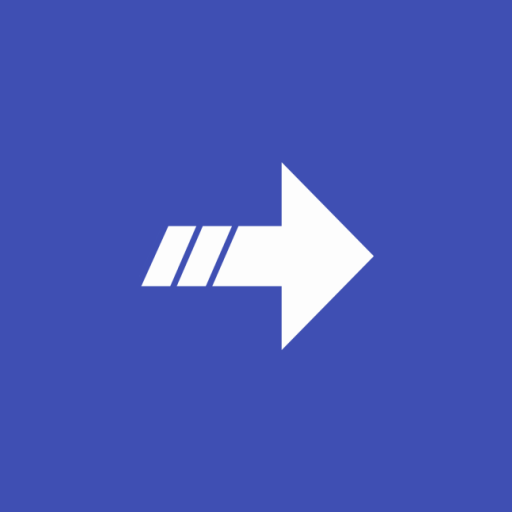Notification Shortcuts
Play on PC with BlueStacks – the Android Gaming Platform, trusted by 500M+ gamers.
Page Modified on: October 5, 2017
Play Notification Shortcuts on PC
- App shortcuts: Launch your favourite apps
- Bookmarks: Create bookmarks to favourite Contacts, Tasker items, Dropbox folders and more
- Settings: Toggle WiFi, Bluetooth, GPS, Sync, Brightness, Vibrate and Auto-rotate
FREE & PAID VERSION:
The free version gives you a single row of shortcut slots. Purchasing the Notification Premium upgrade will allow you to add two more rows, giving you a maximum of three rows of shortcuts.
Note: I've replaced the Unlocker App with In-App-Billing for premium access. For those of you who has already bought the unlocker, it will continue to work as before, but new paid users should buy premium access using In-App-Billing instead.
Contact me if you have have any questions, comments or suggestions.
Play Notification Shortcuts on PC. It’s easy to get started.
-
Download and install BlueStacks on your PC
-
Complete Google sign-in to access the Play Store, or do it later
-
Look for Notification Shortcuts in the search bar at the top right corner
-
Click to install Notification Shortcuts from the search results
-
Complete Google sign-in (if you skipped step 2) to install Notification Shortcuts
-
Click the Notification Shortcuts icon on the home screen to start playing