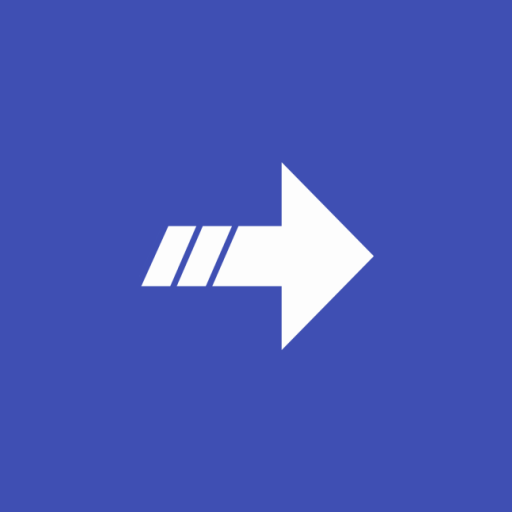Notification Shortcuts
Graj na PC z BlueStacks – Platforma gamingowa Android, która uzyskała zaufanie ponad 500 milionów graczy!
Strona zmodyfikowana w dniu: 5 października 2017
Play Notification Shortcuts on PC
- App shortcuts: Launch your favourite apps
- Bookmarks: Create bookmarks to favourite Contacts, Tasker items, Dropbox folders and more
- Settings: Toggle WiFi, Bluetooth, GPS, Sync, Brightness, Vibrate and Auto-rotate
FREE & PAID VERSION:
The free version gives you a single row of shortcut slots. Purchasing the Notification Premium upgrade will allow you to add two more rows, giving you a maximum of three rows of shortcuts.
Note: I've replaced the Unlocker App with In-App-Billing for premium access. For those of you who has already bought the unlocker, it will continue to work as before, but new paid users should buy premium access using In-App-Billing instead.
Contact me if you have have any questions, comments or suggestions.
Zagraj w Notification Shortcuts na PC. To takie proste.
-
Pobierz i zainstaluj BlueStacks na PC
-
Zakończ pomyślnie ustawienie Google, aby otrzymać dostęp do sklepu Play, albo zrób to później.
-
Wyszukaj Notification Shortcuts w pasku wyszukiwania w prawym górnym rogu.
-
Kliknij, aby zainstalować Notification Shortcuts z wyników wyszukiwania
-
Ukończ pomyślnie rejestrację Google (jeśli krok 2 został pominięty) aby zainstalować Notification Shortcuts
-
Klinij w ikonę Notification Shortcuts na ekranie startowym, aby zacząć grę