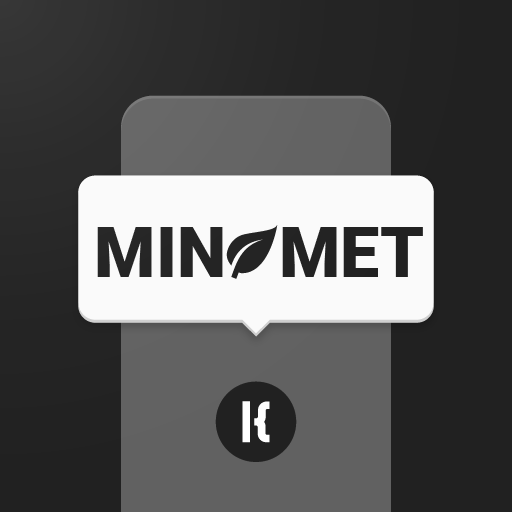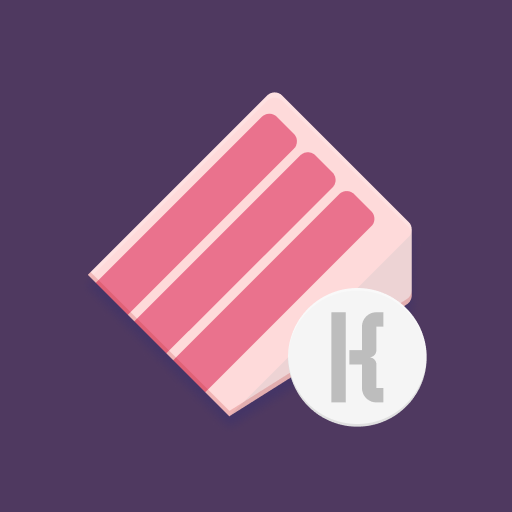![Material Komponents [Kustom]](https://cdn-icon.bluestacks.com/lh3/ffNLll0yzz0_xnpJU22pZpUwiWzv__Kx8VXdjozqUwEnqplaVPmHQhh9wRT-gCCw2Q)
Material Komponents [Kustom]
Play on PC with BlueStacks – the Android Gaming Platform, trusted by 500M+ gamers.
Page Modified on: February 14, 2020
Play Material Komponents [Kustom] on PC
📥 First you need to download any of these apps
- KLWP Live Wallpaper Maker
- KWGT Kustom Widget Maker
- KLCK Kustom Lock Screen Maker
📦 Pack includes these material komponents:
- status bar
- adaptive app icon with a notification badge
- app shortcuts
- connectivity controls
- this week's events & forecast
- hourly weather forecast
- music card
- Google Maps card
- a custom graph
- search bar (with doodles)
- notifications card (old)
- 2 calendars (old)
- Pixel widget
- Pill widget
- Holo widgets
- 3 Nest dials
- 3 Fit rings
📲 Setup (assuming you already know how to use KLWP/KWGT)
- load a new blank preset
- add a new item and select komponent
- pick a komponent you'd like to import
- when loaded, open the komponent (tap on it) and, if unlocked, tap on the 🔓 icon in top right corner
- [globals] change the settings to your liking
💾 tap the save button (set the wallpaper/widget) and go to the homepage
📜 Credits
Material Design Guidelines @ material.io.
Additional
🛠 komponents are highly customizable (shape, size, elevation, font, etc.).
Erik Bucik
📝 Terms and Conditions
https://sites.google.com/view/erik-klwp/terms-and-conditions
Play Material Komponents [Kustom] on PC. It’s easy to get started.
-
Download and install BlueStacks on your PC
-
Complete Google sign-in to access the Play Store, or do it later
-
Look for Material Komponents [Kustom] in the search bar at the top right corner
-
Click to install Material Komponents [Kustom] from the search results
-
Complete Google sign-in (if you skipped step 2) to install Material Komponents [Kustom]
-
Click the Material Komponents [Kustom] icon on the home screen to start playing