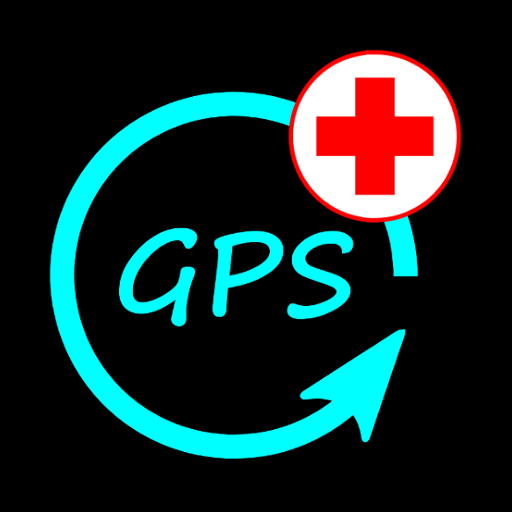GPS Tripmeter
Play on PC with BlueStacks – the Android Gaming Platform, trusted by 500M+ gamers.
Page Modified on: October 2, 2019
Play GPS Tripmeter on PC
App shows interval and total distance, current and average speed. Current speed comes from GPS, average speed is calculated from travelled distance and time from last reset of all readings.
To reset intermediate distance, touch any part of the screen.
To reset all readings, long press on any part of the screen.
Counting direction can be changed with radio buttons in below of screen.
Distance readings can be adjusted from the edit button next to counting direction radio buttons.
If you want to reset average speed separately from all other readings then enable "Separate avg.speed reset" in settings menu. If enabled, touch in speed readings part of screen resets average speed.
To show clock on screen, enable showing clock from settings menu.
Feedback & support:
http://gpstripmeter.uservoice.com/
Please help to translate the app:
https://gpstripmeter.uservoice.com/knowledgebase/articles/1830718-help-to-translate-the-app-to-your-language
Play GPS Tripmeter on PC. It’s easy to get started.
-
Download and install BlueStacks on your PC
-
Complete Google sign-in to access the Play Store, or do it later
-
Look for GPS Tripmeter in the search bar at the top right corner
-
Click to install GPS Tripmeter from the search results
-
Complete Google sign-in (if you skipped step 2) to install GPS Tripmeter
-
Click the GPS Tripmeter icon on the home screen to start playing