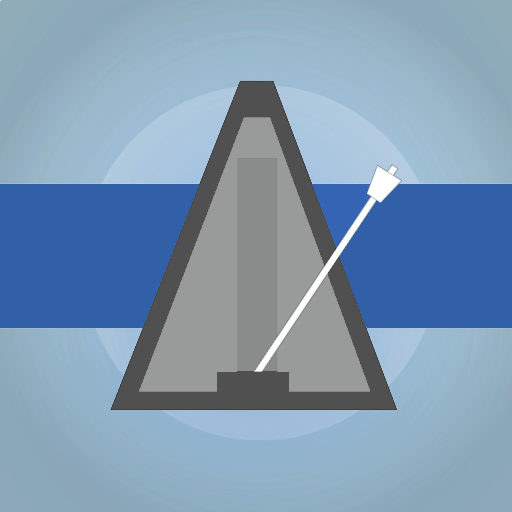MusicTutor LeiaMúsica
Jogue no PC com BlueStacks - A Plataforma de Jogos Android, confiada por mais de 500 milhões de jogadores.
Página modificada em: 17 de junho de 2018
Play Music Tutor Sight Read on PC
*
** Gameplay
The quiz games included in MTSR work this way:
1) The program ask a question, which is shown on a panel (question panel)
2) The user answers, using another panel (answer panel). If the answer is correct, a sound is played, corresponding to the question made; if not, a failure sound is played.
These are the included games:
1) Read staff: The programs draws a staff in question panel, and a note in its position. The user must answer with a keyboard (piano or buttons)
2) Write staff: The program shows a note name in question panel. The user must answer using the answer panel (which draws a staff) dragging the note to its correct height.
3) Key signature: The program shows a staff with some key signature, and the user must answer, choosing such key within a keyboard.
*
** Game modes
1) Timed tests: during the selected time interval, the user answers questions. Correct and wrong answers are accounted, and when the time is over, a score (based on correct&wrong answers and time) is shown.
2) Study: the user answers questions without any time limit. In this mode, the "Learn" button is available, and it changes program behaviour.
3) Learn: in this mode, the user touches the answer panel, and the program shows the question (or questions) which would have been answered by given answer.
*
** Notation Systems
- English (C, D, E, F, G, A, B)
- Italian (Do, Re, Mi, Fa, Sol, La, Si)
- German (C, D, E, F, G, A, H)
*
** Time options
Game time can be chosen. If "0" is chosen, the game has no time limit and "Learn" mode can be activated.
Stored results from previous tests can be shown.
*
** Key and Range options
Three clef types can be chosen:
1) Treble clef
2) Bass clef
3) Grand clef (union of Treble and Bass clefs)
For every one of the three clef types, a range can be chosen:
a) predefined, to be choosen between 6 ranges
b) manually defined by user
*
** Accidental options
There are three accidental modes:
1) Natural: only natural notes are to be asked
2) Simple: natural, flats and sharp notes can be asked
3) Key signature: questions are made, in the context of a key.
Natural mode has no associated options.
Simple accidentals asks natural or accidental notes. The user can choose between only sharps, only flats or both.
Key Signature mode lets the user choose one or more keys. If more than one key is chosen, every new question changes the key randomly.
In this mode, the user can choose between two question filters:
A) Diatonic: only notes belonging to the current key are asked.
B) Chromatic: any note will be asked (whether or not it belongs to current key).
*
** General options
For "Read Staff" game, the user can choose the type of keyboard for answering:
1) Piano keyboard (with or without note names on keys)
2) Buttons with note names.
The main difference between both keyboards lies on enharmonic notes.
With piano there is no difference between, for example, F# and Gb, but with buttons, they can be differenciated.
Sound volume is adjustable (and muteable)
User can choose the program behaviour when asking a question wrongly:
A) A new question is made, even when previous one has not been correctly answered.
B) The same question is repeated, until the users answers correctly.
*
**
MTSR is designed to work in any screen orientation (portrait, landscape), and screen sizes (phone, 7" tablet, 10" tablet). Help is included.
Learn and enjoy with MSTR!
Jogue MusicTutor LeiaMúsica no PC. É fácil começar.
-
Baixe e instale o BlueStacks no seu PC
-
Conclua o login do Google para acessar a Play Store ou faça isso mais tarde
-
Procure por MusicTutor LeiaMúsica na barra de pesquisa no canto superior direito
-
Clique para instalar MusicTutor LeiaMúsica a partir dos resultados da pesquisa
-
Conclua o login do Google (caso você pulou a etapa 2) para instalar o MusicTutor LeiaMúsica
-
Clique no ícone do MusicTutor LeiaMúsica na tela inicial para começar a jogar