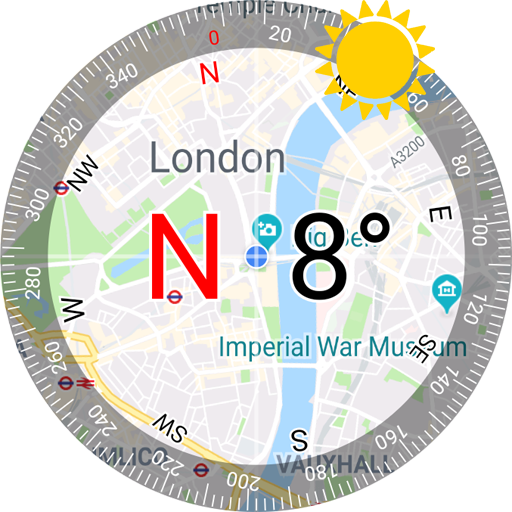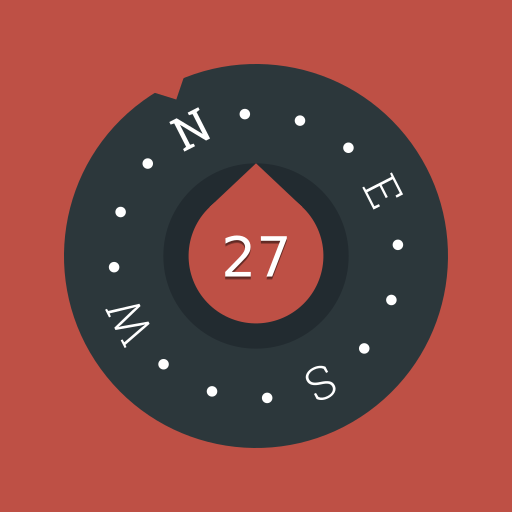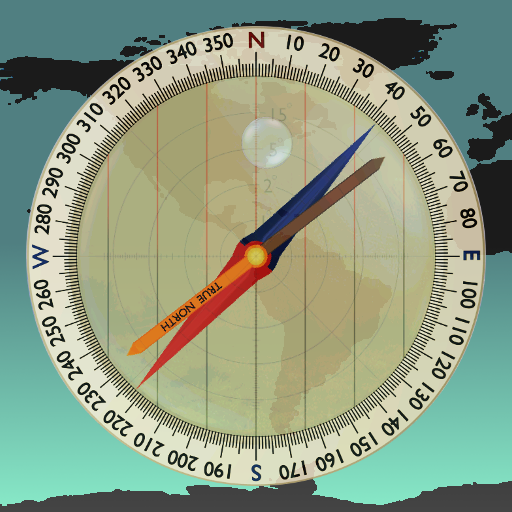Bússola
Jogue no PC com BlueStacks - A Plataforma de Jogos Android, confiada por mais de 500 milhões de jogadores.
Página modificada em: 1 de fevereiro de 2020
Play Compass on PC
Most people know how to find the north using a compass. Few know how to use it as a navigation tool. The ability to navigate with a compass and a map is one of the most useful things to know while hiking. This compass app is not just a simple north direction indicator but is intended to be used as a real orientation tool for hiking activities.
Prerequisite: Your device must have an integrated compass sensor to function properly.
Highlights:
+ Orienting compass functions
+ Suitable for camping, hiking, and other outdoor activities
+ HD graphics
+ Quick step by step use guide
Features:
+ Rotating bezel
+ Rotating orienting arrow
+ Adjustable magnetic declination
+ Fine tune of the rotating bezel
+ Fine tune of the orienting arrow
+ Clinometer
+ Flashlight
Before you start using your compass
Each time you open the compass, shake your device a few times around its three axes in order to improve accuracy.
If your phone or tablet is protected by a magnetized cover, remove it before using the compass.
To rotate the compass bezel or orienting arrow, place two fingers on the screen at the same time and perform a rotation gesture.
Adjust the magnetic declination
1. Find the current magnetic declination for your location.
2. Push the Set Declination button.
3. Set the magnetic declination by turning the orienting arrow. You can fine tune the declination by activating the Fine Tune mode.
4. Push again the Set Declination button to block the orientation arrow.
Reset the magnetic declination
For a rapid magnetic declination reset, press and hold the Set Declination button.
Orient a map
1. Adjust the magnetic declination if necessary.
2. Rotate the bezel so that the north mark aligns with the index mark.
3. Place the device on the map so that its edge aligns with the map longitude lines.
4. Rotate the device and the map together until the magnetic needle aligns with the orientation arrow. Now your map is aligned with the geographical north.
Take a bearing from a map
1. Orient the map.
2. Place the device on the map so that its edge aligns with your current location and the location you wish to travel to.
3. Rotate the bezel until the orientation arrow aligns with the magnetic needle.
4. The direction of travel arrow on the compass gives you your direction of travel.
Find where you are on a map
1. Look around and select two distant objects that you can identify on your map.
2. Mark the selected objects on the map.
3. Orient the map.
4. Aim the direction of travel at the first object.
5. Rotate the bezel until the orientation arrow aligns with the magnetic needle.
6. Place the device on the map and draw a line along its edge through the mark of the first object.
7. Repeat from step 4 for the second object.
8. The intersection of the two obtained lines gives you your approximate position. If you repeat the process with a third object, the intersection of the three lines will result in a triangle. Your approximate position on the map is inside the triangle.
Measure the slope of the terrain
1. Rotate the bezel so that the east or west mark aligns with the index mark.
2. Place the device on the ground, aligned with the greatest slope.
3. Read the slope value shown by the clinometer needle on the inner scale of the compass.
Jogue Bússola no PC. É fácil começar.
-
Baixe e instale o BlueStacks no seu PC
-
Conclua o login do Google para acessar a Play Store ou faça isso mais tarde
-
Procure por Bússola na barra de pesquisa no canto superior direito
-
Clique para instalar Bússola a partir dos resultados da pesquisa
-
Conclua o login do Google (caso você pulou a etapa 2) para instalar o Bússola
-
Clique no ícone do Bússola na tela inicial para começar a jogar