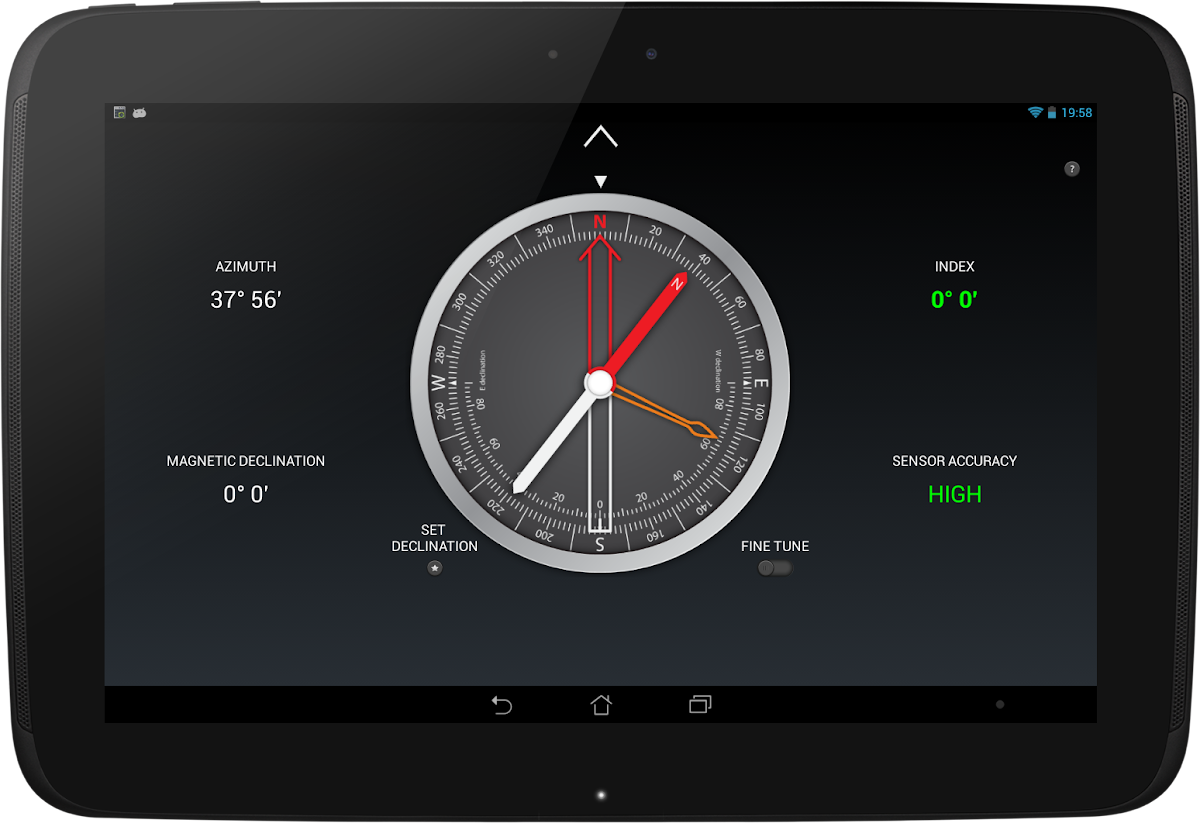
Compass Pro
工具 | espengineer
在電腦上使用BlueStacks –受到5億以上的遊戲玩家所信任的Android遊戲平台。
總覽
在電腦上遊玩Compass Pro . 輕易上手.
-
在您的電腦上下載並安裝BlueStacks
-
完成Google登入後即可訪問Play商店,或等你需要訪問Play商店十再登入
-
在右上角的搜索欄中尋找 Compass Pro
-
點擊以從搜索結果中安裝 Compass Pro
-
完成Google登入(如果您跳過了步驟2),以安裝 Compass Pro
-
在首頁畫面中點擊 Compass Pro 圖標來啟動遊戲
