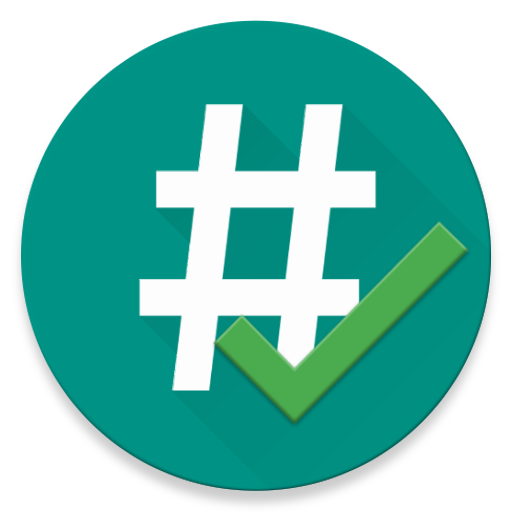![[root] Mobile ODIN Pro](https://cdn-icon.bluestacks.com/lh3/yU_BbUzKHNk0QeKKfPfbEjxXWliIlllAEih9bLuoq7zSwE_rRZ16qctEt7gHpyTE4A)
[root] Mobile ODIN Pro
Play on PC with BlueStacks – the Android Gaming Platform, trusted by 500M+ gamers.
Page Modified on: May 1, 2014
Play [root] Mobile ODIN Pro on PC
Mobile ODIN is the on-device firmware flasher of choice. Just throw those firmware files on your (internal or external) SD card, start Mobile ODIN and flash away.
! Your device must be rooted to be able to use Mobile ODIN. Check the list below to see if your device is supported !
If you use the EverRoot option, Mobile ODIN will root the firmware while you flash it. Checking out that new leaked firmware? No reason to lose root!
Currently supported devices:
Galaxy S:
- GT-I9000/B/M
- GT-I9003/L
- AT&T/Rogers Captivate SGH-I896/I897
Galaxy S2:
- GT-I9100/T/G/M
- SHW-M250S/K
- SC-02C
- AT&T SGH-I777
- Sprint/Virgin/Boost Epic 4G Touch SPH-D710/VMUB/BST
- USCC SCH-R760
Galaxy S3:
- GT-I9300/T
- GT-I9308
- LTE SHV-E210S
- LTE GT-I9305/T/N
- AT&T/Canadia SGH-I747/M
- TMOUS SGH-T999
- Sprint/C-Spire SPH/SCH-L710
- VZW SCH-I535 (unlock bootloader !)
- USCC/Cricket/MetroPCS Galaxy S3 SCH-R530/U/M/C
Galaxy S4:
- LTE GT-I9505
- Sprint SPH-L720
- TMOUS SGH-M919
- USCC SCH-R970
- Canadia SGH-I337M
Galaxy S5:
- LTE SM-G900F
- Oceania SM-G900I
- Korea SM-G900L
- Americas SM-G900M
- Sprint SM-G900P
- USCC SM-G900R4
- TMOUS SM-G900T
- Metro SM-G900T1
- Canadia SM-G900W8
Google Galaxy Nexus:
- GSM Maguro/Yakju/GT-I9250
- CDMA/LTE Toro/Mysid/SCH-I515 (no cdma radio flashing)
Galaxy Note
- GT-N7000/B
- GT-I9220
Galaxy Note 2:
- GT-N7100
- LTE GT-N7105
- AT&T/Canadia SGH-I317/M
- TMOUS SGH-T889
- Sprint SPH-L900
- VZW SCH-I605 (unlock bootloader !)
- USCC SCH-R950
Galaxy Note 3:
- SM-N9005
- Sprint SM-N900P
- TMOUS SM-N900T
- USCC SM-N900R4
- Canadia SM-N900W8
Galaxy Note 8.0":
- 3G GT-N5100
- Wi-Fi GT-N5110/13
- LTE GT-N5120
Galaxy Note 10.1":
- 3G GT-N8000
- Wi-Fi GT-N8010/13
- LTE GT-N8020
Galaxy Tab:
- Tab 7" GT-P1000
- Tab 7.0 Plus GT-P6200/L/10
- Tab 7.7" GT-P6800/10
- Tab 10.1" GT-P750/10
- Tab 2 7" GT-P3100/10/13
- Tab 2 10" GT-P5100/10/13
Galaxy 5:
- GT-I5500/B/L/T/M
- GT-I5503/T
- GT-I5508
Flashing with Mobile ODIN does NOT increase your custom kernel flash counter or make the yellow warning triangle appear.
Discussion and support: http://forum.xda-developers.com/showthread.php?t=1347899
MANUAL
You start by starting the app and the app will check your system has everything it needs to continue (like root). It may need to download an additional package, so it is advised to have Wi-Fi available.
Now you should see the main Mobile ODIN screen, listing a set of partitions. Clicking a partition will allow you to select a file from your SD card to flash to that partition. Do not worry about selecting the wrong file - Mobile ODIN will not let you. Separate files (named after the partition) as well as .tar and .tar.md5 files are supported.
From the desktop ODIN you may be used to "PDA", "PHONE", and "CSC" buttons. All three of these buttons have been replaced by the "Open file ..." button. This button will open the file you select from the SD card, and find all the partitions it can flash inside that file. If you select a .tar file containing kernel and modem, the Kernel and Modem partitions will be set up to use that .tar file for flashing.
Now that we have selected what we want to flash, if you have the Pro version you can proceed to the EverRoot section. The EverRoot options allows you to root your firmware while it is being flashed. Never again will you be without root!
Now that we are all done selecting partitions and configuring EverRoot, we continue to "Flash firmware". Mobile ODIN will gather all the information it needs and perform the flash. Before starting, however, it will check that your battery level is over 50%, and if applicable offer to verify MD5 checksums on the files you have selected to flash. If all is well, it will reboot into recovery mode, and flash the firmware you have selected.
Play [root] Mobile ODIN Pro on PC. It’s easy to get started.
-
Download and install BlueStacks on your PC
-
Complete Google sign-in to access the Play Store, or do it later
-
Look for [root] Mobile ODIN Pro in the search bar at the top right corner
-
Click to install [root] Mobile ODIN Pro from the search results
-
Complete Google sign-in (if you skipped step 2) to install [root] Mobile ODIN Pro
-
Click the [root] Mobile ODIN Pro icon on the home screen to start playing

![[ROOT] Custom ROM Manager (Pro)](https://cdn-icon.bluestacks.com/lh3/fBjmsHCYTiA1vvKVf4q-Zf1XUvOjSKdJ2x-OrRp9jvJa_DPWtoVkxAk0o1pOYLwVhjk5)