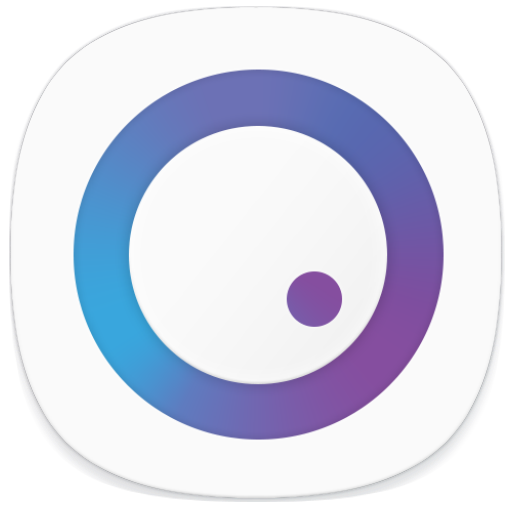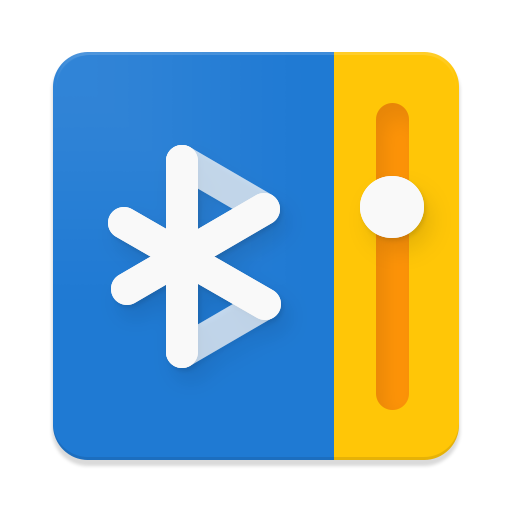
Bluetooth Volume Manager
Play on PC with BlueStacks – the Android Gaming Platform, trusted by 500M+ gamers.
Page Modified on: December 9, 2019
Play Bluetooth Volume Manager on PC
It allows Android to remember the volume levels of different Bluetooth devices.
Available features:
• Music, call, ringtone and notification volume adjustment.
• Sending out 'Play' or 'Next' media commands.
• Opening a specific app.
• Keeping the screen awake.
• Preventing the volume from being changed.
• Restoring previous volume levels after disconnect.
This app can't "boost" your volume or change the volume if you can't change it through your device's volume buttons manually.
Permissions explained:
• 'Internet' for bug reports.
• 'Bluetooth' to work with Bluetooth devices.
• 'Modify audio settings' to change volume.
• 'Boot completed' to restore volume levels after reboots.
• 'WAKE_LOCK' to fix a bug on Samsung devices and to keep the screen awake if necessary.
• 'SYSTEM_ALERT_WINDOW' to launch apps when a Bluetooth device connects (only on Android 10).
Play Bluetooth Volume Manager on PC. It’s easy to get started.
-
Download and install BlueStacks on your PC
-
Complete Google sign-in to access the Play Store, or do it later
-
Look for Bluetooth Volume Manager in the search bar at the top right corner
-
Click to install Bluetooth Volume Manager from the search results
-
Complete Google sign-in (if you skipped step 2) to install Bluetooth Volume Manager
-
Click the Bluetooth Volume Manager icon on the home screen to start playing