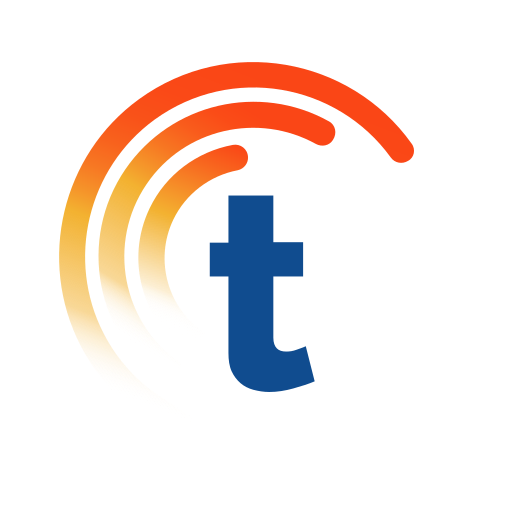DIVUS VIDEOPHONE 4
Play on PC with BlueStacks – the Android Gaming Platform, trusted by 500M+ gamers.
Page Modified on: June 3, 2019
Play DIVUS VIDEOPHONE 4 on PC
Conditions:
For correct operation of the app in addition to a compatible IP doorstation a VoIP server with SIP support is needed on which the app can register. Please note that only the use of VoIP servers, which were acquired/recommended by DIVUS allows the full functionality of the app
Additional Information
At the first launch of the app a welcome screen with useful information will appear. Before the app can be used properly, the connection to the VoIP server and at least one doorstation must be configured. More information about the correct use of the app can be found on the DIVUS homepage.
Features:
- Video and audio communications to IP doorstations
- Send DTMF tones (for example, door opener)
- Personalizable Design
- Custom Ringtones
- Interphone function (communication between multiple devices with installed app inside the same network)
- Spycamera function
- Picture archive
- Notification and saving of missed calls
- Logging function
- Do Not Disturb mode (DND)
and much more ...
NOTE: On DIVUS TOUCHZONE the app is fully unlocked automatically without the need of any license key. On other devices the app has a 20 days trial period, afterwards the app can't be used without valid license key. You can request a license key directly from within the app or by getting in contact with DIVUS directly on support@divus.eu.
Play DIVUS VIDEOPHONE 4 on PC. It’s easy to get started.
-
Download and install BlueStacks on your PC
-
Complete Google sign-in to access the Play Store, or do it later
-
Look for DIVUS VIDEOPHONE 4 in the search bar at the top right corner
-
Click to install DIVUS VIDEOPHONE 4 from the search results
-
Complete Google sign-in (if you skipped step 2) to install DIVUS VIDEOPHONE 4
-
Click the DIVUS VIDEOPHONE 4 icon on the home screen to start playing