
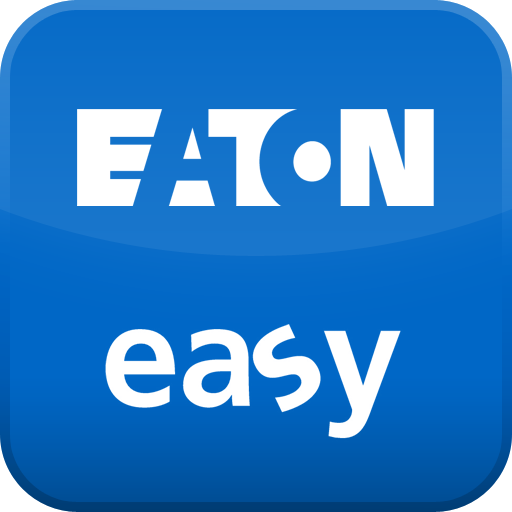
easyRemote Display
Play on PC with BlueStacks – the Android Gaming Platform, trusted by 500M+ gamers.
Page Modified on: August 5, 2015
Play easyRemote Display on PC
• Modern communication with easy800 through mobile smartphone access to the
control relay at a distance of up to 10 meters
• Protection against unauthorized access to the control relay through the secure Bluetooth connection via a unique 8-digit PIN and, in addition, optionally through the device password of the easy800
• With easyRemote Display App: fault indication, setpoint value input, setting date and time, entering the device password, changing operating mode, checking the states of inputs and outputs, editing the circuit diagram, etc.
• Convenient access to all available display and operating functions of the easy800 from a smartphone, as if working on the control relay itself
• Specially suitable for installers, maintenance personnel, service engineers, machine operators and end customers that require quick, targeted access to their easy800
• Efficient monitoring of several machines with only a single visualization device
• Color scheme of the easyRemote Display App with adjustable contrast for good readability in sunshine or bright lighting
• Can be used only in combination with Bluetooth adapter EASY800-BLT-ADP and a smartphone with Android version 2.2 or higher
• easyRemote Display App can be operated in the following languages: English, German, Italian, Spanish, French, Polish, Dutch
How does it work? – simply easy
• Download easyRemote Display App to your Android phone from Google Play and install
• Connect Bluetooth adapter EASY800-BLT-ADP to the programming port of your easy800
• Activate the Bluetooth interface on your smartphone
• Start the easyRemote Display App and search for available Bluetooth devices
• Enter the Bluetooth adapter’s 8-digit PIN to establish a secure Bluetooth connection (pairing)
• Through the connected Bluetooth adapter connect to the easy800, view display contents and operate the control relay
Play easyRemote Display on PC. It’s easy to get started.
-
Download and install BlueStacks on your PC
-
Complete Google sign-in to access the Play Store, or do it later
-
Look for easyRemote Display in the search bar at the top right corner
-
Click to install easyRemote Display from the search results
-
Complete Google sign-in (if you skipped step 2) to install easyRemote Display
-
Click the easyRemote Display icon on the home screen to start playing



