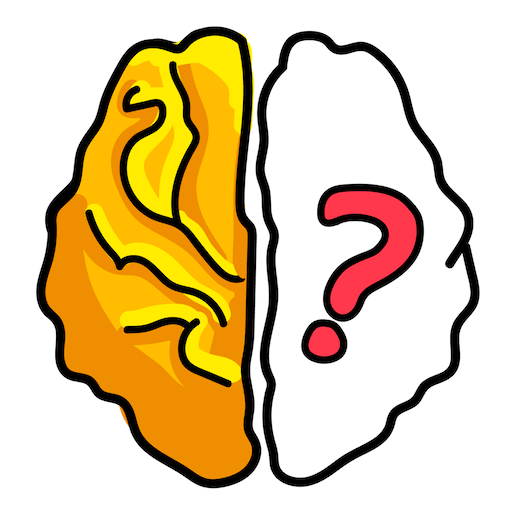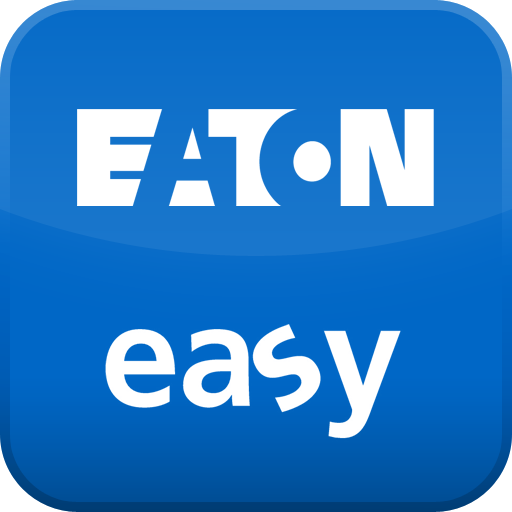
easyRemote Display
Jouez sur PC avec BlueStacks - la plate-forme de jeu Android, approuvée par + 500M de joueurs.
Page Modifiée le: 5 août 2015
Play easyRemote Display on PC
• Modern communication with easy800 through mobile smartphone access to the
control relay at a distance of up to 10 meters
• Protection against unauthorized access to the control relay through the secure Bluetooth connection via a unique 8-digit PIN and, in addition, optionally through the device password of the easy800
• With easyRemote Display App: fault indication, setpoint value input, setting date and time, entering the device password, changing operating mode, checking the states of inputs and outputs, editing the circuit diagram, etc.
• Convenient access to all available display and operating functions of the easy800 from a smartphone, as if working on the control relay itself
• Specially suitable for installers, maintenance personnel, service engineers, machine operators and end customers that require quick, targeted access to their easy800
• Efficient monitoring of several machines with only a single visualization device
• Color scheme of the easyRemote Display App with adjustable contrast for good readability in sunshine or bright lighting
• Can be used only in combination with Bluetooth adapter EASY800-BLT-ADP and a smartphone with Android version 2.2 or higher
• easyRemote Display App can be operated in the following languages: English, German, Italian, Spanish, French, Polish, Dutch
How does it work? – simply easy
• Download easyRemote Display App to your Android phone from Google Play and install
• Connect Bluetooth adapter EASY800-BLT-ADP to the programming port of your easy800
• Activate the Bluetooth interface on your smartphone
• Start the easyRemote Display App and search for available Bluetooth devices
• Enter the Bluetooth adapter’s 8-digit PIN to establish a secure Bluetooth connection (pairing)
• Through the connected Bluetooth adapter connect to the easy800, view display contents and operate the control relay
Jouez à easyRemote Display sur PC. C'est facile de commencer.
-
Téléchargez et installez BlueStacks sur votre PC
-
Connectez-vous à Google pour accéder au Play Store ou faites-le plus tard
-
Recherchez easyRemote Display dans la barre de recherche dans le coin supérieur droit
-
Cliquez pour installer easyRemote Display à partir des résultats de la recherche
-
Connectez-vous à Google (si vous avez ignoré l'étape 2) pour installer easyRemote Display
-
Cliquez sur l'icône easyRemote Display sur l'écran d'accueil pour commencer à jouer