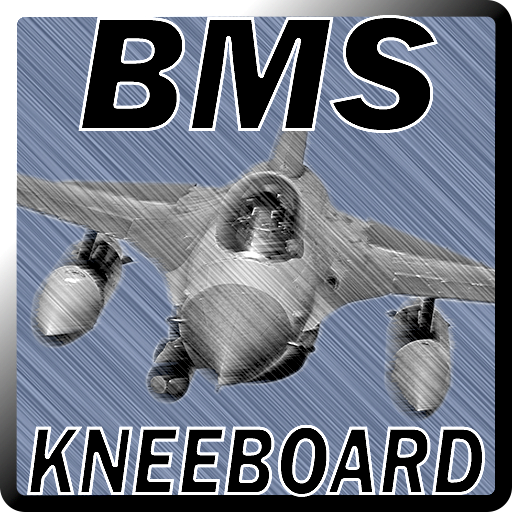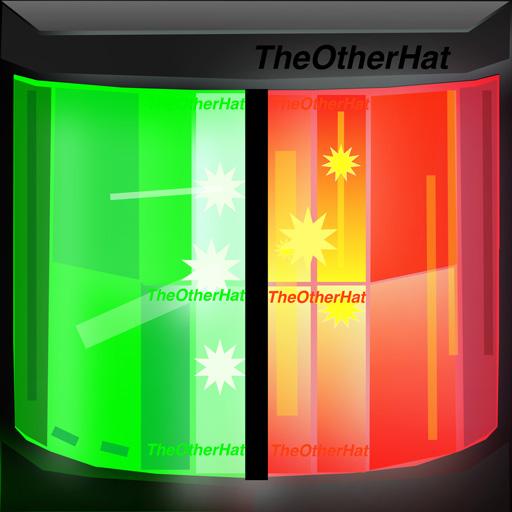EMUS EVGUI
자동차 | EMUS, UAB
5억명 이상의 게이머가 신뢰하는 안드로이드 게임 플랫폼 BlueStacks으로 PC에서 플레이하세요.
Play EMUS EVGUI on PC
Electric Vehicle Graphical User Interface for EMUS BMS (Battery Management System) that is manufactured by EMUS, UAB.
Applications shows main battery parameters as graphical main screens which more detailed BMS and battery maintenance information is available in additional pages.
The Android device running this app may be used as handheld device or as integrated part of dashboard. For integrated application the Dimming feature is useful to blank the screen when BMS system is not actively used.
Application is designed to scale well on variety of Android devices ranging from small phones to big tablets.
It supports following methods to connect to EMUS G1 BMS:
- Bluetooth on devices with Bluetooth (EMUS BMS must have Smartphone Connectivity Module connected)
- USB on Android devices that have OTG port and USB Host cable. (Not all Android devices support Android USB Host in their implementation of OS by device manufacturer)
Main Features:
- Two graphic screens: Dashboard and Detail
- Two maintenance information screens: BMS Info and Battery Info
- Support of landscape and portrait orientation
- Interface supporting switching between screens via taps on the main screens without the use of the Android device buttons
- Short tap on graphic screens toggles between main dashboard and details views
- Long press on graphic screens opens options menu
- Long press on detailed maintenance or settings pages closes them
- Polling function to actively poll the EMUS BMS for its parameters by EMUS EVGUI
- Dimming function which dims the screen to almost black level if system is inactive (IGN.IN is off and no charger connected). This mode is very useful if the device is installed stationary as a dashboard in some vehicle. The user may temporarily exit the dim by tapping on the screen. Dimming parameters are configurable.
- If not dimmed the graphic screens stay constantly on with the same brightness
- Logging function allows to record communication log to SD card for later investigation by user or sending to EMUS, UAB for support.
- Automatic Bluetooth connectivity retries to connect to default device
- Back button does not suspend the application which prevents from accidently closing the application by user.
- Exit option from options menu closes the App and frees the memory
- To suspend the application to background use the Home button
Applications shows main battery parameters as graphical main screens which more detailed BMS and battery maintenance information is available in additional pages.
The Android device running this app may be used as handheld device or as integrated part of dashboard. For integrated application the Dimming feature is useful to blank the screen when BMS system is not actively used.
Application is designed to scale well on variety of Android devices ranging from small phones to big tablets.
It supports following methods to connect to EMUS G1 BMS:
- Bluetooth on devices with Bluetooth (EMUS BMS must have Smartphone Connectivity Module connected)
- USB on Android devices that have OTG port and USB Host cable. (Not all Android devices support Android USB Host in their implementation of OS by device manufacturer)
Main Features:
- Two graphic screens: Dashboard and Detail
- Two maintenance information screens: BMS Info and Battery Info
- Support of landscape and portrait orientation
- Interface supporting switching between screens via taps on the main screens without the use of the Android device buttons
- Short tap on graphic screens toggles between main dashboard and details views
- Long press on graphic screens opens options menu
- Long press on detailed maintenance or settings pages closes them
- Polling function to actively poll the EMUS BMS for its parameters by EMUS EVGUI
- Dimming function which dims the screen to almost black level if system is inactive (IGN.IN is off and no charger connected). This mode is very useful if the device is installed stationary as a dashboard in some vehicle. The user may temporarily exit the dim by tapping on the screen. Dimming parameters are configurable.
- If not dimmed the graphic screens stay constantly on with the same brightness
- Logging function allows to record communication log to SD card for later investigation by user or sending to EMUS, UAB for support.
- Automatic Bluetooth connectivity retries to connect to default device
- Back button does not suspend the application which prevents from accidently closing the application by user.
- Exit option from options menu closes the App and frees the memory
- To suspend the application to background use the Home button
PC에서 EMUS EVGUI 플레이해보세요.
-
BlueStacks 다운로드하고 설치
-
Google Play 스토어에 로그인 하기(나중에 진행가능)
-
오른쪽 상단 코너에 EMUS EVGUI 검색
-
검색 결과 중 EMUS EVGUI 선택하여 설치
-
구글 로그인 진행(만약 2단계를 지나갔을 경우) 후 EMUS EVGUI 설치
-
메인 홈화면에서 EMUS EVGUI 선택하여 실행