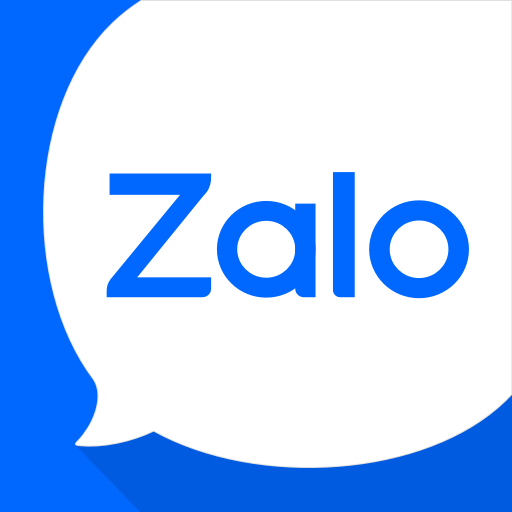EMUS EVGUI
Chơi trên PC với BlueStacks - Nền tảng chơi game Android, được hơn 500 triệu game thủ tin tưởng.
Trang đã được sửa đổi vào: 21 tháng 6, 2018
Play EMUS EVGUI on PC
Applications shows main battery parameters as graphical main screens which more detailed BMS and battery maintenance information is available in additional pages.
The Android device running this app may be used as handheld device or as integrated part of dashboard. For integrated application the Dimming feature is useful to blank the screen when BMS system is not actively used.
Application is designed to scale well on variety of Android devices ranging from small phones to big tablets.
It supports following methods to connect to EMUS G1 BMS:
- Bluetooth on devices with Bluetooth (EMUS BMS must have Smartphone Connectivity Module connected)
- USB on Android devices that have OTG port and USB Host cable. (Not all Android devices support Android USB Host in their implementation of OS by device manufacturer)
Main Features:
- Two graphic screens: Dashboard and Detail
- Two maintenance information screens: BMS Info and Battery Info
- Support of landscape and portrait orientation
- Interface supporting switching between screens via taps on the main screens without the use of the Android device buttons
- Short tap on graphic screens toggles between main dashboard and details views
- Long press on graphic screens opens options menu
- Long press on detailed maintenance or settings pages closes them
- Polling function to actively poll the EMUS BMS for its parameters by EMUS EVGUI
- Dimming function which dims the screen to almost black level if system is inactive (IGN.IN is off and no charger connected). This mode is very useful if the device is installed stationary as a dashboard in some vehicle. The user may temporarily exit the dim by tapping on the screen. Dimming parameters are configurable.
- If not dimmed the graphic screens stay constantly on with the same brightness
- Logging function allows to record communication log to SD card for later investigation by user or sending to EMUS, UAB for support.
- Automatic Bluetooth connectivity retries to connect to default device
- Back button does not suspend the application which prevents from accidently closing the application by user.
- Exit option from options menu closes the App and frees the memory
- To suspend the application to background use the Home button
Chơi EMUS EVGUI trên PC. Rất dễ để bắt đầu
-
Tải và cài đặt BlueStacks trên máy của bạn
-
Hoàn tất đăng nhập vào Google để đến PlayStore, hoặc thực hiện sau
-
Tìm EMUS EVGUI trên thanh tìm kiếm ở góc phải màn hình
-
Nhấn vào để cài đặt EMUS EVGUI trong danh sách kết quả tìm kiếm
-
Hoàn tất đăng nhập Google (nếu bạn chưa làm bước 2) để cài đặt EMUS EVGUI
-
Nhấn vào icon EMUS EVGUI tại màn hình chính để bắt đầu chơi