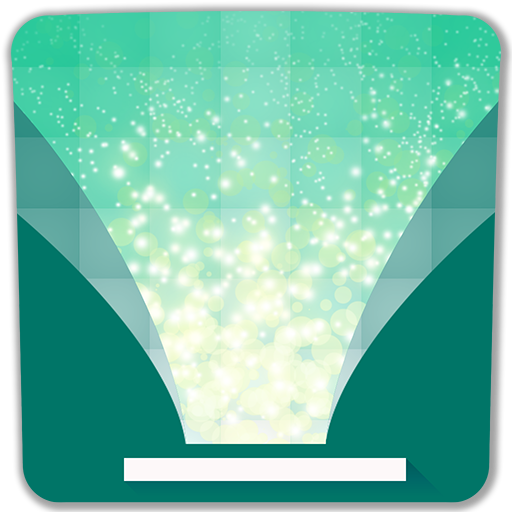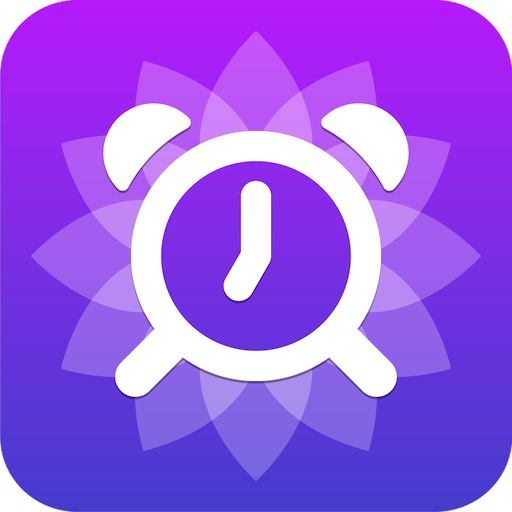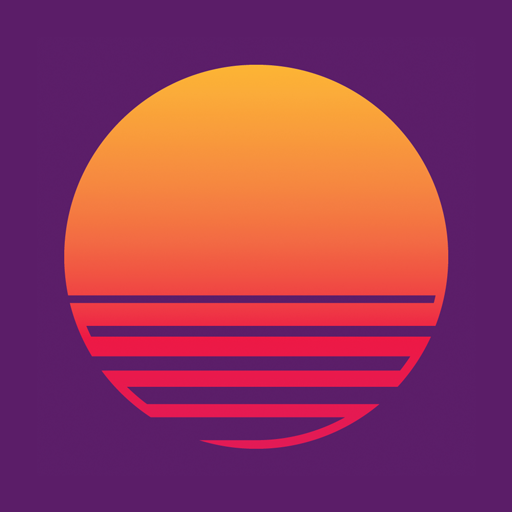
Sunrise Alarm Clock: Wake up naturally with light
Play on PC with BlueStacks – the Android Gaming Platform, trusted by 500M+ gamers.
Page Modified on: January 11, 2020
Play Sunrise Alarm Clock: Wake up naturally with light on PC
Especially early birds and shift workers benefit from this light clock. Test subjects reported that the steady increase of light gave them more energy throughout the day.
In order to optimize the wake up phase, several, thoroughly selected music titles are included to this app.
All features at a glance:
- Progressive increase of light to imitate sunrise
- Add one-time or weekly recurring alarms
- Adjustable sunrise duration
- Snooze-function and adjustable snooze time
- Choose between selected or your own, private music titles
- Crescendo for smooth and slowly increasing volume
- Vibration by user preference
- auto-stop function to automatically turn off the alarm after a certain time
- Snooze by douple-tap, turn off by long tap on the screen ( no need to search for buttons on the screen! )
Recommended settings:
- darken your bedroom as much as possible
- adjust wake up time for 7-8 hours sleep
- set progressive sunrise duration to 30 minutes
- turn on volume increase and set it to 30 minutes
- adjust max-volume for the music title to be just loud enough to wake you up
- set snooze duration to 20 minutes
- choose 'Relaxing Meditation' as music
Included music titles:
- Relaxing Meditation
- Slow Motion
- Energy
- Cute
- Acoustic Breeze
- A Day To Remember
- Memories
- Better Days
- Tomorrow
- November
- Piano Moment
- New Dawn
- Straight
- Little Planet
- India
( Music: www.bensound.com )
Info about permissions:
We assure you that all permissions are only intended to ensure the functionality of the app. Below you can see what we need these permissions for.
- Pictures/Media/files
This permission allows you to select your own music for the alarm.
Device ID & Call Information
This authorization is needed, so we can control the alarm/music during a telephone call. To pause it.
- Change audio settings
This authorization is required for the "soft wake" feature.
- Auto-run
This ensures that the alarm will work properly even after your device restarts.
- Vibration control
This permission is needed for the optional activation of vibration for the alarm clock.
-Sleepmode deactivation
This permission is needed so that the alarm mode can function properly.
Source:
Dawn simulation light impacts on different cognitive domains under sleep restriction
http://www.sciencedirect.com/science/article/pii/S0166432814008468
Effects of artificial dawn on sleep inertia, skin temperature, and the awakening cortisol response
http://www.rug.nl/research/portal/publications/pub(c710486a-c368-458a-a2f9-365c9c329043).html
Effects of artificial dawn on subjective ratings of sleep inertia and dim light melatonin onset
http://www.rug.nl/research/portal/publications/pub(7ba64b93-da3d-479d-b188-9445f95f9c8c).html
Effects of Artificial Dawn and Morning Blue Light on Daytime Cognitive Performance, Well-being, Cortisol and Melatonin Levels
http://orbi.ulg.ac.be//handle/2268/171514
Play Sunrise Alarm Clock: Wake up naturally with light on PC. It’s easy to get started.
-
Download and install BlueStacks on your PC
-
Complete Google sign-in to access the Play Store, or do it later
-
Look for Sunrise Alarm Clock: Wake up naturally with light in the search bar at the top right corner
-
Click to install Sunrise Alarm Clock: Wake up naturally with light from the search results
-
Complete Google sign-in (if you skipped step 2) to install Sunrise Alarm Clock: Wake up naturally with light
-
Click the Sunrise Alarm Clock: Wake up naturally with light icon on the home screen to start playing