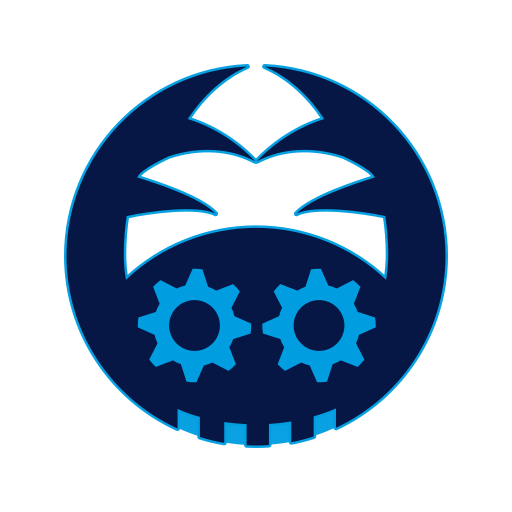このページには広告が含まれます

Kiosk Browser Installer
Tools | Roman Sisik
BlueStacksを使ってPCでプレイ - 5憶以上のユーザーが愛用している高機能Androidゲーミングプラットフォーム
Play Kiosk Browser Installer on PC
This app allows you to install and configure kiosk browser with locked screen into your other dedicated Android devices.
You can connect your target single purpose Android devices via USB OTG and configure a browser that loads predefined url and locks to fullscreen.
This app can be used in situations where your business requires dedicated Android devices restricted to one specific web app, for example
- presentational tablets in electronic stores
- navigational maps in shopping malls
- ordering systems in restaurants
- industry-specific automation web apps
How to use
1.) Enable developer options and USB debugging on your target device (the device where you want to install the kiosk browser)
2.) Connect the device where you've installed this app to the target device via USB OTG cable
3.) Allow the app to access USB device and make sure the target device authorizes USB debugging (it is recommended to check "Always allow from this computer", so that you are able to change configuration later)
4.) Tap on "INSTALL KIOSK BROWSER" button
When the browser was successfully installed, it should automatically launch on the target device and lock to fullscreen.
Note
This application uses Android's APIs related to device administration which can be used to turn your target devices into "dedicated devices" running a single web app in the foreground.
It requires Developer options and USB debugging to be enabled on your target devices. Additionally, your target devices cannot have any accounts configured (should be first time started or fresh after factory reset) before you install the browser.
Please do not install this app, if you're not sure what USB debugging and "dedicated devices" (COSU) means.
How to enable USB debugging?
https://developer.android.com/studio/debug/dev-options
What is a "dedicated device" (COSU)?
https://developer.android.com/work/dpc/dedicated-devices
How this app works?
https://sisik.eu/blog/android/dev-admin/kiosk-browser
This app contains ads, but the installed browser is of course ad-free.
No registration is required to run this app and the browser itself, and there is no time limitation and no other restrictions.
You can connect your target single purpose Android devices via USB OTG and configure a browser that loads predefined url and locks to fullscreen.
This app can be used in situations where your business requires dedicated Android devices restricted to one specific web app, for example
- presentational tablets in electronic stores
- navigational maps in shopping malls
- ordering systems in restaurants
- industry-specific automation web apps
How to use
1.) Enable developer options and USB debugging on your target device (the device where you want to install the kiosk browser)
2.) Connect the device where you've installed this app to the target device via USB OTG cable
3.) Allow the app to access USB device and make sure the target device authorizes USB debugging (it is recommended to check "Always allow from this computer", so that you are able to change configuration later)
4.) Tap on "INSTALL KIOSK BROWSER" button
When the browser was successfully installed, it should automatically launch on the target device and lock to fullscreen.
Note
This application uses Android's APIs related to device administration which can be used to turn your target devices into "dedicated devices" running a single web app in the foreground.
It requires Developer options and USB debugging to be enabled on your target devices. Additionally, your target devices cannot have any accounts configured (should be first time started or fresh after factory reset) before you install the browser.
Please do not install this app, if you're not sure what USB debugging and "dedicated devices" (COSU) means.
How to enable USB debugging?
https://developer.android.com/studio/debug/dev-options
What is a "dedicated device" (COSU)?
https://developer.android.com/work/dpc/dedicated-devices
How this app works?
https://sisik.eu/blog/android/dev-admin/kiosk-browser
This app contains ads, but the installed browser is of course ad-free.
No registration is required to run this app and the browser itself, and there is no time limitation and no other restrictions.
Kiosk Browser InstallerをPCでプレイ
-
BlueStacksをダウンロードしてPCにインストールします。
-
GoogleにサインインしてGoogle Play ストアにアクセスします。(こちらの操作は後で行っても問題ありません)
-
右上の検索バーにKiosk Browser Installerを入力して検索します。
-
クリックして検索結果からKiosk Browser Installerをインストールします。
-
Googleサインインを完了してKiosk Browser Installerをインストールします。※手順2を飛ばしていた場合
-
ホーム画面にてKiosk Browser Installerのアイコンをクリックしてアプリを起動します。