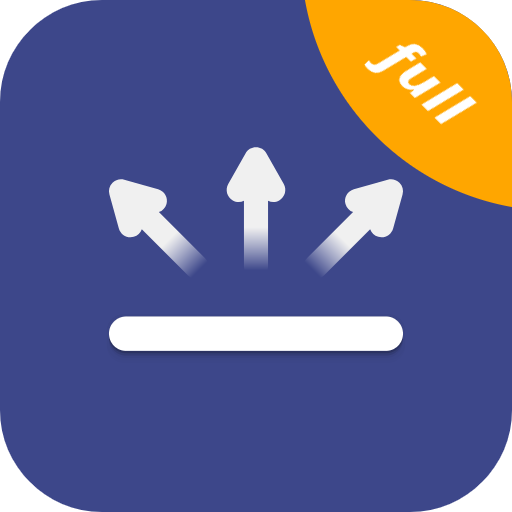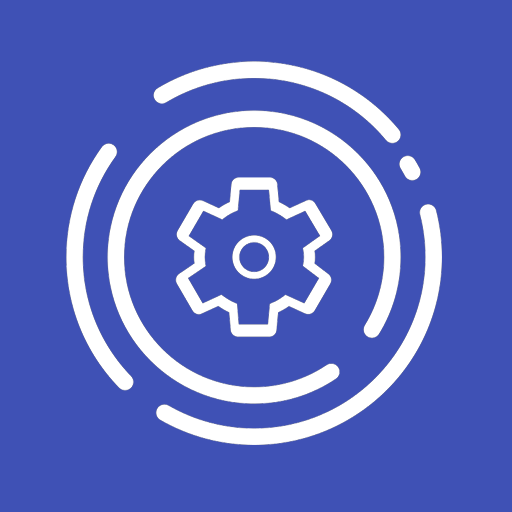
UbikiTouch | Navigation Gestures and Automation
Juega en PC con BlueStacks: la plataforma de juegos Android, en la que confían más de 500 millones de jugadores.
Página modificada el: 2 de septiembre de 2020
Play UbikiTouch | Navigation Gestures and Automation on PC
What can UbikiTouch do for you?
• Use the gesture to navigate between or within your applications
• Execute basic actions or use a remote cursor
• Automate repetitive tasks and start them with a simple slide of the screen
• Choose from three beautiful different visual effects, a classic pie menu or fluid effects
UbikiTouch has a unique feature: it allows you to define your own actions for each of your favorite applications! All applications are subject to improvement.
You can define an action for each screen of your favorite applications: press a button, select an item, make a swipe, etc. Even better, you can sequence actions to perform more complex tasks.
Use case available on this video : https://youtu.be/Vdn6GO4-Nlc
And of course you can also perform global actions such as:
• Back Button
• Recent Apps
• Home
• Previous App
• Lock screen
• Paste clipboard
• Assistant
• ...
• Toggle Bluetooth, Wifi, GPS, Auto-Rotate, Split Screen, Sound, Brightness
• Music actions
Use remote cursor
Launch an application
Launch a shortcut (Dropbox folder, Gmail label, contact, route, etc.)
UbikiTouch is fully configurable:
• Swipe LEFT-RIGHT-BOTTOM edge to perform actions.
• Custom place, size, colors for triggers
• Distinguish two different gestures: quick swipe & quick swipe + hold
• Up to 24 different actions accessible at a single click
• Choose from three different designs: pie, curve, wave and customize them to profid your needs
The app has no ads.
The Pro version offer you:
• Possibility to define tasks for an unlimited number of applications (limited to two in the free version)
• Access to more actions, the ability to launch an application or a shortcut
• Access to remote cursor
• Possibility to completely customize the menu: animation, size, color...
Privacy
We attach great importance to the protection of privacy, which is why UbikiTouch has been developed in such a way that it does not require Internet authorization. The application therefore does not send any data over the Internet without your knowledge. Please consult the privacy policy for further informations.
Translation
UbikiTouch is currently fully translated into English, French, Italian, Russian, Ukrainian and Chinese. An incomplete and perfectible translation is available in German, Spanish, Dutch, Polish and Portuguese. If you would like to make UbikiTouch available in your native language or report an error in an ongoing translation, please do not hesitate to contact us at the following address: toneiv.apps@gmail.com.
You can choose to change the default language of the application in the "About / Translation" menu of the application.
Navigation bar troubleshoot
If you've uninstall UbikiTouch and that you have forgotten to restore the navigation bar before, you can always run this ADB command:
adb shell wm overscan 0,0,0,0
FAQ
Details informations available at https://ubikitouch.toneiv.eu/faq.html
Feedback
XDA Thread : https://forum.xda-developers.com/android/apps-games/app-ubikitouch-gestures-automation-app-t3930661
Report issues
GitHub : https://github.com/toneiv/UbikiTouch
Juega UbikiTouch | Navigation Gestures and Automation en la PC. Es fácil comenzar.
-
Descargue e instale BlueStacks en su PC
-
Complete el inicio de sesión de Google para acceder a Play Store, o hágalo más tarde
-
Busque UbikiTouch | Navigation Gestures and Automation en la barra de búsqueda en la esquina superior derecha
-
Haga clic para instalar UbikiTouch | Navigation Gestures and Automation desde los resultados de búsqueda
-
Complete el inicio de sesión de Google (si omitió el paso 2) para instalar UbikiTouch | Navigation Gestures and Automation
-
Haz clic en el ícono UbikiTouch | Navigation Gestures and Automation en la pantalla de inicio para comenzar a jugar

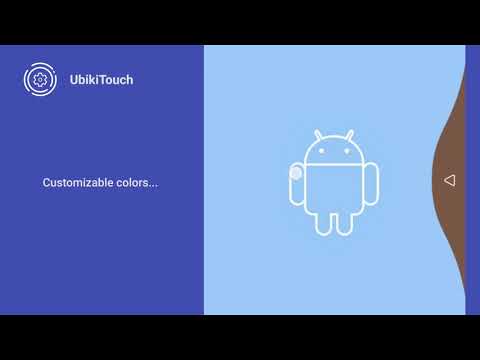
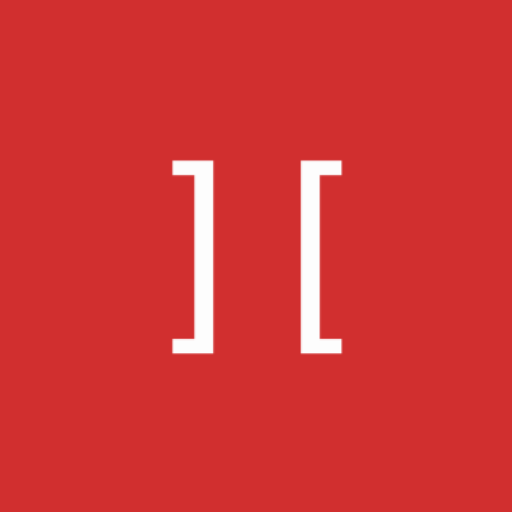
![[Discontinued] Navigation Gest](https://cdn-icon.bluestacks.com/lh3/3FD2QTJtyyUCXIgk8yOfnzocc8zl_Jsl9zHYdMz9OxKLqCPTu5IcEp0GX7f2xMU-jztQ)