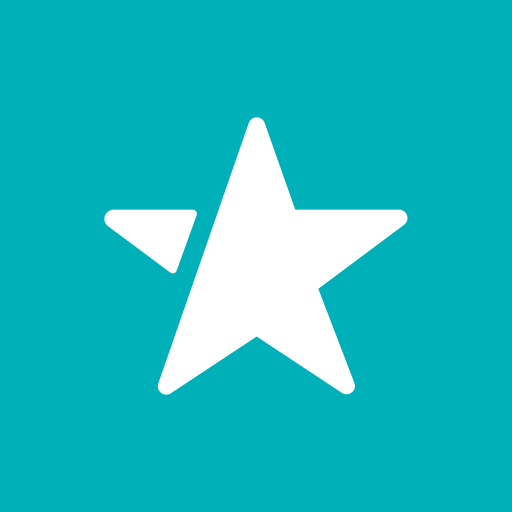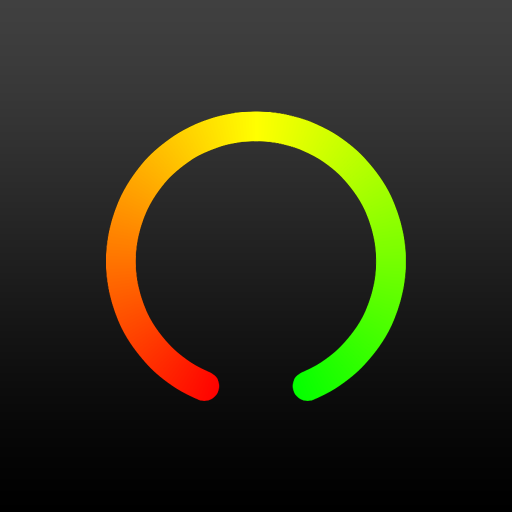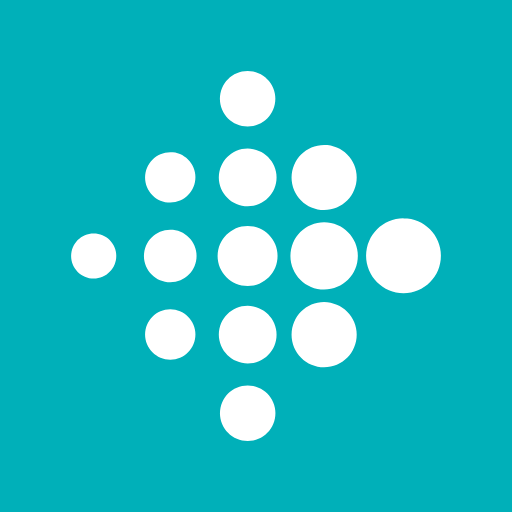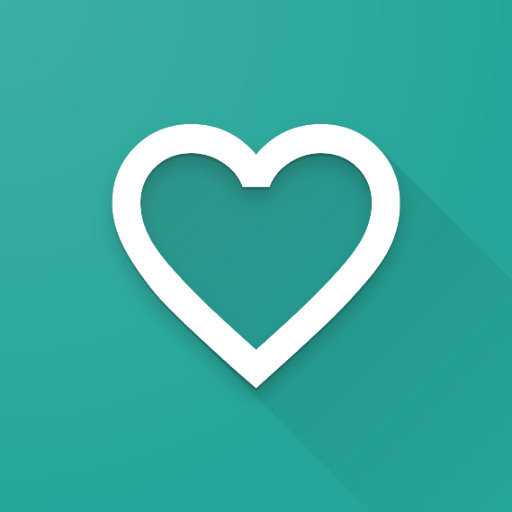
FitToFit - Fitbit to Google Fit
Play on PC with BlueStacks – the Android Gaming Platform, trusted by 500M+ gamers.
Page Modified on: November 25, 2019
Play FitToFit - Fitbit to Google Fit on PC
FitToFit can handle:
- steps
- activities
- distances
- heart rate
- sleep
- weight
- body fat
- food
- water
You can select and change the data types in the app settings.
NOTE: It may happen that the data you transfer is not immediately visible in the Google Fit app, because it will take a while for all the images to be updated. Some data types are currently not displayed in the Google Fit app graphics (such as body fat, food & water).
With the AutoSync feature, the steps can be automatically transferred from your Fitbit account to Google Fit. If you prefer manual synchronization, the reminder function helps you to remember this. Both functions can be activated under the menu item "Settings" when required. The AutoSync function allows you to choose between different intervals.
This app is available in English and German.
Thanks to Chris Stasonis for the Fitbit API sample modules! (https://github.com/Stasonis)
Play FitToFit - Fitbit to Google Fit on PC. It’s easy to get started.
-
Download and install BlueStacks on your PC
-
Complete Google sign-in to access the Play Store, or do it later
-
Look for FitToFit - Fitbit to Google Fit in the search bar at the top right corner
-
Click to install FitToFit - Fitbit to Google Fit from the search results
-
Complete Google sign-in (if you skipped step 2) to install FitToFit - Fitbit to Google Fit
-
Click the FitToFit - Fitbit to Google Fit icon on the home screen to start playing