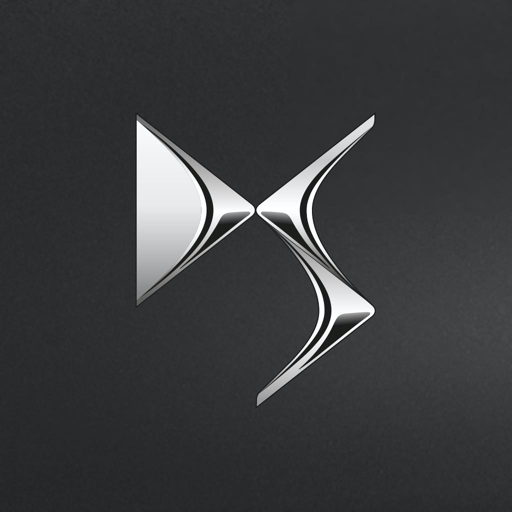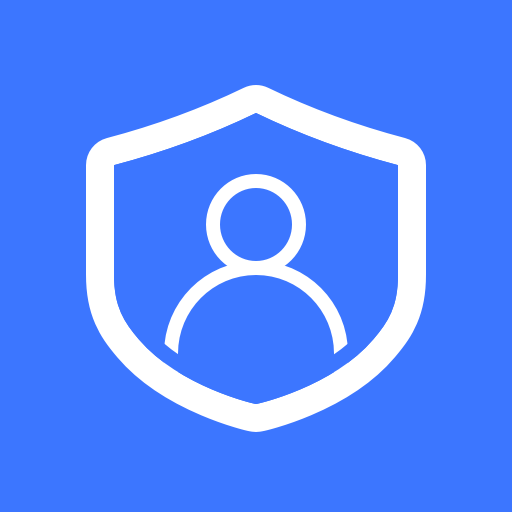このページには広告が含まれます

Scan MyDS
ツール | DS AUTOMOBILES
BlueStacksを使ってPCでプレイ - 5憶以上のユーザーが愛用している高機能Androidゲーミングプラットフォーム
Play Scan MyDS on PC
With the Scan MyDS application you have access to all the essential information from your handbook in a digital version. The Scan MyDS application also enables you to consult your DS vehicle's handbook by directly scanning the components which interest you. You can take charge of your new DS thanks to the presentation of how the main items of equipment operate.
Using the camera on your mobile telephone, you can now scan the part of your DS vehicle for which you want to know the details. The application will automatically identify the part within view and immediately provide you with the necessary information.
You can easily carry out the different adjustments in your DS using the illustrated or animated diagrams (seats, audio system, screens, head-up display, speed limiter, airbags, reversing camera, etc.). The application will also provide you with information on all of the warning and indicator lamps in your DS vehicle.
Install the Scan MyDS application on your smartphone* and consult the information extracts from the user guide, a full copy of which is also available in the handbook pack**.
Once the Scan MyDS application has been installed, we invite you to download the content of the handbook corresponding to your model. The downloaded content of the Scan MyDS application can be accessed in all circumstances, even offline.
You can access the content via the navigation menu at the bottom of your screen, by pressing on:
• "Scan" to conduct a search. With the camera on your mobile telephone, you can scan the equipment to obtain the essential explanations you need to take control.
• "Magnifying glass/search" to conduct a manual search. You can access an illustrated table of contents which enables you to obtain the essential explanations you need to take control of the equipment.
• "Warning and indicator lamps" to access the library of warning and indicator lamps. You can obtain the name and meaning of all the warning and indicator lamps and the initial advice to follow in the case of an illuminated warning or indicator lamp.
• "Navigation/Audio" to access information on the functioning of audio and telematics equipment or the touch screen. In this way, you have the useful information according to the type of equipment to adjust your audio system, the date, the time, to pair and connect your telephone with Bluetooth®, etc.
For safety reasons, the Scan MyDS application must be used only when the DS vehicle is stationary.
*A network connection (Wi-Fi, 3G, 4G, etc.) is necessary to download the Scan MyDS application from the Store. The Scan MyDS application can be downloaded to different smartphones, by all users of the DS vehicle.
**NB: the information presented in the Scan MyDS application in no way substitutes either the content of or the user’s compliance with the printed vehicle documentation, which remain the reference documents, in particular the maintenance and warranty booklet and the handbook.
Using the camera on your mobile telephone, you can now scan the part of your DS vehicle for which you want to know the details. The application will automatically identify the part within view and immediately provide you with the necessary information.
You can easily carry out the different adjustments in your DS using the illustrated or animated diagrams (seats, audio system, screens, head-up display, speed limiter, airbags, reversing camera, etc.). The application will also provide you with information on all of the warning and indicator lamps in your DS vehicle.
Install the Scan MyDS application on your smartphone* and consult the information extracts from the user guide, a full copy of which is also available in the handbook pack**.
Once the Scan MyDS application has been installed, we invite you to download the content of the handbook corresponding to your model. The downloaded content of the Scan MyDS application can be accessed in all circumstances, even offline.
You can access the content via the navigation menu at the bottom of your screen, by pressing on:
• "Scan" to conduct a search. With the camera on your mobile telephone, you can scan the equipment to obtain the essential explanations you need to take control.
• "Magnifying glass/search" to conduct a manual search. You can access an illustrated table of contents which enables you to obtain the essential explanations you need to take control of the equipment.
• "Warning and indicator lamps" to access the library of warning and indicator lamps. You can obtain the name and meaning of all the warning and indicator lamps and the initial advice to follow in the case of an illuminated warning or indicator lamp.
• "Navigation/Audio" to access information on the functioning of audio and telematics equipment or the touch screen. In this way, you have the useful information according to the type of equipment to adjust your audio system, the date, the time, to pair and connect your telephone with Bluetooth®, etc.
For safety reasons, the Scan MyDS application must be used only when the DS vehicle is stationary.
*A network connection (Wi-Fi, 3G, 4G, etc.) is necessary to download the Scan MyDS application from the Store. The Scan MyDS application can be downloaded to different smartphones, by all users of the DS vehicle.
**NB: the information presented in the Scan MyDS application in no way substitutes either the content of or the user’s compliance with the printed vehicle documentation, which remain the reference documents, in particular the maintenance and warranty booklet and the handbook.
Scan MyDSをPCでプレイ
-
BlueStacksをダウンロードしてPCにインストールします。
-
GoogleにサインインしてGoogle Play ストアにアクセスします。(こちらの操作は後で行っても問題ありません)
-
右上の検索バーにScan MyDSを入力して検索します。
-
クリックして検索結果からScan MyDSをインストールします。
-
Googleサインインを完了してScan MyDSをインストールします。※手順2を飛ばしていた場合
-
ホーム画面にてScan MyDSのアイコンをクリックしてアプリを起動します。