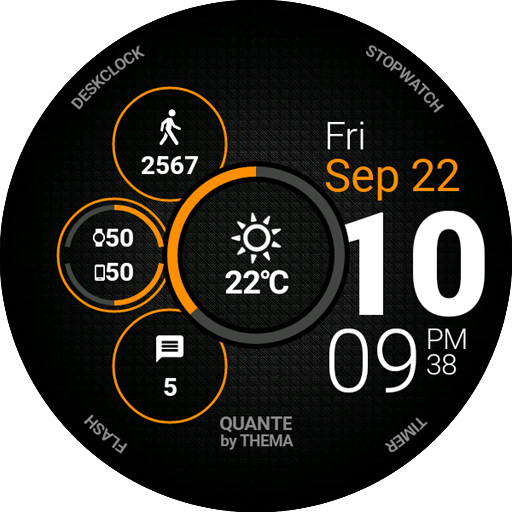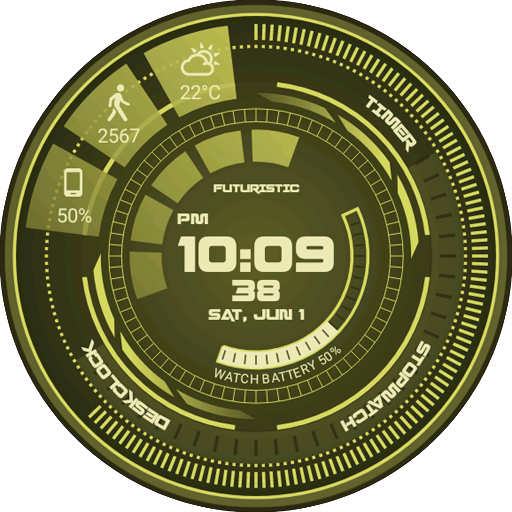Venom Watch Face & Clock Widget
Play on PC with BlueStacks – the Android Gaming Platform, trusted by 500M+ gamers.
Page Modified on: May 26, 2019
Play Venom Watch Face & Clock Widget on PC
Don't have a Wear OS watch? You can still use this watch face as a clock widget on your mobile!
⛔️NOT FOR SAMSUNG GEAR S2 / GEAR S3 / GALAXY WATCH !! (running Tizen OS)⛔️
If you have one, do not install this application.
To find support and compatible applications with your watch, please go to http://www.themaapps.com/watch_on_tizen_os
★ Features of Venom Watch Face ★
- Clock Widget (No second hand due to battery consumption)
- Choose design colors
- Define a secondary timezone for digital display
- Day & Month
- Watch battery
- Mobile battery
- Weather
- Daily step count
- Heartbeat frequency
- Unread SMS
- Unread Email from Gmail
- Missed calls
- Presets
- Complication (wear 2.0)
The settings of the watch face are located in the "Wear OS" app of your mobile.
Just hit the gear icon over the watch face preview and the settings screen will show up!
★ FREE Settings ★
- Choose design colors on watch & mobile
- Define heartbeat frequency refresh rate
- Define weather refresh rate
- Weather unit
- 12 / 24 hours mode
- Define interactive mode duration
- Choose to switch between small/big/translucent/opaque cards
- Choose the ambient mode b&w and eco luminosity
- Choose between 2 weather providers (Yr & OpenWeatherMap)
- Choose to display a leading zero on hours
- Display brand name or not
- Choose to display or not the seconds dots
★ PREMIUM Settings ★
- Choose your own title in place of "X-GEN"
- Switch between éco / simple b&w / full ambient mode
- Choose background among different styles
- Blend background with colors
- Define a secondary timezone for digital display
- Data:
+ Change the indicator to display on the 3 positions
+ Choose between up to 8 indicators
+ Complication (wear 2.0)
- Interactivity
+ Access to detailed data by touching a widget
+ Switch the displayed data by touching a widget
+ Change the shortcut to execute on the 4 positions
+ Choose your shortcut among all applications installed on your watch!
+ Choose to display the interactive areas
- Presets manager:
+ Save your preset with all its options (colors, backgrounds, data, features. EVERYTHING is saved!)
+ Load / delete one of your previously saved preset
+ Share / Import presets
- Define manual or automatic location
★ Installation ★
Watch Face
Wear OS 1.X
This watch face will be installed automatically from your phone paired.
If it doesn't show up please go to the Wear OS App > Settings and Resync all apps.
Wear OS 2.X
A notification will be displayed on your watch, right after your mobile installation. You just have to hit it to start the installation process of the watch face.
If the notification did not display for some reason, you can still install the watch face by using the Google Play Store available on your watch: just search the watch face by its name.
Mobile clock widget
Just long press on your launcher, then select the application widget to drop it on your home screen of your mobile.
Customize the widget settings with the application.
★ More watch faces
Visit my watch faces collection for Wear OS on the Play Store at https://goo.gl/CRzXbS
** If you have any issues or questions, fill free to contact me by email (English or French language) before giving a bad rating. Thanks!
Website: http://www.themaapps.com/
Youtube: https://youtube.com/ThomasHemetri
Twitter: https://twitter.com/ThomasHemetri
G+: https://plus.google.com/+ThomasHemetri
Instagram: https://www.instagram.com/thema_watchfaces
Play Venom Watch Face & Clock Widget on PC. It’s easy to get started.
-
Download and install BlueStacks on your PC
-
Complete Google sign-in to access the Play Store, or do it later
-
Look for Venom Watch Face & Clock Widget in the search bar at the top right corner
-
Click to install Venom Watch Face & Clock Widget from the search results
-
Complete Google sign-in (if you skipped step 2) to install Venom Watch Face & Clock Widget
-
Click the Venom Watch Face & Clock Widget icon on the home screen to start playing