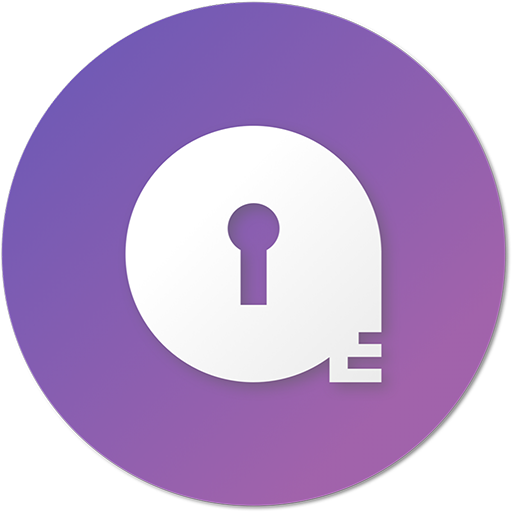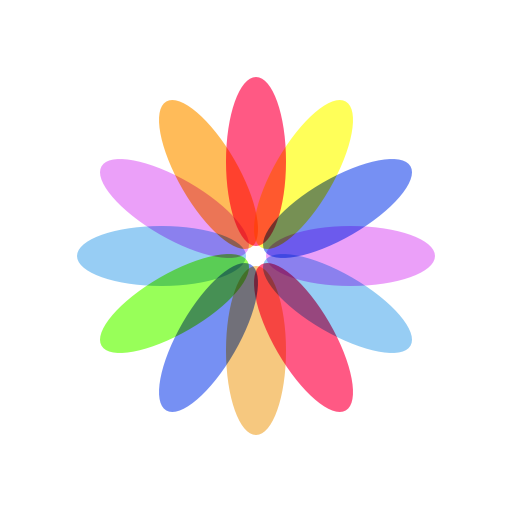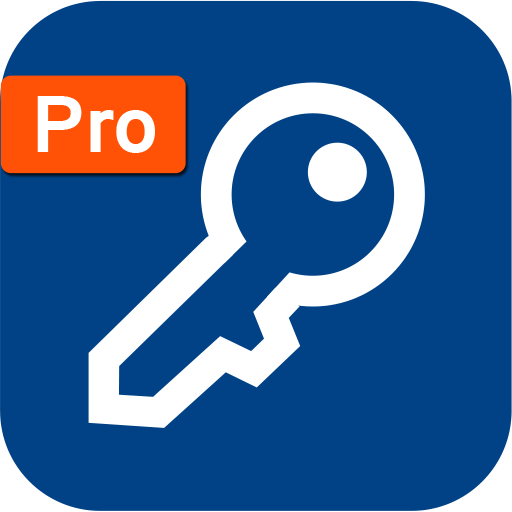Folder & File Locker : Hide Photos and Lock Videos
Play on PC with BlueStacks – the Android Gaming Platform, trusted by 500M+ gamers.
Page Modified on: March 28, 2020
Play Folder & File Locker : Hide Photos and Lock Videos on PC
Folder & File Locker Highlights:
• Photo Locker, you can hide your personal pictures.
• Video Locker, hide your private or comedy video easily.
• No storage limitation to hide cool photos and hd video.
• Disguise App (Change app icon) no one knows the existence of Folder vault except you.
• Deleted files by mistake? No problem Recycle Bin contains all deleted files (helps to Keep Safe your files)
FolderVault is the best Gallery Locker app for your device. You can easily manage the folders or albums of gallery and view, move, delete and export locked pictures and videos.
More features:
• Password recovery (email & security questions to keep safe)
• Bulk photo locker and unlock the vault folder easily
• Create Unlimited Folder & lock files easily, it helps to organise.
• Change folder thumbnail
• Photo locker has an in-built Viewer to preview pictures
• Video player support HD Video files
• Support GIF file locker and can preview GIF animations
• Move files between folder vault album
• Share locked files from app directly
• App is hidden on the Recent task list
Special Features of Photo and Video locker app:
1. Change App Icon
You can change the app icon displayed on the device. Camera and Folder icon can be selected to disguise.
2. Fake Crash
Display a fake alert message as app has stopped with retry button on every app open.
3. Break-in Alerts (Intruder Selfie)
Takes a selfie photo of the person when entering wrong password on the app lock screen. You can enable option to play a Siren horn sound too.
4. Recycle Bin
Photos, video and private files deleted inside the app are stored on the recycle bin for 60 days after delete. So you can restore or recover if you have mistakenly deleted them.
5. Random Password Keyboard
When you open the secret app, the keyboard arrangement is different each time. So near by person cannot guess the secret app password.
6. Share to FolderVault
You can lock photos and hide videos with out opening the app. Choose your private files and click share and select the Folder Vault app icon. All selected private pictures and videos are automatically locked inside the app.
7. Fake Password (Dual gallery locker)
In critical case if you are required to open the locker app, you can use the option to show a fake gallery. You can also use this as a secondary locker too. Note: Settings will not be available on the fake gallery locker.
8. Hide icon
The vault app icon can be hidden from the device icon list. No one will know you are using folder and file locker app to hide pictures and private videos. Make sure you try how to bring back or open the app when its hidden.
9. Disable Keypad
The app keypad can be locked for few seconds if entered a wrong password. This feature can prevent anonymous access easily.
10. Screen Off Action
In Emergency case you can assign an action when needs to be done. Either lock the app or quit app and goto device home screen. This is really helpful in many cases like, you receive a call when viewing hidden photos or videos
11. Export and Unhide
if you have too many files and folders locked in the app. this feature helps to unlock or export a copy of locked files in one click.
12. Backup and Restore
Very useful feature when you wanted to take a backup of the secured files. You can easily backup data and transfer lock files, hidden photos, private videos, audio recording and confidential documents to a new Android device.
13. Theme
20 Colour themes to choose according to your mood.
14. Lock Folder
If you have many folder, sub folder & files to lock at once, this feature will help you to lock all files under one main or base folder.
Website: https://FolderVault.app/
With FolderVault, your privacy is secured.
Play Folder & File Locker : Hide Photos and Lock Videos on PC. It’s easy to get started.
-
Download and install BlueStacks on your PC
-
Complete Google sign-in to access the Play Store, or do it later
-
Look for Folder & File Locker : Hide Photos and Lock Videos in the search bar at the top right corner
-
Click to install Folder & File Locker : Hide Photos and Lock Videos from the search results
-
Complete Google sign-in (if you skipped step 2) to install Folder & File Locker : Hide Photos and Lock Videos
-
Click the Folder & File Locker : Hide Photos and Lock Videos icon on the home screen to start playing