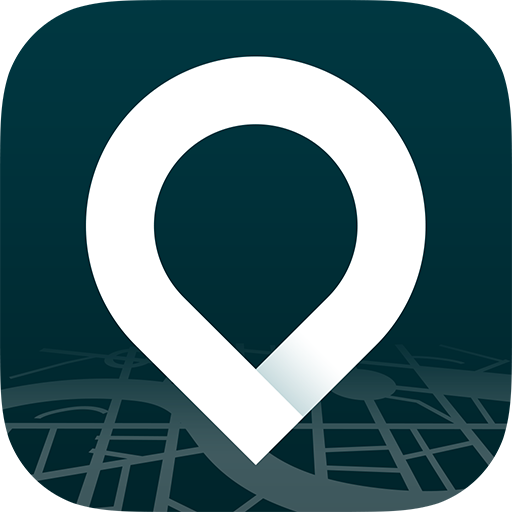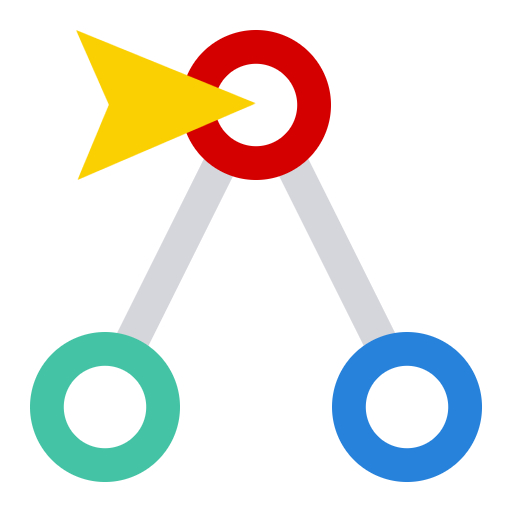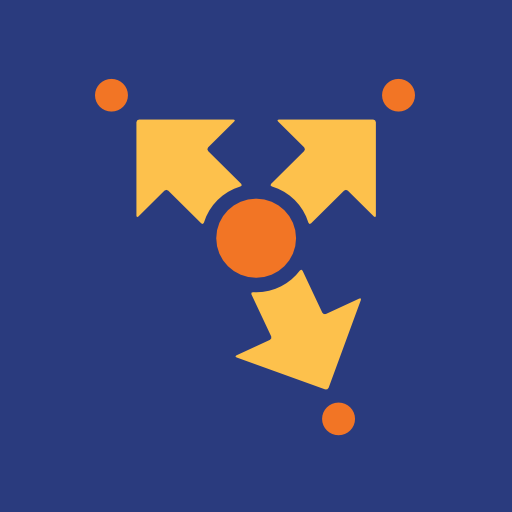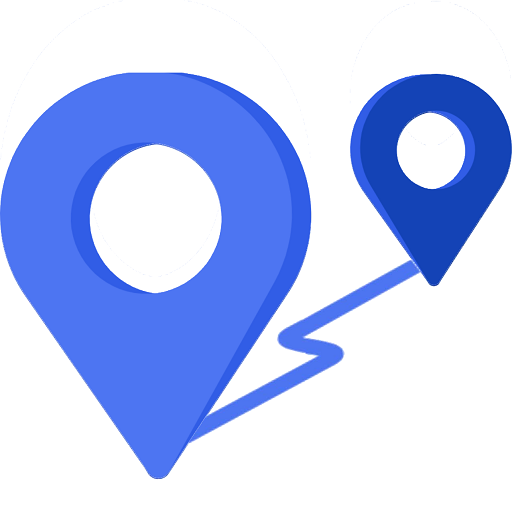
GetWay - Planowanie trasy
Graj na PC z BlueStacks – Platforma gamingowa Android, która uzyskała zaufanie ponad 500 milionów graczy!
Strona zmodyfikowana w dniu: 23 lipca 2020
Play Route Planner - GetWay on PC
How to plan a route on GetWay? Give GetWay a start and end point, add the list of stops you need to make and GetWay handles everything else. It will decide on the shortest travel order considering the expected stay times at all your stops, considering scheduled appointments or planned stops for specific hours and of course traffic and road data so you finish your daily route significantly earlier.
Is GetWay useful during the day of travel? Using GetWay during the day will help you complete your work day faster. Once you've designed your route, easily access any address and additional information you need to complete the task quickly and with a single click.
Does GetWay also organize everything during the day? GetWay's multi-stop route planning provides approximate arrival times for all stops along your scheduled route. If you do not meet the schedule, recalculate the rest of your itinerary to update your agenda screen quickly and efficiently, and to reach a point within the scheduled time window.
Does GetWay replace Google Maps Or Waze? GateWay works with them to create a perfect solution for you. After planning the route, you can travel from point to point in your favorite navigation app in order to get from destination to destination. GetWay integrates with your preferred navigation app and does not replace it.
How Much Do You Get from Route Planning on GetWay? Users traveling along delivery routes save themselves several hours each day by getting a short and efficient way to all the stops on their route.
How much does it cost? Much less than the expected profit from using the app; in any case, you will get a free trial. Once your free trial ends, you can choose from one of our subscription plans. You can uninstall at any point during the free trial period and you will not be charged.
Zagraj w GetWay - Planowanie trasy na PC. To takie proste.
-
Pobierz i zainstaluj BlueStacks na PC
-
Zakończ pomyślnie ustawienie Google, aby otrzymać dostęp do sklepu Play, albo zrób to później.
-
Wyszukaj GetWay - Planowanie trasy w pasku wyszukiwania w prawym górnym rogu.
-
Kliknij, aby zainstalować GetWay - Planowanie trasy z wyników wyszukiwania
-
Ukończ pomyślnie rejestrację Google (jeśli krok 2 został pominięty) aby zainstalować GetWay - Planowanie trasy
-
Klinij w ikonę GetWay - Planowanie trasy na ekranie startowym, aby zacząć grę