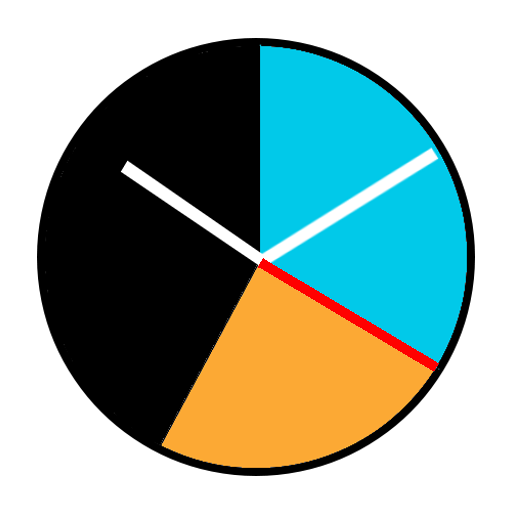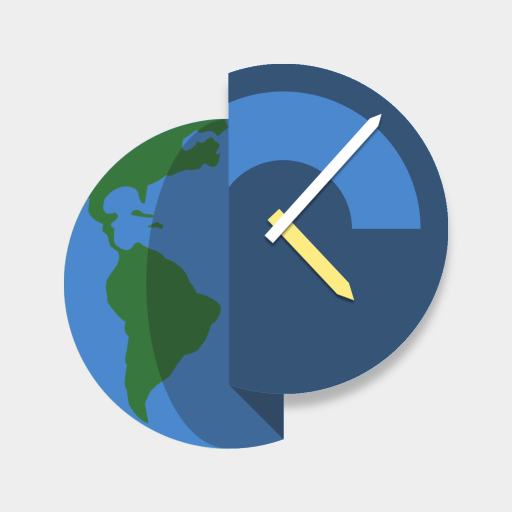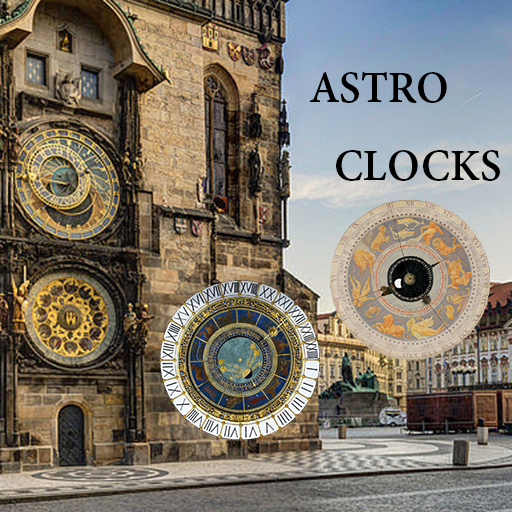
AstroClocks
Play on PC with BlueStacks – the Android Gaming Platform, trusted by 500M+ gamers.
Page Modified on: November 24, 2019
Play AstroClocks on PC
The first of these is the Torrazzo clock in Cremona, presented both in the current modern version and in the original version, before the reconstruction.
Then the Brescia and Praga ones follow. This last one is also presented in a completely recomputed version that is so shown for the actual latitude as measured by the device.
Individual clocks are accessed via the home page.
The selected clock opens in continuous mode, i.e. the date is the current one and the time is updated every second.
The top right menu allows you to change the operation in the following ways:
- reset: reset current date and time and proceed with continuous updating of the time
- stop: stop any automatic modification of the current time and date
- increment date: simulate a date variation in 1-day steps
- increment time: simulate a time variation in 5 minutes steps
- set hour and date: set the desired date and time
Hand positions are calculated using the most precise methods described by Jean Meeus in the book "Astronomical algorithms".
I have to thank my gnomonist friend Luigi Ghia for giving me the drawings of the moving parts of some of the watches represented here, as well as for encouraging me to proceed with the development of this app.
Play AstroClocks on PC. It’s easy to get started.
-
Download and install BlueStacks on your PC
-
Complete Google sign-in to access the Play Store, or do it later
-
Look for AstroClocks in the search bar at the top right corner
-
Click to install AstroClocks from the search results
-
Complete Google sign-in (if you skipped step 2) to install AstroClocks
-
Click the AstroClocks icon on the home screen to start playing