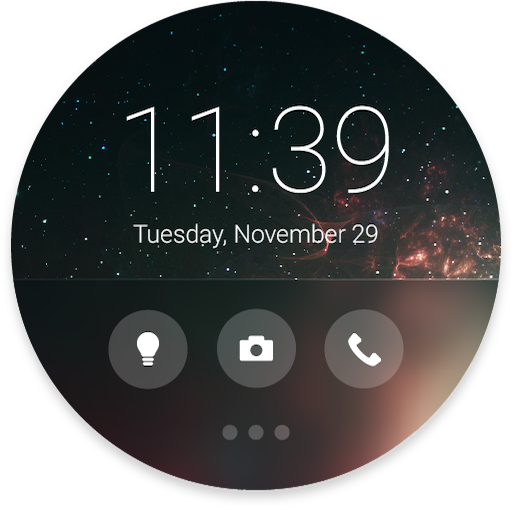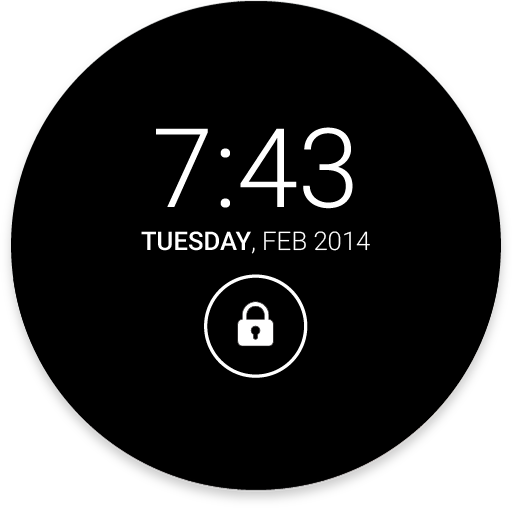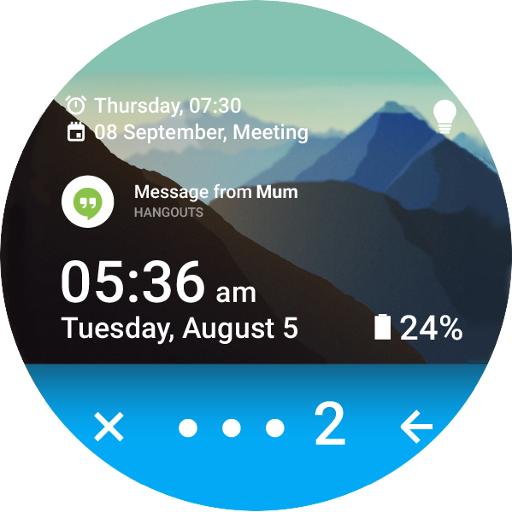
Bottom Slider - Lock screen
Play on PC with BlueStacks – the Android Gaming Platform, trusted by 500M+ gamers.
Page Modified on: November 22, 2017
Play Bottom Slider - Lock screen on PC
This lockscreen has been designed to work with Smart Launcher but you can use it also in standalone mode.
- Pin pattern: set a pin to protect your phone
- Quick access to torch
- Customizable background picture
- Double tap to turn off the screen.
- Notifications on screen
- Rotation;
- Music controls
(If you have trouble with music control and Spotify please check this tutorial: https://youtu.be/sgf0SSduaN8 )
If you have Smart Launcher installed, to enable it follow these steps:
- Open Smart Launcher → Preferences → Lockscreen, then select the new lock screen and choose "select as lock screen";
- Now press the standby button twice, the new lock screen should be active.
Play Bottom Slider - Lock screen on PC. It’s easy to get started.
-
Download and install BlueStacks on your PC
-
Complete Google sign-in to access the Play Store, or do it later
-
Look for Bottom Slider - Lock screen in the search bar at the top right corner
-
Click to install Bottom Slider - Lock screen from the search results
-
Complete Google sign-in (if you skipped step 2) to install Bottom Slider - Lock screen
-
Click the Bottom Slider - Lock screen icon on the home screen to start playing