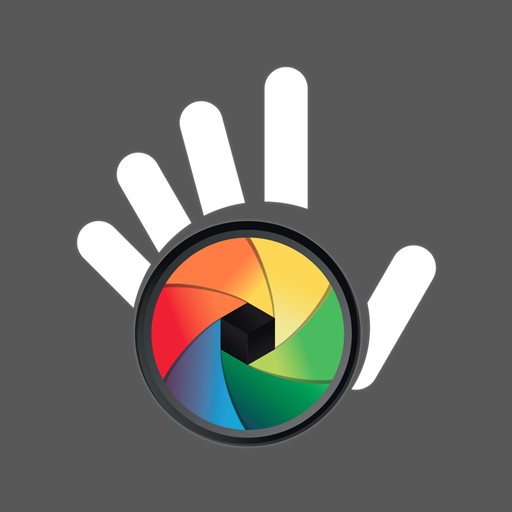Color Picker
Play on PC with BlueStacks – the Android Gaming Platform, trusted by 500M+ gamers.
Page Modified on: February 9, 2020
Play Color Picker on PC
Identify color from several color palettes. The app database contains more than 1000+ entries from the most famous color palettes: Common colors, RAL Classic, HTML (W3C), Material Design and others. Not sure which palette to choose? Use the universal palette "Common colors", which contains all the most famous colors.
Dynamic Scope. Just swipe the screen to resize the scope. You can quickly identify the color at the center point or the average color from the entire selected area. Three scope shapes are available: circle, square, and dot. If a circle is selected, the average color is really calculated only from the pixels inside the circle.
See advanced color data. Click the triangle icon to go into advanced mode. It displays the color temperature (in Kelvin degrees), the color location on the optical spectrum, the color value in various color models (RGB, CMYK, HSV and others), as well as the degree of color matching (in percent) with the most similar color from the selected color palette. Unnecessary items of the advanced mode can be disabled in the settings.
Advanced camera settings. Identify color more accurately by manually setting the focus mode, white balance, and other camera settings.
Identify color in images. Open image and identify/save the desired color on any part of the image. You can send the image in the app through the "Share" system dialog. All standard gestures for working with image are supported.
Work with saved colors. Saved colors can be edited, send the HEX value of the selected colors through the "Share" system dialog, or import/export all colors in CSV.
Search and browse colors in the database. Thanks to a search by HEX value or color name, you will quickly find the desired color in the database. You can send any text to the app, to search the database, through the "Share" system dialog.
Disclaimer. Samples of colors can significantly differ from the originals due to the color rendition. All colors are provided for informational purposes only. Do not use these values wherever a color match is required with high accuracy.
The image in the screenshots was taken from Pexels, under a free for use license.
Play Color Picker on PC. It’s easy to get started.
-
Download and install BlueStacks on your PC
-
Complete Google sign-in to access the Play Store, or do it later
-
Look for Color Picker in the search bar at the top right corner
-
Click to install Color Picker from the search results
-
Complete Google sign-in (if you skipped step 2) to install Color Picker
-
Click the Color Picker icon on the home screen to start playing