
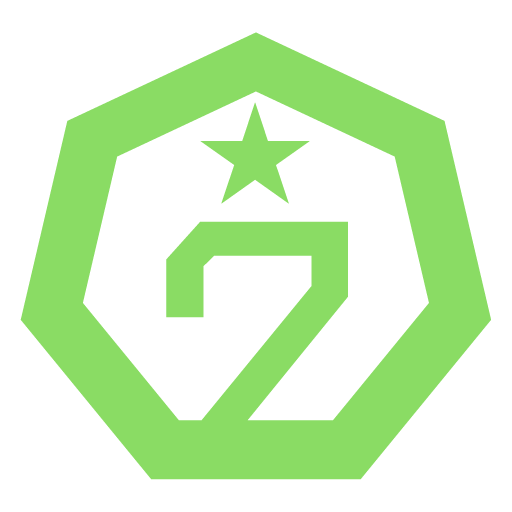
GOT7 LIGHT STICK
Play on PC with BlueStacks – the Android Gaming Platform, trusted by 500M+ gamers.
Page Modified on: June 12, 2019
Play GOT7 LIGHT STICK on PC
Select CONCERT MODE after completing registration of your ticket information on the App. You can enjoy various stage productions through light sticks.
2. CONNECTING WITH BLUETOOTH ON YOUR SMARTPHONE
Turn the switch down on the light stick to set it to Bluetooth mode.
Turn on the Bluetooth on your smartphone and place your smartphone close to connect them.
3. SELF-MODE
After connecting with your smartphone with Bluetooth, touch a color you want on the screen. The light stick color will change accordingly.
4. BATTERY CHECK
While on “SELF MODE”, select “SETTING” on the top right of the screen to check the battery condition of your light stick. Check if you need to replace the battery.
[CONCERT GUIDELINES]
- Check your seat information on your ticket before the concert and enter it on the light stick in advance.
- Please be seated in the same seat where you registered for the light stick. Moving to a different seat may cause different stage appearance.
- Check the light stick battery in advance to prevent turning off during the concert.
- For light stick stage production, be sure to have the light stick that is registered via mobile App and set the light stick switch on “CONCERT MODE”.
Play GOT7 LIGHT STICK on PC. It’s easy to get started.
-
Download and install BlueStacks on your PC
-
Complete Google sign-in to access the Play Store, or do it later
-
Look for GOT7 LIGHT STICK in the search bar at the top right corner
-
Click to install GOT7 LIGHT STICK from the search results
-
Complete Google sign-in (if you skipped step 2) to install GOT7 LIGHT STICK
-
Click the GOT7 LIGHT STICK icon on the home screen to start playing



