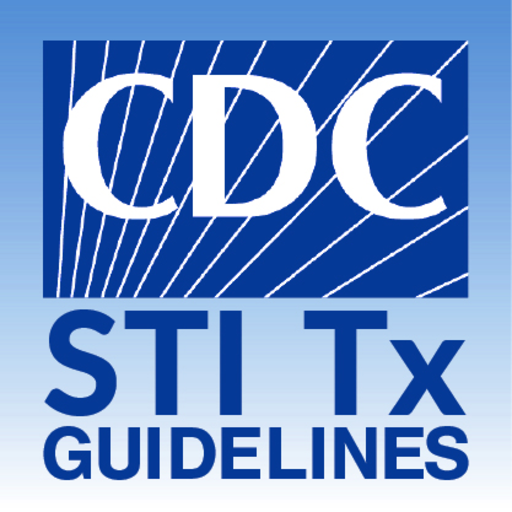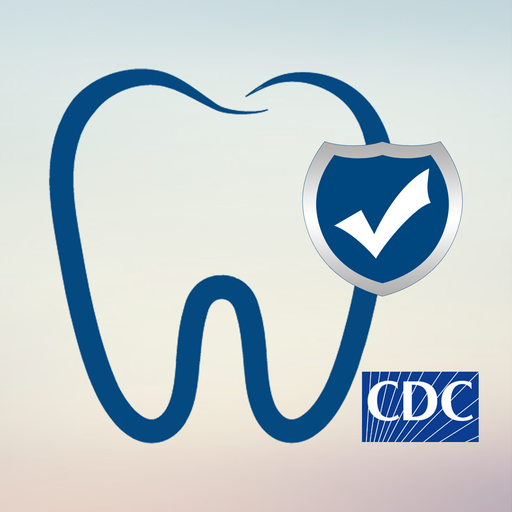
CDC DentalCheck
Play on PC with BlueStacks – the Android Gaming Platform, trusted by 500M+ gamers.
Page Modified on: December 19, 2017
Play CDC DentalCheck on PC
CDC DentalCheck is developed directly from the Infection Prevention Checklist for Dental Settings. DHCP can use this app to periodically assess practices in their facility and ensure they are meeting the minimum expectations for safe care. The infection prevention coordinator and other staff trained in infection prevention are encouraged to use this app at least annually to assess the status of their administrative policies and practices, and engage in direct observation of personnel and patient-care practices.
While the information included in this app reflects existing evidence-based guidelines produced by the CDC, it is not intended as a replacement for more extensive guidelines.
Key Features
• Check Yes/No to acknowledge compliance with a list of administrative policies or observed practices
• Summary of basic infection prevention principles and recommendations for dental health care settings
• Ability to export results for records management
Provides links to full guidelines and source documents that users can reference for more detailed background and recommendations.
Play CDC DentalCheck on PC. It’s easy to get started.
-
Download and install BlueStacks on your PC
-
Complete Google sign-in to access the Play Store, or do it later
-
Look for CDC DentalCheck in the search bar at the top right corner
-
Click to install CDC DentalCheck from the search results
-
Complete Google sign-in (if you skipped step 2) to install CDC DentalCheck
-
Click the CDC DentalCheck icon on the home screen to start playing