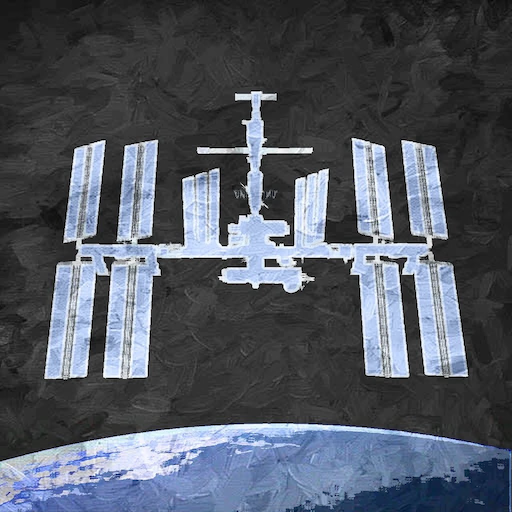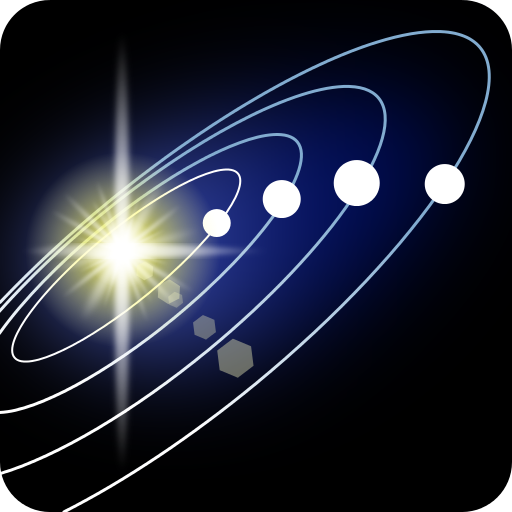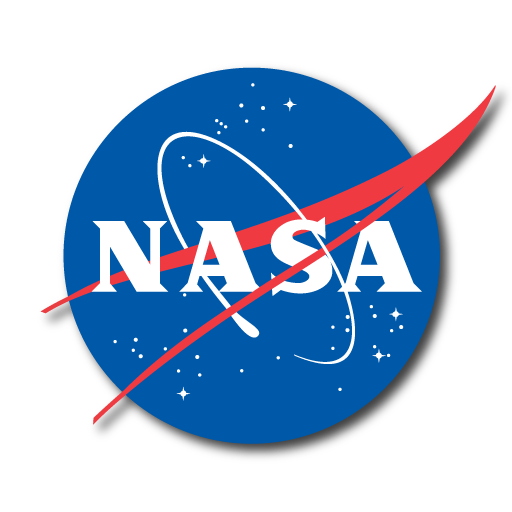
NASA
Graj na PC z BlueStacks – Platforma gamingowa Android, która uzyskała zaufanie ponad 500 milionów graczy!
Strona zmodyfikowana w dniu: 17 grudnia 2019
Play NASA on PC
Features:
- View over 16,000 images (and growing everyday)
- Watch live NASA TV
- Read all the latest news and features stories
- Watch over 14,000 NASA videos from around the agency
- Discover the latest NASA mission Information
- View upcoming sighting opportunities for the International Space Station and get notifications before they happen
- Watch live streaming video from the High Definition Earth Viewing (HDEV) experiment on the International Space Station
- Display satellite tracking 2D maps and 3D earth models with the International Space Station and other Earth orbiting satellites
- Get the latest tweets from around the agency
- Rate images and also check out which ones make the top rated list
- Select your own favorite images or missions and get quick access to them
- Map, information and links to all of the NASA visitor centers
- Explore the featured content section with 3D planet models and information
- View the Earth as Art image collection and interactive map
- Listen to Third Rock Radio (alternative rock radio station)
- Easily share everything with your friends on social media
Zagraj w NASA na PC. To takie proste.
-
Pobierz i zainstaluj BlueStacks na PC
-
Zakończ pomyślnie ustawienie Google, aby otrzymać dostęp do sklepu Play, albo zrób to później.
-
Wyszukaj NASA w pasku wyszukiwania w prawym górnym rogu.
-
Kliknij, aby zainstalować NASA z wyników wyszukiwania
-
Ukończ pomyślnie rejestrację Google (jeśli krok 2 został pominięty) aby zainstalować NASA
-
Klinij w ikonę NASA na ekranie startowym, aby zacząć grę