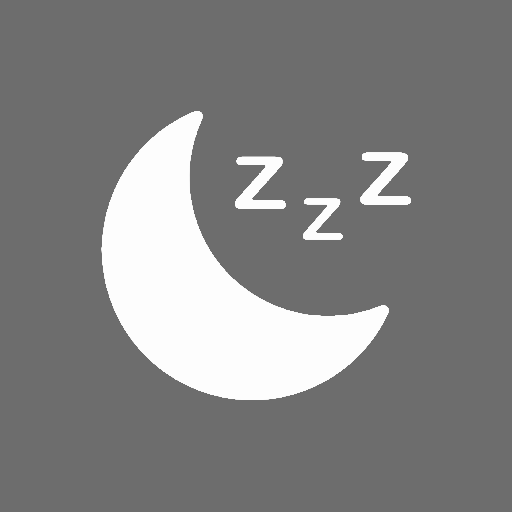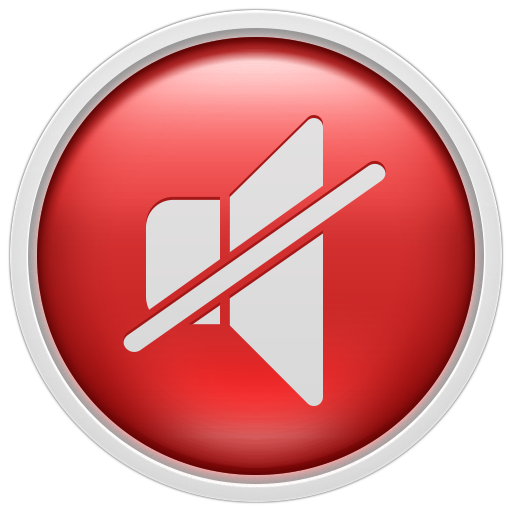DND Timer Tile
Play on PC with BlueStacks – the Android Gaming Platform, trusted by 500M+ gamers.
Page Modified on: August 16, 2019
Play DND Timer Tile on PC
• Turn off battery optimalizations for this app to prevent timer option malfunctions
• Some preinstalled alarm apps violating the rules of making an Android system alarm and this app shows a false next alarm time but it still works correctly. Try to install Google Clock app to make alarms.
• You have to manually add the app's tile to quick settings after install for ease of use.
Turn off "Do not disturb" mode automatically:
• after a given period of time
• when the next alarm goes off
DND Timer brings these two essential Android features to devices that missing them: Xiaomi, Samsung, Huawei, etc.
Tips:
•You can combine this app with "Do not disturb" time rules defined in the device's settings
•Define priority rules in the device's "Do not disturb" settings and this app will apply them if you choose the "Priority only" option
•If the time of the next alarm changes while you are using "Until next alarm" option, this app will use the actual next alarm
•If "Do not disturb" is already turned off when the time runs off or the next alarm goes off, this app has no effect
Play DND Timer Tile on PC. It’s easy to get started.
-
Download and install BlueStacks on your PC
-
Complete Google sign-in to access the Play Store, or do it later
-
Look for DND Timer Tile in the search bar at the top right corner
-
Click to install DND Timer Tile from the search results
-
Complete Google sign-in (if you skipped step 2) to install DND Timer Tile
-
Click the DND Timer Tile icon on the home screen to start playing