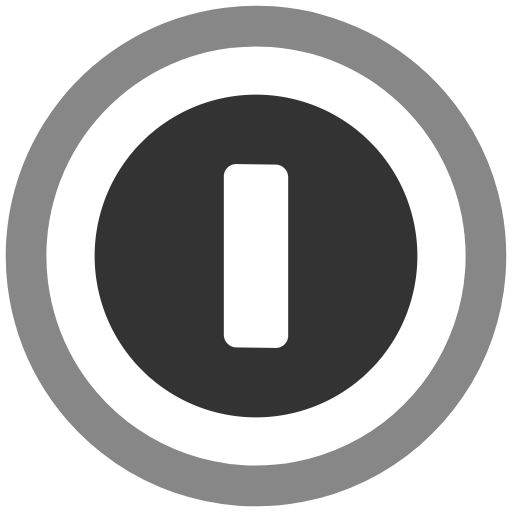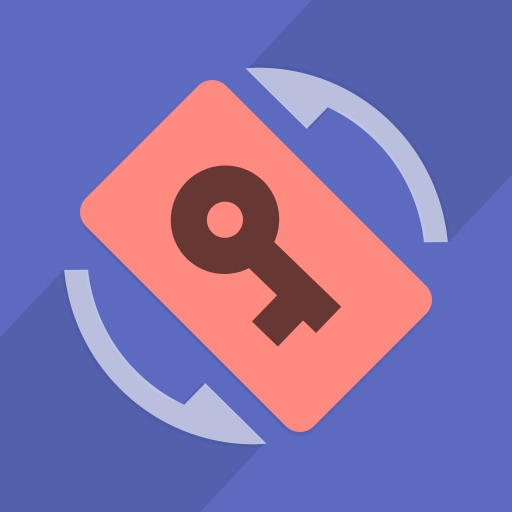Partial Screen Pro
Play on PC with BlueStacks – the Android Gaming Platform, trusted by 500M+ gamers.
Page Modified on: November 11, 2018
Play Partial Screen Pro on PC
Then this program can help you block the touch in those parts of the screen where they appear.
By blocking the touch, it means intercepting all kinds of touches and gestures in the specified zone.
There are two types of adding areas with locking of touch - automatic and manual modes.
After the automatic screen analysis running, all touches are intercepted for the established time interval to identify the lock zones. (DO NOT TOUCH THE SCREEN DURING ANALYSIS RUNNING!)
When analysis ended, the intercepted clicks are analyzed, minimized and combined into zones with blocked touches.
In manual mode, you need to add the necessary lock area yourself. Choose "add manual region" and place the area of the desired size on to the screen.
It is also possible in the touch detector to track those parts of the screen where spontaneous touches occur.
At the top of the screen, there are first two state switches for the two types of blocking. Enable both if you use zones added by automatic and manual mode.
In the area manager you can: select active / inactive areas, change the color, size and position of the area, delete the unnecessary ones.
Also available function of rounding the corners of the screen, in the settings it is possible to choose the color and radius. Added rounded corners of the screen are displayed on top of all possible elements.
The bubble mode allows you to lock the entire screen by double-tap on the indicator. The indicator is displayed on top of all view and can be placed in any part of the screen.
Following functionality is also available:
- editing areas in the manager;
- change the transparency of all areas;
- the full overlap area mode (on top of all elements, for versions lower Android 8.0);
- auto start service at power on;
- touch detector for detecting damaged zones;
- preload mode, for load blocked areas from a local file;
- rounded corners of the screen.
Notice: full overlap, are not supported for Android 8.0 and higher versions!
A short video review will help you understand the operation of the program better: https://www.youtube.com/watch?v=0tpF5fa2_MA
Additional materials: https://sites.google.com/view/che-development/partial-screen
Did you have any questions or suggestions? Send an email: chedevelop.ia@gmail.com
For Samsung device: To prevent the app stoped by itself:
System Settings > Device Maintenance > Battery > Unmonitored apps > Add apps > checked Partial Screen
For Oppo device: To prevent the app stoped by itself:
Security Center > Battery > Enable Smart power-saving mode > Power-saving app control and management > Add apps > checked Partial Screen
For Xiaomi smartphone: need manually grant "Draw over other apps" permission (Go to Setting > Installed apps > Partial Screen Pro > Permission manager > Display pop-up window > "Allow")
To prevent the app turn off when clear RAM: Go to Security Tab > Permission > Auto-start management > Add auto-start apps, checked Partial Screen Pro
For Huawei smartphone: Open Phone Manager apps (or Settings app) > Permission Manager > choose Applications tab > select Partial Screen Pro > enable Draw over other apps
Keywords:
intercept, random, broken screen, damaged, fix screen, clicking, presses randomly, ghost touch, ignore, no touch, touchscreen, repair, touch blocker, disable touch, touch disabler, deactivate touch, block touch, prevent touch, touch screen, prevent accidental touches, block touch, block screen, corner, rounded, round corners
Play Partial Screen Pro on PC. It’s easy to get started.
-
Download and install BlueStacks on your PC
-
Complete Google sign-in to access the Play Store, or do it later
-
Look for Partial Screen Pro in the search bar at the top right corner
-
Click to install Partial Screen Pro from the search results
-
Complete Google sign-in (if you skipped step 2) to install Partial Screen Pro
-
Click the Partial Screen Pro icon on the home screen to start playing