
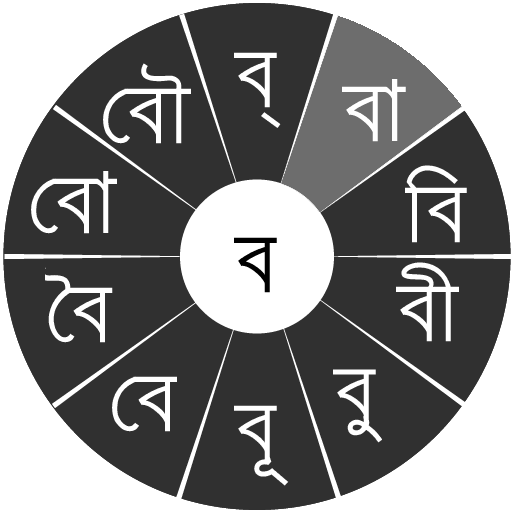
Swarachakra Bangla Keyboard
Juega en PC con BlueStacks: la plataforma de juegos Android, en la que confían más de 500 millones de jugadores.
Página modificada el: 4 de septiembre de 2014
Play Swarachakra Bangla Keyboard on PC
If your device can display this sentence in Bengali perfectly, then your device supports Bengali and Swarachakra should also work well. If you do not see any text, or if some of the words are incorrect, Swarachakra may not work well.
Swarachakra Bangla (স্বরচক্র বাংলা) is a touch-screen keyboard for inputting text in Bengali. (Swarachakra is also available in Hindi, Marathi, Gujarati, Telugu, Kannada, Malayalam, Odia, Punjabi, Konkani and Tamil). Swarachakra uses a logically ordered design based on the structure of Bangla script. It displays the consonants sequenced according to the logical structure of Bangla script, phonetically grouped and arranged in a grid similar to those found in most school textbooks.
Typing with Swarachakra
In Bangla, we frequently need to type a combination of a consonant (ধ) and a matra (ো) like ধ + ো = ধো. When you touch a consonant, a chakra with combination of consonants and 10 frequent matras pops up (ধা, ধি,ধী, ধু, ধূ, ধে, ধৈ, ধো, ধৌ..). The chakra gives a preview of the possible character combinations. To select a combination, you slide the stylus or finger towards it.
Typing conjuncts like ক্রি , ষ্থ, চ্য় is particularly hard for most people. Swarachakra makes it easy. First tap on the first part of the combination and select the halant from the chakra (স + ्). Swarachakra then shows a preview of all possible conjuncts that begin with that consonant (স + ् + থ = স্থ; চ + ् + য় = চ্য় etc.). If you need to add a matra, select it from the new chakra like earlier (স্থা, স্থি, স্থী, স্থু , স্থূ ...).
To type a b>rafar (র্থ ), a rashtrachinha (ত্র) or a nukta (ড়, খ়), first select the corresponding key from the right-most bottom keys, and then type as usual.
Complete vowels (অ আ ই ঈ উ ঊ এ ঐ ও ঔ) appear in a separate chakra on the bottom right. The less used vowels and matras are next to it (ঽ ৎ ৃ ঋৄ ৄ ৠ ৢ ঌ ৣ ৡ ). Numerals, symbols and rarely used characters appear on a shift. You could also switch to the QWERTY keypad temporarily to input English characters.
Installing Swarachakra
First, install Swarachakra Bangla by clicking the “Install” button above.
Next, you need to “enable” the keyboard. To enable, open “Settings”, select “Language and Input” and check the box in front of স্বরচক্র বাংলা (Swarachakra Bangla) in the “Keyboard and input methods” section.
Finally, click on the “Default” option in the “Keyboard and input methods” section, and select স্বরচক্র বাংলা (Swarachakra Bangla) as the default keyboard. (Sorry, but that’s how Android works)
NOTE: Swarachakra is designed for Android 4.0 (ICS) onwards. It does not work right now on older versions because they do not have Unicode support.
Juega Swarachakra Bangla Keyboard en la PC. Es fácil comenzar.
-
Descargue e instale BlueStacks en su PC
-
Complete el inicio de sesión de Google para acceder a Play Store, o hágalo más tarde
-
Busque Swarachakra Bangla Keyboard en la barra de búsqueda en la esquina superior derecha
-
Haga clic para instalar Swarachakra Bangla Keyboard desde los resultados de búsqueda
-
Complete el inicio de sesión de Google (si omitió el paso 2) para instalar Swarachakra Bangla Keyboard
-
Haz clic en el ícono Swarachakra Bangla Keyboard en la pantalla de inicio para comenzar a jugar




