
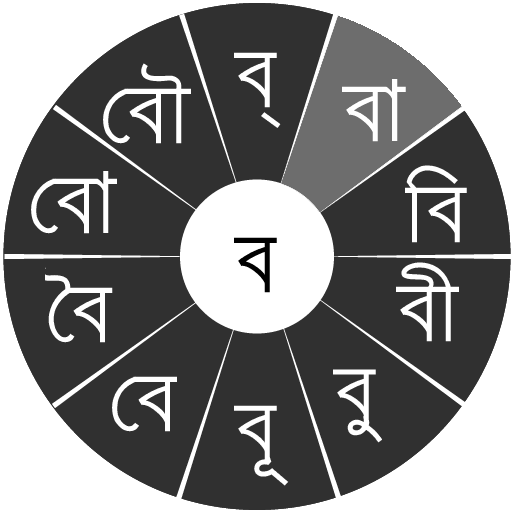
Swarachakra Bangla Keyboard
커뮤니케이션 | Swarachakra Team, IDC, IIT Bombay
5억명 이상의 게이머가 신뢰하는 안드로이드 게임 플랫폼 BlueStacks으로 PC에서 플레이하세요.
Play Swarachakra Bangla Keyboard on PC
মোদের গরব, মোদের আশা, আ-মরি বাংলা ভাষা - অতুলপ্রসাদ সেন
If your device can display this sentence in Bengali perfectly, then your device supports Bengali and Swarachakra should also work well. If you do not see any text, or if some of the words are incorrect, Swarachakra may not work well.
Swarachakra Bangla (স্বরচক্র বাংলা) is a touch-screen keyboard for inputting text in Bengali. (Swarachakra is also available in Hindi, Marathi, Gujarati, Telugu, Kannada, Malayalam, Odia, Punjabi, Konkani and Tamil). Swarachakra uses a logically ordered design based on the structure of Bangla script. It displays the consonants sequenced according to the logical structure of Bangla script, phonetically grouped and arranged in a grid similar to those found in most school textbooks.
Typing with Swarachakra
In Bangla, we frequently need to type a combination of a consonant (ধ) and a matra (ো) like ধ + ো = ধো. When you touch a consonant, a chakra with combination of consonants and 10 frequent matras pops up (ধা, ধি,ধী, ধু, ধূ, ধে, ধৈ, ধো, ধৌ..). The chakra gives a preview of the possible character combinations. To select a combination, you slide the stylus or finger towards it.
Typing conjuncts like ক্রি , ষ্থ, চ্য় is particularly hard for most people. Swarachakra makes it easy. First tap on the first part of the combination and select the halant from the chakra (স + ्). Swarachakra then shows a preview of all possible conjuncts that begin with that consonant (স + ् + থ = স্থ; চ + ् + য় = চ্য় etc.). If you need to add a matra, select it from the new chakra like earlier (স্থা, স্থি, স্থী, স্থু , স্থূ ...).
To type a b>rafar (র্থ ), a rashtrachinha (ত্র) or a nukta (ড়, খ়), first select the corresponding key from the right-most bottom keys, and then type as usual.
Complete vowels (অ আ ই ঈ উ ঊ এ ঐ ও ঔ) appear in a separate chakra on the bottom right. The less used vowels and matras are next to it (ঽ ৎ ৃ ঋৄ ৄ ৠ ৢ ঌ ৣ ৡ ). Numerals, symbols and rarely used characters appear on a shift. You could also switch to the QWERTY keypad temporarily to input English characters.
Installing Swarachakra
First, install Swarachakra Bangla by clicking the “Install” button above.
Next, you need to “enable” the keyboard. To enable, open “Settings”, select “Language and Input” and check the box in front of স্বরচক্র বাংলা (Swarachakra Bangla) in the “Keyboard and input methods” section.
Finally, click on the “Default” option in the “Keyboard and input methods” section, and select স্বরচক্র বাংলা (Swarachakra Bangla) as the default keyboard. (Sorry, but that’s how Android works)
NOTE: Swarachakra is designed for Android 4.0 (ICS) onwards. It does not work right now on older versions because they do not have Unicode support.
If your device can display this sentence in Bengali perfectly, then your device supports Bengali and Swarachakra should also work well. If you do not see any text, or if some of the words are incorrect, Swarachakra may not work well.
Swarachakra Bangla (স্বরচক্র বাংলা) is a touch-screen keyboard for inputting text in Bengali. (Swarachakra is also available in Hindi, Marathi, Gujarati, Telugu, Kannada, Malayalam, Odia, Punjabi, Konkani and Tamil). Swarachakra uses a logically ordered design based on the structure of Bangla script. It displays the consonants sequenced according to the logical structure of Bangla script, phonetically grouped and arranged in a grid similar to those found in most school textbooks.
Typing with Swarachakra
In Bangla, we frequently need to type a combination of a consonant (ধ) and a matra (ো) like ধ + ো = ধো. When you touch a consonant, a chakra with combination of consonants and 10 frequent matras pops up (ধা, ধি,ধী, ধু, ধূ, ধে, ধৈ, ধো, ধৌ..). The chakra gives a preview of the possible character combinations. To select a combination, you slide the stylus or finger towards it.
Typing conjuncts like ক্রি , ষ্থ, চ্য় is particularly hard for most people. Swarachakra makes it easy. First tap on the first part of the combination and select the halant from the chakra (স + ्). Swarachakra then shows a preview of all possible conjuncts that begin with that consonant (স + ् + থ = স্থ; চ + ् + য় = চ্য় etc.). If you need to add a matra, select it from the new chakra like earlier (স্থা, স্থি, স্থী, স্থু , স্থূ ...).
To type a b>rafar (র্থ ), a rashtrachinha (ত্র) or a nukta (ড়, খ়), first select the corresponding key from the right-most bottom keys, and then type as usual.
Complete vowels (অ আ ই ঈ উ ঊ এ ঐ ও ঔ) appear in a separate chakra on the bottom right. The less used vowels and matras are next to it (ঽ ৎ ৃ ঋৄ ৄ ৠ ৢ ঌ ৣ ৡ ). Numerals, symbols and rarely used characters appear on a shift. You could also switch to the QWERTY keypad temporarily to input English characters.
Installing Swarachakra
First, install Swarachakra Bangla by clicking the “Install” button above.
Next, you need to “enable” the keyboard. To enable, open “Settings”, select “Language and Input” and check the box in front of স্বরচক্র বাংলা (Swarachakra Bangla) in the “Keyboard and input methods” section.
Finally, click on the “Default” option in the “Keyboard and input methods” section, and select স্বরচক্র বাংলা (Swarachakra Bangla) as the default keyboard. (Sorry, but that’s how Android works)
NOTE: Swarachakra is designed for Android 4.0 (ICS) onwards. It does not work right now on older versions because they do not have Unicode support.
PC에서 Swarachakra Bangla Keyboard 플레이해보세요.
-
BlueStacks 다운로드하고 설치
-
Google Play 스토어에 로그인 하기(나중에 진행가능)
-
오른쪽 상단 코너에 Swarachakra Bangla Keyboard 검색
-
검색 결과 중 Swarachakra Bangla Keyboard 선택하여 설치
-
구글 로그인 진행(만약 2단계를 지나갔을 경우) 후 Swarachakra Bangla Keyboard 설치
-
메인 홈화면에서 Swarachakra Bangla Keyboard 선택하여 실행




