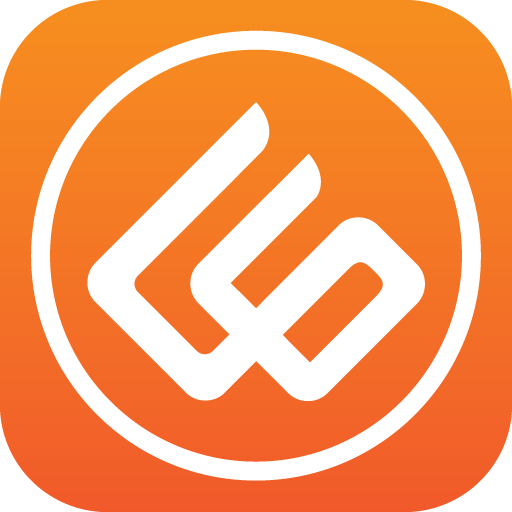Swarachakra Tamil Keyboard
Play on PC with BlueStacks – the Android Gaming Platform, trusted by 500M+ gamers.
Page Modified on: November 13, 2014
Play Swarachakra Tamil Keyboard on PC
Swarachakra Tamil (ஸ்வரச்சக்ரா தமிழ்) is a touch-screen keyboard for inputting text in Tamil. (Swarachakra is also available in Telugu, Malayalam, Kannada, Hindi, Marathi, Gujarati, Odia, Punjabi, Bengali and Konkani.) Swarachakra uses a logically ordered design based on the structure of Tamil script. Swarachakra displays the consonants sequenced according to the logical structure of Tamil script, phonetically grouped and arranged in a grid similar to those found in most school textbooks.
Typing with Swarachakra
In Tamil, we frequently need to type a combination of a consonant (க) and a matra (ி) like க + ி = கி. When you touch a consonant, a chakra with combination of consonants and 10 frequent matras pops up (கா, கி, கீ, கு, கூ, கெ, கே, கை...). The chakra gives a preview of the possible character combinations. To select a combination, you slide the stylus or finger towards it.
Complete vowels (அ, ஆ, இ, ஈ, உ, ஊ, எ, ஏ, ஐ...) appear in a separate chakra on the bottom right. The less used vowels and matras are next to it (ஔ, ௌ, ஃ). Numerals, symbols and rarely used characters appear on a shift. You could also switch to the QWERTY keypad temporarily to input English characters.
Installing Swarachakra
First, install Swarachakra Tamil by clicking the “Install” button above.
Next, you need to “enable” the keyboard. To enable, open “Settings”, select “Language and Input” and check the box in front of ஸ்வரச்சக்ரா தமிழ் (Swarachakra Tamil) in the “Keyboard and input methods” section.
Finally, click on the “Default” option in the “Keyboard and input methods” section, and select ஸ்வரச்சக்ரா தமிழ் (Swarachakra Tamil) as the default keyboard. (Sorry, but that’s how Android works)
Play Swarachakra Tamil Keyboard on PC. It’s easy to get started.
-
Download and install BlueStacks on your PC
-
Complete Google sign-in to access the Play Store, or do it later
-
Look for Swarachakra Tamil Keyboard in the search bar at the top right corner
-
Click to install Swarachakra Tamil Keyboard from the search results
-
Complete Google sign-in (if you skipped step 2) to install Swarachakra Tamil Keyboard
-
Click the Swarachakra Tamil Keyboard icon on the home screen to start playing