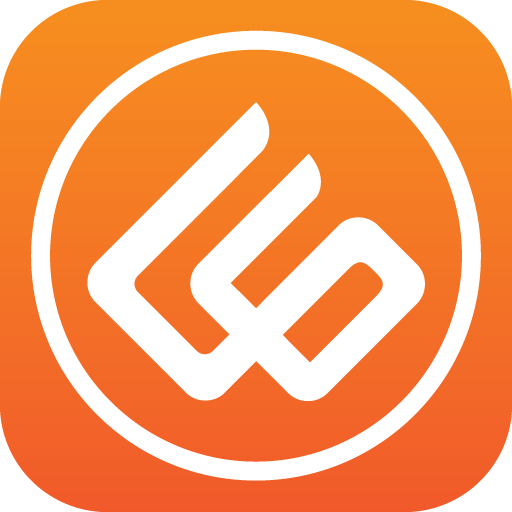Swarachakra Tamil Keyboard
Chơi trên PC với BlueStacks - Nền tảng chơi game Android, được hơn 500 triệu game thủ tin tưởng.
Trang đã được sửa đổi vào: 13 tháng 11, 2014
Play Swarachakra Tamil Keyboard on PC
Swarachakra Tamil (ஸ்வரச்சக்ரா தமிழ்) is a touch-screen keyboard for inputting text in Tamil. (Swarachakra is also available in Telugu, Malayalam, Kannada, Hindi, Marathi, Gujarati, Odia, Punjabi, Bengali and Konkani.) Swarachakra uses a logically ordered design based on the structure of Tamil script. Swarachakra displays the consonants sequenced according to the logical structure of Tamil script, phonetically grouped and arranged in a grid similar to those found in most school textbooks.
Typing with Swarachakra
In Tamil, we frequently need to type a combination of a consonant (க) and a matra (ி) like க + ி = கி. When you touch a consonant, a chakra with combination of consonants and 10 frequent matras pops up (கா, கி, கீ, கு, கூ, கெ, கே, கை...). The chakra gives a preview of the possible character combinations. To select a combination, you slide the stylus or finger towards it.
Complete vowels (அ, ஆ, இ, ஈ, உ, ஊ, எ, ஏ, ஐ...) appear in a separate chakra on the bottom right. The less used vowels and matras are next to it (ஔ, ௌ, ஃ). Numerals, symbols and rarely used characters appear on a shift. You could also switch to the QWERTY keypad temporarily to input English characters.
Installing Swarachakra
First, install Swarachakra Tamil by clicking the “Install” button above.
Next, you need to “enable” the keyboard. To enable, open “Settings”, select “Language and Input” and check the box in front of ஸ்வரச்சக்ரா தமிழ் (Swarachakra Tamil) in the “Keyboard and input methods” section.
Finally, click on the “Default” option in the “Keyboard and input methods” section, and select ஸ்வரச்சக்ரா தமிழ் (Swarachakra Tamil) as the default keyboard. (Sorry, but that’s how Android works)
Chơi Swarachakra Tamil Keyboard trên PC. Rất dễ để bắt đầu
-
Tải và cài đặt BlueStacks trên máy của bạn
-
Hoàn tất đăng nhập vào Google để đến PlayStore, hoặc thực hiện sau
-
Tìm Swarachakra Tamil Keyboard trên thanh tìm kiếm ở góc phải màn hình
-
Nhấn vào để cài đặt Swarachakra Tamil Keyboard trong danh sách kết quả tìm kiếm
-
Hoàn tất đăng nhập Google (nếu bạn chưa làm bước 2) để cài đặt Swarachakra Tamil Keyboard
-
Nhấn vào icon Swarachakra Tamil Keyboard tại màn hình chính để bắt đầu chơi