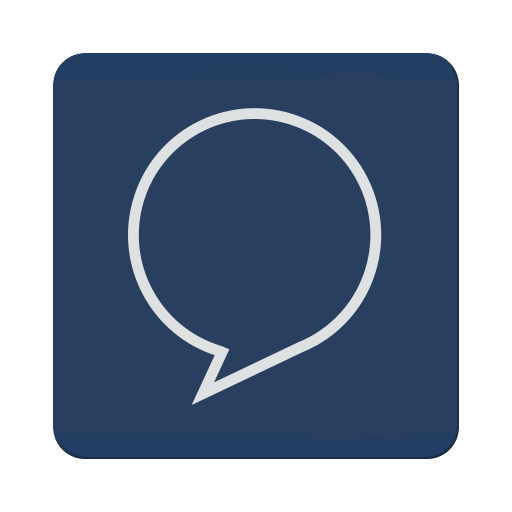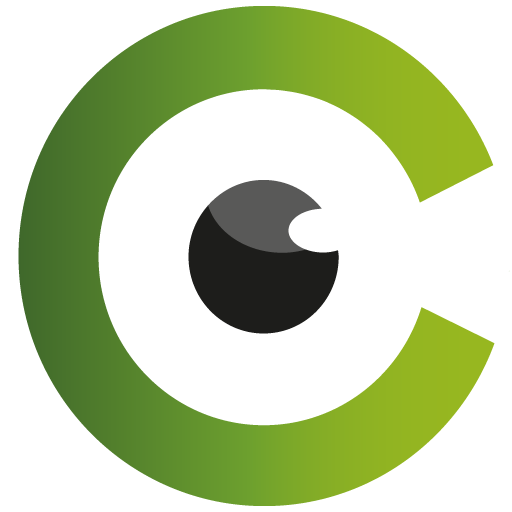このページには広告が含まれます
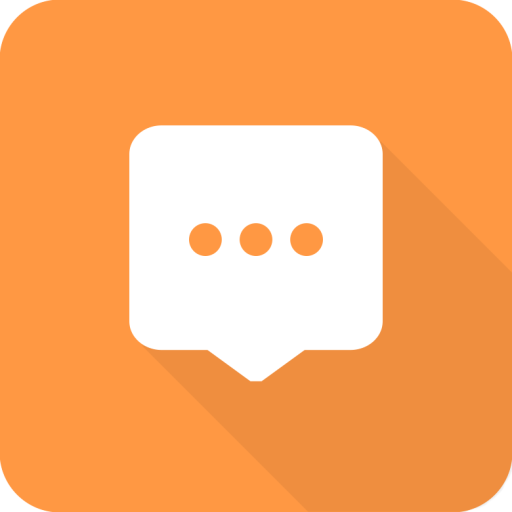
blabber.im (XMPP / Jabber Client)
通信 | Christian Schneppe
BlueStacksを使ってPCでプレイ - 5憶以上のユーザーが愛用している高機能Androidゲーミングプラットフォーム
Play blabber.im (XMPP / Jabber Client) on PC
blabber.im is a fork of Conversations with some changes, to improve usability.
Connection security and the protection of personal data are very important for
us, so we enforce encrypted connections between messenger and server, making it
almost impossible to intercept and read your messages by strangers.
If that's not enough for you, end-to-end message encryption such as OMEMO
or OpenPGP can be used. This allows messages to be encrypted on the sending
device and decrypted only by the receiving device intended for reception.
Features:
* End-to-end encryption with either OMEMO or OpenPGP
* Send and receive images as well as other files
* Send and receive locations
* Send and receive voice messages
* Integration of profile pictures (avatars) of your contacts
* Synchronize message history with other clients
* Conferences or group chats
* Address book integration (there is no exchange of your address book with the server)
* Audio/Video calls since version 2.4.0
* Very low battery consumption
* Status messages
* Daily backup of database to local storage
You need help? Please join our support group chat https://blabber.im/j/blabber/conference.blabber.im
A tutorial, how to update to blabber.im, can you find here: https://blabber.im/en/update-guide/
The master project and original Conversations from Daniel Gultsch can you find at https://conversations.im
blabber.im is Open Source and licensed under GPLv3.
Connection security and the protection of personal data are very important for
us, so we enforce encrypted connections between messenger and server, making it
almost impossible to intercept and read your messages by strangers.
If that's not enough for you, end-to-end message encryption such as OMEMO
or OpenPGP can be used. This allows messages to be encrypted on the sending
device and decrypted only by the receiving device intended for reception.
Features:
* End-to-end encryption with either OMEMO or OpenPGP
* Send and receive images as well as other files
* Send and receive locations
* Send and receive voice messages
* Integration of profile pictures (avatars) of your contacts
* Synchronize message history with other clients
* Conferences or group chats
* Address book integration (there is no exchange of your address book with the server)
* Audio/Video calls since version 2.4.0
* Very low battery consumption
* Status messages
* Daily backup of database to local storage
You need help? Please join our support group chat https://blabber.im/j/blabber/conference.blabber.im
A tutorial, how to update to blabber.im, can you find here: https://blabber.im/en/update-guide/
The master project and original Conversations from Daniel Gultsch can you find at https://conversations.im
blabber.im is Open Source and licensed under GPLv3.
blabber.im (XMPP / Jabber Client)をPCでプレイ
-
BlueStacksをダウンロードしてPCにインストールします。
-
GoogleにサインインしてGoogle Play ストアにアクセスします。(こちらの操作は後で行っても問題ありません)
-
右上の検索バーにblabber.im (XMPP / Jabber Client)を入力して検索します。
-
クリックして検索結果からblabber.im (XMPP / Jabber Client)をインストールします。
-
Googleサインインを完了してblabber.im (XMPP / Jabber Client)をインストールします。※手順2を飛ばしていた場合
-
ホーム画面にてblabber.im (XMPP / Jabber Client)のアイコンをクリックしてアプリを起動します。