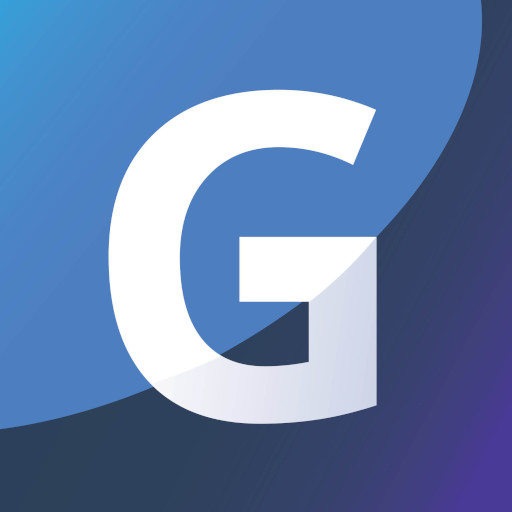GACW - 2FA TOTP Auth Client for Wear
Play on PC with BlueStacks – the Android Gaming Platform, trusted by 500M+ gamers.
Page Modified on: November 11, 2019
Play GACW - 2FA TOTP Auth Client for Wear on PC
Please keep in mind that:
1. This is TOTP client, which generates tokens for a website where you want to enable 2FA (e.g. Google, Twitter, and hundreds other websites that support 2FA)
2. It doesn't generate QR code, it can only scan a QR code generated by your website.
3. If you have a QR code scanning and using it is very easy. If you have questions, read instructions first (https://credelius.com/credelius/?p=241) and ask questions if something is still not clear.
If you've bought the app mistakenly, use Google Play for refunds: https://support.google.com/googleplay/answer/7205930
If you want me to refund, I'll need two things from you:
1. Receipt with an order number, e.g. GPA.3316-6724-4579-74585
2. Detailed explanations about what you did and what didn't work exactly
Quick start instructions:
1. Get a QR bar code or an alpha-numeric code from your 2FA provider
2. Press "+" button in the phone's app and scan the QR or type code manually
3. On your watch connect to phone (for Samsung watch - use "Connect to phone" menu)
4. After devices are connected tap "Send to watch" button (lower left)
Detailed instructions for all watch types are provided here: https://credelius.com/credelius/?p=241 . If something is not clear ask questions in the wiki or send a direct request for help to admin (email is provided below).
Please check refund policies and don't buy the app if you don't agree with them: https://credelius.com/credelius/?p=241#refunds. Samsung and Google refund policies are different, and in general, Google's ones are better for customers, so you probably want to use GACW app where Samsung's component is free.
Please notice that Samsung Gear Fit and Gear Fit 2 watches are not supported because Samsung didn't completely open development platform for these models.
The app allows importing 2FA accounts from 2FA Auth Client companion , and displaying auth tokens in a watch.
After accounts are imported to a Wear, Gear, Galaxy or Fitbit device, the app becomes completely autonomous, and a connection to a phone is not required anymore.
To connect a Wear device to an Android phone:
1. Start 2FA Wear OS app (https://play.google.com/store/apps/details?id=com.google.android.wearable.app) and make sure that your watch is connected and visible in the app.
2. Start GACW app on the phone
3. Start GACW app on the watch
After steps #1-#3 are completed, the apps should connect automatically, you'll see a Wear OS icon in the GACW's tool bar on the phone, and a green beacon icon on the top of GACW's account list screen on the watch.
To bring the phone's app to a foreground on your phone, simply press a beacon icon on the watch.
Use "Send to Watch" menu on "Accounts" page or button on the bottom to send accounts from a phone to your watch. For sending accounts in an opposite direction (from watch to phone), navigate to "Restore Accounts" page on phone, and select "Restore from phone" menu or button.
Swipe screen up or down on the watch's token page to see next or previous account. If your watch has a bezel, you can use it to toggle accounts as well.
Long press an account in a list on watch's "Accounts" page to delete it.
If something doesn't work, report the issue with all possible details in the wiki or write an email to admin.
Play GACW - 2FA TOTP Auth Client for Wear on PC. It’s easy to get started.
-
Download and install BlueStacks on your PC
-
Complete Google sign-in to access the Play Store, or do it later
-
Look for GACW - 2FA TOTP Auth Client for Wear in the search bar at the top right corner
-
Click to install GACW - 2FA TOTP Auth Client for Wear from the search results
-
Complete Google sign-in (if you skipped step 2) to install GACW - 2FA TOTP Auth Client for Wear
-
Click the GACW - 2FA TOTP Auth Client for Wear icon on the home screen to start playing