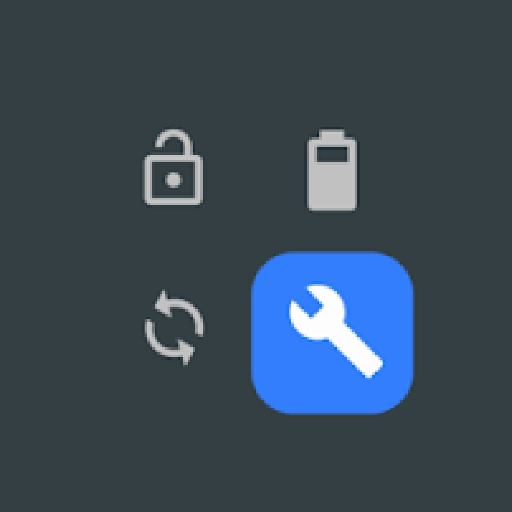Settings App
Play on PC with BlueStacks – the Android Gaming Platform, trusted by 500M+ gamers.
Page Modified on: August 30, 2019
Play Settings App on PC
You can create profile for each app. When you launch the app, the corresponding profile will be applied. After that, you can adjust the settings as usual. The profile is to serve as a setting template for your app, and it will only be applied when you app START. Please also set up the default profile. It will be applied when you are running all other apps, and when your screen is off.
This help you to save time and battery, because you do not need to switch off system function manually. You can reduce the brightness of the screen when it is needed, and turn it off again in the default profile. It make sure you do not forget to turn some power unfriendly features, such as WiFi and Bluetooth.
You can configure your apps behavior by adjusting the profile in this app. For example, when you are reading news and watching video, you might want to adjust to a specify orientation and keep the screen awake.
* Please do not use it with other profile tools to avoid conflict
Play Settings App on PC. It’s easy to get started.
-
Download and install BlueStacks on your PC
-
Complete Google sign-in to access the Play Store, or do it later
-
Look for Settings App in the search bar at the top right corner
-
Click to install Settings App from the search results
-
Complete Google sign-in (if you skipped step 2) to install Settings App
-
Click the Settings App icon on the home screen to start playing