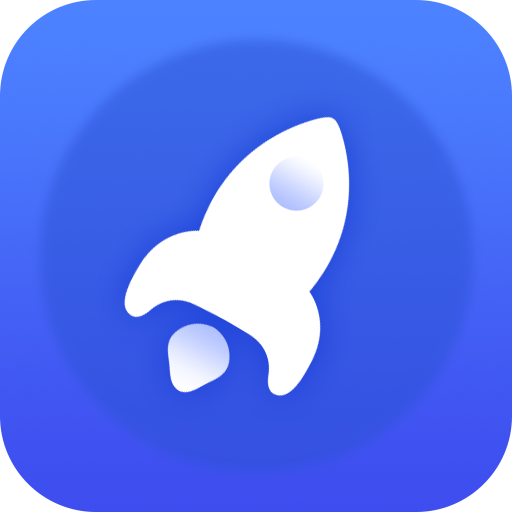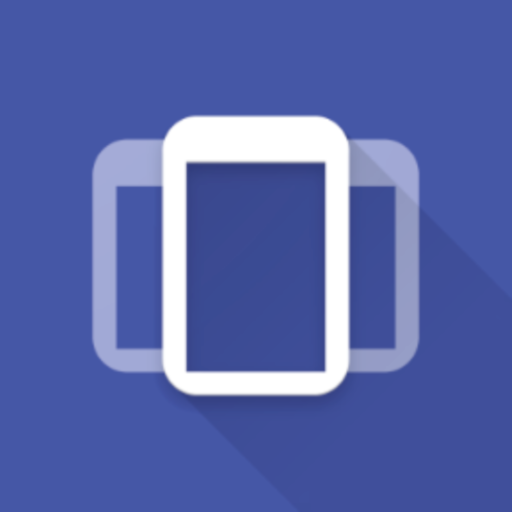Configuración App Pro
Juega en PC con BlueStacks: la plataforma de juegos Android, en la que confían más de 500 millones de jugadores.
Página modificada el: 30 de agosto de 2019
Play Settings App Pro - AutoSetting on PC
You can create profile for each app. When you launch the app, the corresponding profile will be applied. After that, you can adjust the settings as usual. The profile is to serve as a setting template for your app, and it will only be applied when you app START. Please also set up the default profile. It will be applied when you are running all other apps, and when your screen is off.
This help you to save time and battery, because you do not need to switch off system function manually. You can reduce the brightness of the screen when it is needed, and turn it off again in the default profile. It make sure you do not forget to turn some power unfriendly features, such as WiFi and Bluetooth.
You can configure your apps behavior by adjusting the profile in this app. For example, when you are reading news and watching video, you might want to adjust to a specify orientation and keep the screen awake.
* Please do not use it with other profile tools to avoid conflict
*** 4.3+ user with ROOT: You can now download our "Notification Helper" app to hide, force clear, and recover notifications ***
http://goo.gl/t5UAgC
Juega Configuración App Pro en la PC. Es fácil comenzar.
-
Descargue e instale BlueStacks en su PC
-
Complete el inicio de sesión de Google para acceder a Play Store, o hágalo más tarde
-
Busque Configuración App Pro en la barra de búsqueda en la esquina superior derecha
-
Haga clic para instalar Configuración App Pro desde los resultados de búsqueda
-
Complete el inicio de sesión de Google (si omitió el paso 2) para instalar Configuración App Pro
-
Haz clic en el ícono Configuración App Pro en la pantalla de inicio para comenzar a jugar