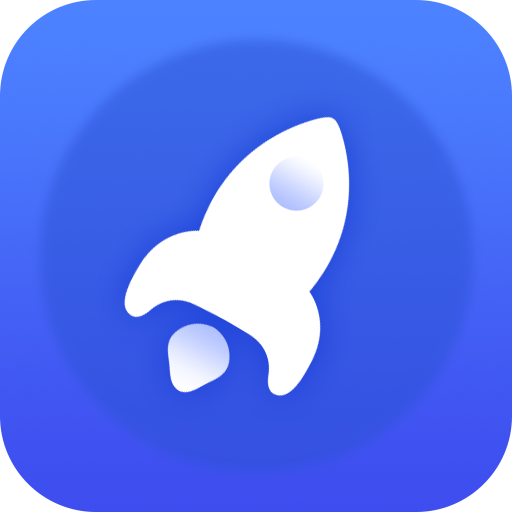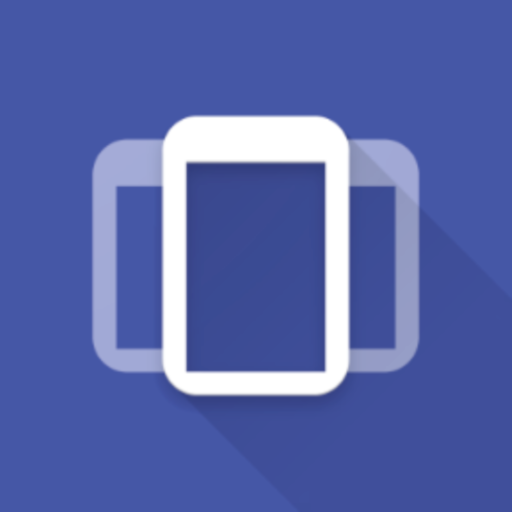Réglages App Pro
Jouez sur PC avec BlueStacks - la plate-forme de jeu Android, approuvée par + 500M de joueurs.
Page Modifiée le: 30 août 2019
Play Settings App Pro - AutoSetting on PC
You can create profile for each app. When you launch the app, the corresponding profile will be applied. After that, you can adjust the settings as usual. The profile is to serve as a setting template for your app, and it will only be applied when you app START. Please also set up the default profile. It will be applied when you are running all other apps, and when your screen is off.
This help you to save time and battery, because you do not need to switch off system function manually. You can reduce the brightness of the screen when it is needed, and turn it off again in the default profile. It make sure you do not forget to turn some power unfriendly features, such as WiFi and Bluetooth.
You can configure your apps behavior by adjusting the profile in this app. For example, when you are reading news and watching video, you might want to adjust to a specify orientation and keep the screen awake.
* Please do not use it with other profile tools to avoid conflict
*** 4.3+ user with ROOT: You can now download our "Notification Helper" app to hide, force clear, and recover notifications ***
http://goo.gl/t5UAgC
Jouez à Réglages App Pro sur PC. C'est facile de commencer.
-
Téléchargez et installez BlueStacks sur votre PC
-
Connectez-vous à Google pour accéder au Play Store ou faites-le plus tard
-
Recherchez Réglages App Pro dans la barre de recherche dans le coin supérieur droit
-
Cliquez pour installer Réglages App Pro à partir des résultats de la recherche
-
Connectez-vous à Google (si vous avez ignoré l'étape 2) pour installer Réglages App Pro
-
Cliquez sur l'icône Réglages App Pro sur l'écran d'accueil pour commencer à jouer