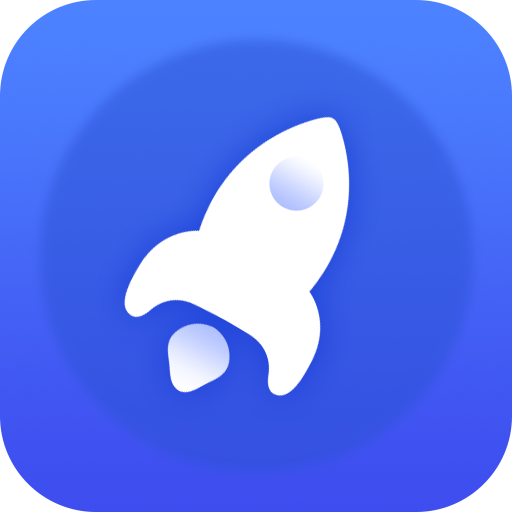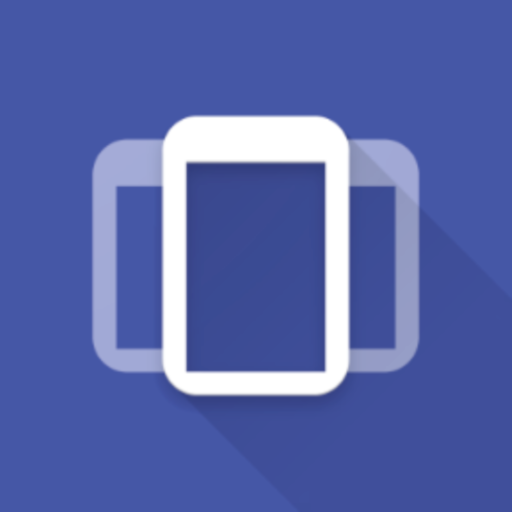Pengaturan Web Pro
Mainkan di PC dengan BlueStacks – platform Game-Game Android, dipercaya oleh lebih dari 500 juta gamer.
Halaman Dimodifikasi Aktif: 30 Agustus 2019
Play Settings App Pro - AutoSetting on PC
You can create profile for each app. When you launch the app, the corresponding profile will be applied. After that, you can adjust the settings as usual. The profile is to serve as a setting template for your app, and it will only be applied when you app START. Please also set up the default profile. It will be applied when you are running all other apps, and when your screen is off.
This help you to save time and battery, because you do not need to switch off system function manually. You can reduce the brightness of the screen when it is needed, and turn it off again in the default profile. It make sure you do not forget to turn some power unfriendly features, such as WiFi and Bluetooth.
You can configure your apps behavior by adjusting the profile in this app. For example, when you are reading news and watching video, you might want to adjust to a specify orientation and keep the screen awake.
* Please do not use it with other profile tools to avoid conflict
*** 4.3+ user with ROOT: You can now download our "Notification Helper" app to hide, force clear, and recover notifications ***
http://goo.gl/t5UAgC
Mainkan Pengaturan Web Pro di PC Mudah saja memulainya.
-
Unduh dan pasang BlueStacks di PC kamu
-
Selesaikan proses masuk Google untuk mengakses Playstore atau lakukan nanti
-
Cari Pengaturan Web Pro di bilah pencarian di pojok kanan atas
-
Klik untuk menginstal Pengaturan Web Pro dari hasil pencarian
-
Selesaikan proses masuk Google (jika kamu melewati langkah 2) untuk menginstal Pengaturan Web Pro
-
Klik ikon Pengaturan Web Pro di layar home untuk membuka gamenya