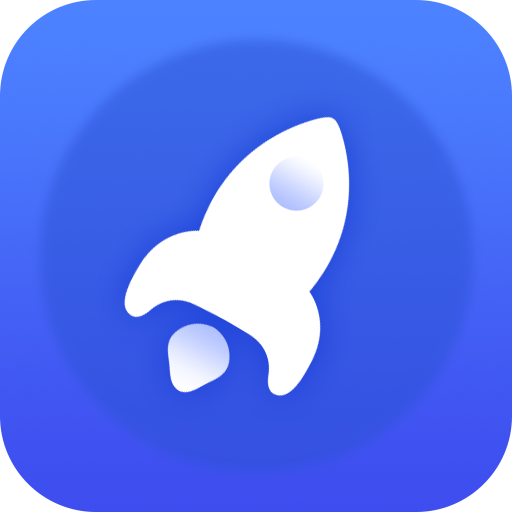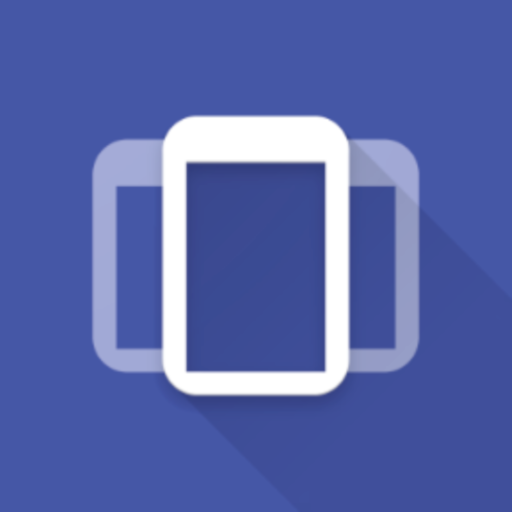Settings App Pro - AutoSetting
Graj na PC z BlueStacks – Platforma gamingowa Android, która uzyskała zaufanie ponad 500 milionów graczy!
Strona zmodyfikowana w dniu: 30 sierpnia 2019
Play Settings App Pro - AutoSetting on PC
You can create profile for each app. When you launch the app, the corresponding profile will be applied. After that, you can adjust the settings as usual. The profile is to serve as a setting template for your app, and it will only be applied when you app START. Please also set up the default profile. It will be applied when you are running all other apps, and when your screen is off.
This help you to save time and battery, because you do not need to switch off system function manually. You can reduce the brightness of the screen when it is needed, and turn it off again in the default profile. It make sure you do not forget to turn some power unfriendly features, such as WiFi and Bluetooth.
You can configure your apps behavior by adjusting the profile in this app. For example, when you are reading news and watching video, you might want to adjust to a specify orientation and keep the screen awake.
* Please do not use it with other profile tools to avoid conflict
*** 4.3+ user with ROOT: You can now download our "Notification Helper" app to hide, force clear, and recover notifications ***
http://goo.gl/t5UAgC
Zagraj w Settings App Pro - AutoSetting na PC. To takie proste.
-
Pobierz i zainstaluj BlueStacks na PC
-
Zakończ pomyślnie ustawienie Google, aby otrzymać dostęp do sklepu Play, albo zrób to później.
-
Wyszukaj Settings App Pro - AutoSetting w pasku wyszukiwania w prawym górnym rogu.
-
Kliknij, aby zainstalować Settings App Pro - AutoSetting z wyników wyszukiwania
-
Ukończ pomyślnie rejestrację Google (jeśli krok 2 został pominięty) aby zainstalować Settings App Pro - AutoSetting
-
Klinij w ikonę Settings App Pro - AutoSetting na ekranie startowym, aby zacząć grę