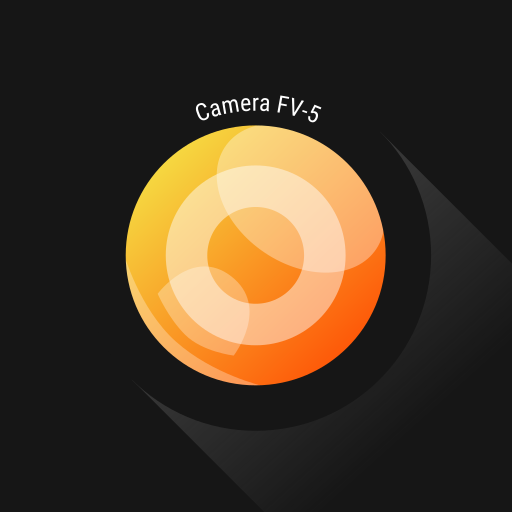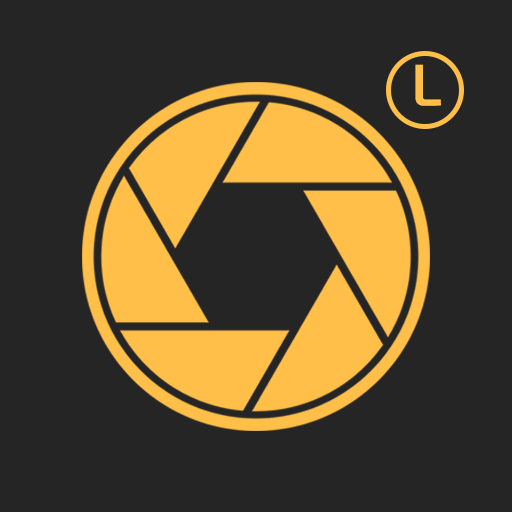qDslrDashboard
Play on PC with BlueStacks – the Android Gaming Platform, trusted by 500M+ gamers.
Page Modified on: Dec 14, 2024
Play qDslrDashboard on PC
For USB connection an USB OTG adapter is needed and the device must have the USB host function.
qDslrDashboard home: http://dslrdashboard.info
FAQ: http://dslrdashboard.info/phpBB3/viewtopic.php?f=6&t=1574
qDslrDashboard feautres:
Multiple camera support
Remote capture,
Synchronized capture,
Connect to DSLR using protable wireless router (ddserver),
Change camera properties,
Browse images on camera,
Transfer images from camera to Android device,
Preview images (jpg and raw),
Live view,
Live view histogram,
Manual focus movement while in live view,
Start movie recording (only on camera models that support it),
Custom bracketing,
Focus stacking,
Time-lapse (simple and advanced with control file and ability to move focus and send commands to Arduino),
Sound initiated capture (with spectral display and frequency/intensity selector,
DoF calculator.
Rule600 calculator.
Sky stacking helper.
Custom profiles.
Remote control over wireless network (Android devices must be on same network)
Support for WU-1a/1b adapter (PTP/IP)
LRTimelapse screen for auto holy grail timelapse
Dynamic Perception NMX motion controller support over Bluetooth LE
Interval controller.
Play qDslrDashboard on PC. It’s easy to get started.
-
Download and install BlueStacks on your PC
-
Complete Google sign-in to access the Play Store, or do it later
-
Look for qDslrDashboard in the search bar at the top right corner
-
Click to install qDslrDashboard from the search results
-
Complete Google sign-in (if you skipped step 2) to install qDslrDashboard
-
Click the qDslrDashboard icon on the home screen to start playing