
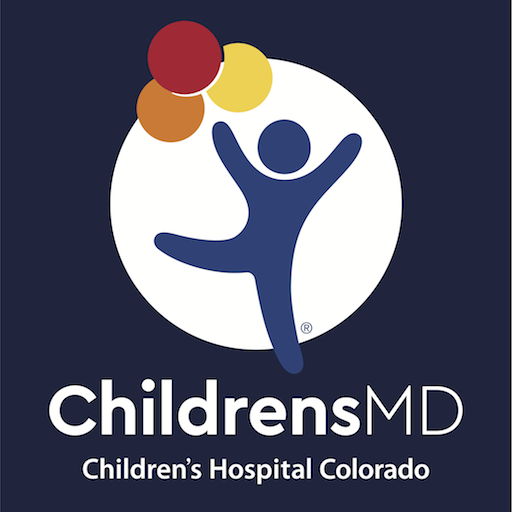
ChildrensMD
Play on PC with BlueStacks – the Android Gaming Platform, trusted by 500M+ gamers.
Page Modified on: December 2, 2019
Play ChildrensMD on PC
ChildrensMD is designed especially for these times. It provides care guidelines to help you make smart decisions on what level of care (if any) is needed and how to provide symptom relief for minor illnesses and injuries at home. And if your child does need expert care, specialists at Children’s Hospital Colorado are one tap away.
Our new design supports easier access to the everyday resources you may need:
Does your child have a new symptom, injury or behavior?
• Symptoms – for help deciding what to do when your child is sick or hurt
• Meds – for help with dosages and maintaining a list of your child’s medications
Where should you take your child for treatment if they need to be seen for care?
• Find a Doctor – search our directory to find the right doctor for your child
• Locations – quick access to our facilities network of care locations
• Emergency – quick connections to Poison Center, 911 and ER locations
Want to connect with Children’s Colorado?
• Contact Us – useful phone numbers for common Children’s Colorado services
• Call a Nurse – caring pediatric nurses available 24/7
• Social media – connect with our community
Disclaimer: The information provided with this application is not a substitute for professional medical advice, diagnosis or treatment; it is for informational purposes only. Talk with your healthcare provider about any questions you may have regarding a medical condition. If you think your child may have a medical emergency, call 911 immediately. Before using ChildrensMD, all users should read and agree with the full disclaimer available in the application.
Play ChildrensMD on PC. It’s easy to get started.
-
Download and install BlueStacks on your PC
-
Complete Google sign-in to access the Play Store, or do it later
-
Look for ChildrensMD in the search bar at the top right corner
-
Click to install ChildrensMD from the search results
-
Complete Google sign-in (if you skipped step 2) to install ChildrensMD
-
Click the ChildrensMD icon on the home screen to start playing



