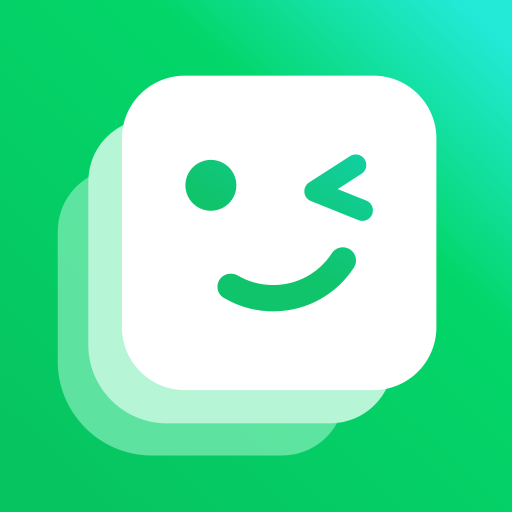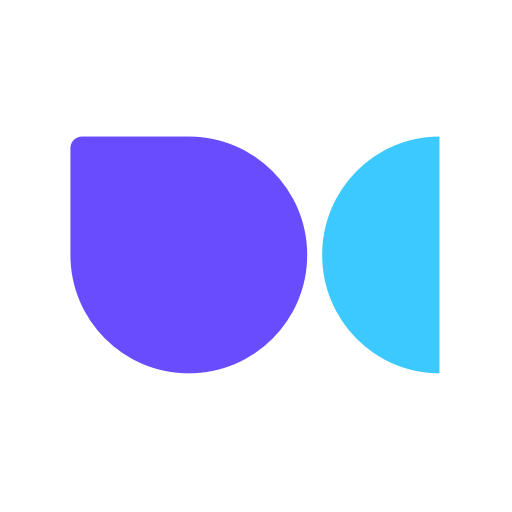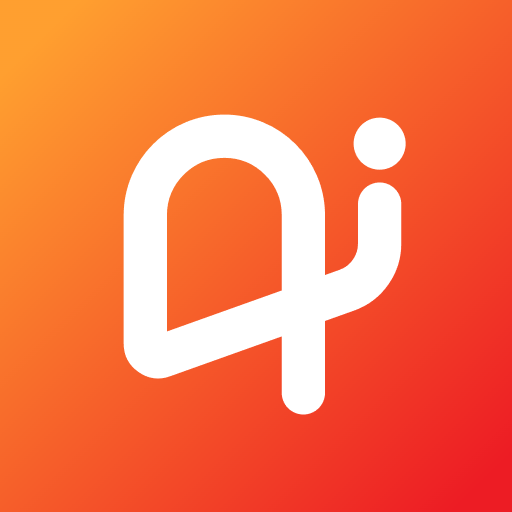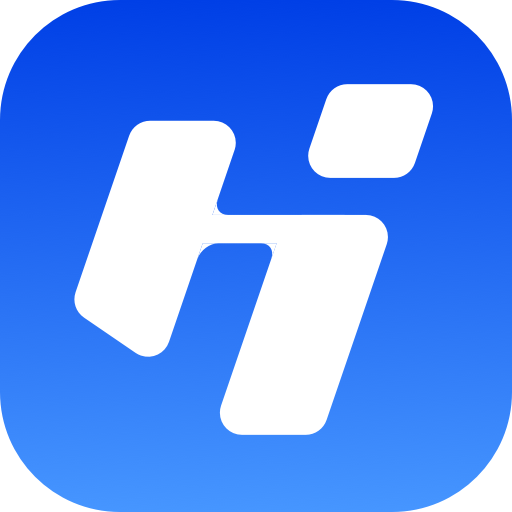
HiCall:AI for answering calls
Play on PC with BlueStacks – the Android Gaming Platform, trusted by 500M+ gamers.
Page Modified on: Sep 4, 2024
Play HiCall:AI for answering calls on PC
HiCall is a robot for answering calls. It can answer calls for you when you reject or miss them and make records to report to you. It can help you prevent harassment from harassing calls, and ensure that you won't be interrupted when you are in a meeting, driving or in other situations where it's not convenient to answer calls. It also helps you not to miss any important calls when your phone is powered off or in flight mode.
Why use RingPal?
[Keep away from harassment calls]
Various types of harassment calls, such as real estate promotions, stock promotions, loan promotions, education promotions, insurance promotions, debt collection calls, etc., seriously disrupt our work and daily routine. RingPal can intelligently recognize the content of harassing conversations and help you say no to harassment, refuse debt collection calls, and keep you away from harassment calls.
[Keep your work-life rhythm uninterrupted]
During meetings, driving, sleeping, playing games, or other times when answering calls is inconvenient, we don't want our current rhythm to be interrupted. However, directly rejecting calls may make us afraid of missing important things. RingPal can help you answer calls and keep records for you. If it's something important, you can choose to contact and deal with it later.
[Never miss important calls]
When your phone is turned off or in airplane mode, you may not know if any important calls were missed. RingPal can help you answer calls during these times, ensuring that you don't miss any important messages.
Play HiCall:AI for answering calls on PC. It’s easy to get started.
-
Download and install BlueStacks on your PC
-
Complete Google sign-in to access the Play Store, or do it later
-
Look for HiCall:AI for answering calls in the search bar at the top right corner
-
Click to install HiCall:AI for answering calls from the search results
-
Complete Google sign-in (if you skipped step 2) to install HiCall:AI for answering calls
-
Click the HiCall:AI for answering calls icon on the home screen to start playing