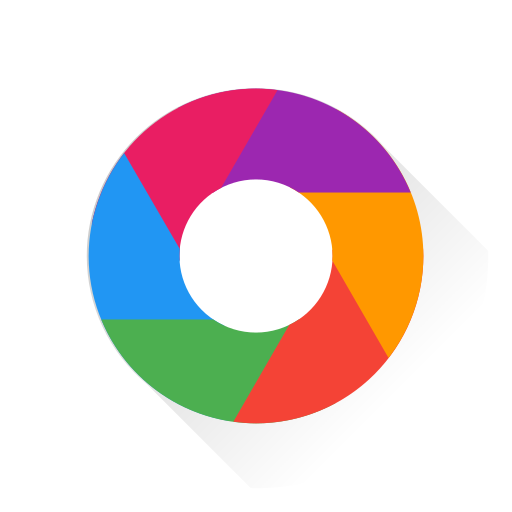Soundstorm for Hue
Chơi trên PC với BlueStacks - Nền tảng chơi game Android, được hơn 500 triệu game thủ tin tưởng.
Trang đã được sửa đổi vào: 19 tháng 11, 2019
Play Soundstorm for Hue on PC
EFFECTS
• Music Visualizer – Lights change colors to the music (device microphone required)
• Strobe – Lights change colors rapidly
• Color Loop – Lights change colors simultaneously
• Color Flow – Lights change colors sequentially
THEMES
Choose from one of the predefined themes or create your own on the Themes tab. Each effect uses the colors in your theme. To edit a theme in the list, swipe the item to the left and tap the pencil icon. You can reorder colors for the Color Loop effect.
SETTINGS
Music Visualizer
• Set the volume trigger for the light effects
• Change minimum brightness of the lights when inactive
• Change maximum brightness of the light effects
• Change transition effects (random, pulse, fade quickly, fade slowly)
• Toggle detect frequencies (Bass, Mid, Treble)
Bass (Music Visualizer)
• Toggle light effects
• Target lights for effects
• Change transition effects (random, pulse, fade quickly, fade slowly)
• Change theme
• Change frequency range trigger (default 20 Hz - 140 Hz)
Mid (Music Visualizer)
• Toggle light effects
• Target lights for effects
• Change transition effects (random, pulse, fade quickly, fade slowly)
• Change theme
• Change frequency range trigger (default 140 Hz - 1000 Hz)
Treble (Music Visualizer)
• Toggle light effects
• Target lights for effects
• Change transition effects (random, pulse, fade quickly, fade slowly)
• Change theme
• Change frequency range trigger (default 1000 Hz - 20000 Hz)
Strobe
• Change minimum brightness of the lights when inactive
• Change maximum brightness of the light effects
Color Loop
• Change brightness of the lights
• Change color sequence (in order, reverse order, random order)
• Change transition effects (random, pulse, fade quickly, fade slowly)
• Change transition timeout
Color Flow
• Change brightness of the lights
• Change light sequence (in order, reverse order, random order)
• Change transition effects (random, pulse, fade quickly, fade slowly)
• Change transition timeout
General
• Change default end state (revert, off)
• Change sleep end state (revert, off)
• Auto-start and Auto-stop effect
LIGHTS / GROUPS
Select one or more lights for your light show on the Lights tab. Choose a group that you set up using your Philips Hue app, or create a new group in the Soundstorm for Hue app. To edit a group in the list, swipe the item to the left and tap the pencil icon. You can reorder lights for the Color Flow effect. When you add, remove, or change lights, pull down the list to refresh.
ADDITIONAL FEATURES
• Sleep Timer – Sleep End State setting lets you choose what happens to the state of the lights when the sleep timer ends.
I'd love to hear your thoughts and appreciate you taking the time to rate the app. By leaving a review, I can continue to improve Soundstorm for Hue and create a great experience for you and future users. Thank you! —Scott
Chơi Soundstorm for Hue trên PC. Rất dễ để bắt đầu
-
Tải và cài đặt BlueStacks trên máy của bạn
-
Hoàn tất đăng nhập vào Google để đến PlayStore, hoặc thực hiện sau
-
Tìm Soundstorm for Hue trên thanh tìm kiếm ở góc phải màn hình
-
Nhấn vào để cài đặt Soundstorm for Hue trong danh sách kết quả tìm kiếm
-
Hoàn tất đăng nhập Google (nếu bạn chưa làm bước 2) để cài đặt Soundstorm for Hue
-
Nhấn vào icon Soundstorm for Hue tại màn hình chính để bắt đầu chơi