
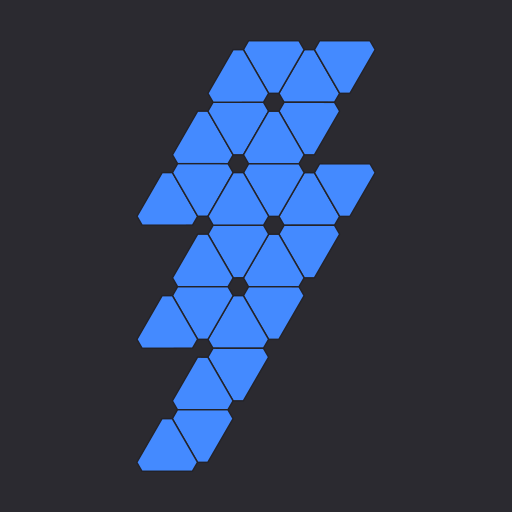
Thunderstorm for Nanoleaf
Play on PC with BlueStacks – the Android Gaming Platform, trusted by 500M+ gamers.
Page Modified on: November 15, 2019
Play Thunderstorm for Nanoleaf on PC
THUNDERSTORMS
• Strong Thunderstorm — Heavy rain with frequent lightning and thunder nearby
Panels pulse quickly to the sound of heavy rain. Booming sounds of thunder accompany bright flashes of light.
• Normal Thunderstorm — Steady rain with a full range of lightning and thunder
Panels pulse to the sound of rain. The sound of thunder can be heard from various distances. The closer the lightning, the louder the sound, and the brighter the flashes of light!
• Weak Thunderstorm — Light rain with occasional lightning and thunder in the distance
Panels pulse slowly to the sound of light rain. Dim flashes of light are followed by soft sounds of thunder.
• Passing Thunderstorms — Rain and lightning intensity changes as the storms pass
Panels pulse and flash at different rates to correspond with the current strength of the storm.
SETTINGS
• Change the color and brightness of your panels
• Toggle rain sound effects
• Change rain audio (default, heavy rain, normal rain, light rain, rain on tin roof)
• Set rain volume
• Toggle rain light effects
• Change rain speed (default, slow, medium, fast)
• Change rain animation effects (explode, flow, random panel)
• Change the color and brightness of the rain light effects
• Toggle thunder sound effects
• Set thunder volume
• Toggle delay thunder
• Toggle lightning light effects
• Change lightning animation effects (random animation, explode, flow, random panel)
• Change lightning transition effects (random transition, flicker, pulse, fade quickly, fade slowly)
• Change the color and max brightness of the lightning light effects
• Change starting storm for Passing Thunderstorms (weak, normal, strong)
• Change cycle time for Passing Thunderstorms (15 min, 30 min, 60 min)
• Toggle background sounds (birds, cicadas, crickets, frogs)
• Set background volume
• Change panels end state (on, off)
• Auto-start and Auto-stop thunderstorm
DEVICES
Add one or more of your Nanoleaf devices on the Devices tab. Toggle-on the devices you want to use for your thunderstorm light show. To edit a device in the list, swipe the item to the left and tap the pencil icon.
ADDITIONAL FEATURES
• Sleep Timer with audio fade out
• Bluetooth and Casting supported via Google Home app. Delay Lightning setting lets you choose how much time to delay the lightning to compensate for the wireless audio delay.
I'd love to hear your thoughts and appreciate you taking the time to rate the app. By leaving a review, I can continue to improve Thunderstorm for Nanoleaf and create a great experience for you and future users. Thank you! —Scott
Play Thunderstorm for Nanoleaf on PC. It’s easy to get started.
-
Download and install BlueStacks on your PC
-
Complete Google sign-in to access the Play Store, or do it later
-
Look for Thunderstorm for Nanoleaf in the search bar at the top right corner
-
Click to install Thunderstorm for Nanoleaf from the search results
-
Complete Google sign-in (if you skipped step 2) to install Thunderstorm for Nanoleaf
-
Click the Thunderstorm for Nanoleaf icon on the home screen to start playing



