
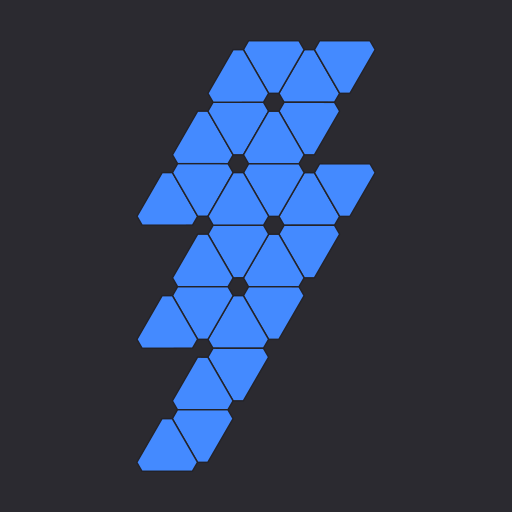
Thunderstorm for Nanoleaf
娱乐 | Scott Dodson
在電腦上使用BlueStacks –受到5億以上的遊戲玩家所信任的Android遊戲平台。
Play Thunderstorm for Nanoleaf on PC
Summon a thunderstorm light show using your Nanoleaf panels. Watch your panels pulse and flash to the sounds of a storm.
THUNDERSTORMS
• Strong Thunderstorm — Heavy rain with frequent lightning and thunder nearby
Panels pulse quickly to the sound of heavy rain. Booming sounds of thunder accompany bright flashes of light.
• Normal Thunderstorm — Steady rain with a full range of lightning and thunder
Panels pulse to the sound of rain. The sound of thunder can be heard from various distances. The closer the lightning, the louder the sound, and the brighter the flashes of light!
• Weak Thunderstorm — Light rain with occasional lightning and thunder in the distance
Panels pulse slowly to the sound of light rain. Dim flashes of light are followed by soft sounds of thunder.
• Passing Thunderstorms — Rain and lightning intensity changes as the storms pass
Panels pulse and flash at different rates to correspond with the current strength of the storm.
SETTINGS
• Change the color and brightness of your panels
• Toggle rain sound effects
• Change rain audio (default, heavy rain, normal rain, light rain, rain on tin roof)
• Set rain volume
• Toggle rain light effects
• Change rain speed (default, slow, medium, fast)
• Change rain animation effects (explode, flow, random panel)
• Change the color and brightness of the rain light effects
• Toggle thunder sound effects
• Set thunder volume
• Toggle delay thunder
• Toggle lightning light effects
• Change lightning animation effects (random animation, explode, flow, random panel)
• Change lightning transition effects (random transition, flicker, pulse, fade quickly, fade slowly)
• Change the color and max brightness of the lightning light effects
• Change starting storm for Passing Thunderstorms (weak, normal, strong)
• Change cycle time for Passing Thunderstorms (15 min, 30 min, 60 min)
• Toggle background sounds (birds, cicadas, crickets, frogs)
• Set background volume
• Change panels end state (on, off)
• Auto-start and Auto-stop thunderstorm
DEVICES
Add one or more of your Nanoleaf devices on the Devices tab. Toggle-on the devices you want to use for your thunderstorm light show. To edit a device in the list, swipe the item to the left and tap the pencil icon.
ADDITIONAL FEATURES
• Sleep Timer with audio fade out
• Bluetooth and Casting supported via Google Home app. Delay Lightning setting lets you choose how much time to delay the lightning to compensate for the wireless audio delay.
I'd love to hear your thoughts and appreciate you taking the time to rate the app. By leaving a review, I can continue to improve Thunderstorm for Nanoleaf and create a great experience for you and future users. Thank you! —Scott
THUNDERSTORMS
• Strong Thunderstorm — Heavy rain with frequent lightning and thunder nearby
Panels pulse quickly to the sound of heavy rain. Booming sounds of thunder accompany bright flashes of light.
• Normal Thunderstorm — Steady rain with a full range of lightning and thunder
Panels pulse to the sound of rain. The sound of thunder can be heard from various distances. The closer the lightning, the louder the sound, and the brighter the flashes of light!
• Weak Thunderstorm — Light rain with occasional lightning and thunder in the distance
Panels pulse slowly to the sound of light rain. Dim flashes of light are followed by soft sounds of thunder.
• Passing Thunderstorms — Rain and lightning intensity changes as the storms pass
Panels pulse and flash at different rates to correspond with the current strength of the storm.
SETTINGS
• Change the color and brightness of your panels
• Toggle rain sound effects
• Change rain audio (default, heavy rain, normal rain, light rain, rain on tin roof)
• Set rain volume
• Toggle rain light effects
• Change rain speed (default, slow, medium, fast)
• Change rain animation effects (explode, flow, random panel)
• Change the color and brightness of the rain light effects
• Toggle thunder sound effects
• Set thunder volume
• Toggle delay thunder
• Toggle lightning light effects
• Change lightning animation effects (random animation, explode, flow, random panel)
• Change lightning transition effects (random transition, flicker, pulse, fade quickly, fade slowly)
• Change the color and max brightness of the lightning light effects
• Change starting storm for Passing Thunderstorms (weak, normal, strong)
• Change cycle time for Passing Thunderstorms (15 min, 30 min, 60 min)
• Toggle background sounds (birds, cicadas, crickets, frogs)
• Set background volume
• Change panels end state (on, off)
• Auto-start and Auto-stop thunderstorm
DEVICES
Add one or more of your Nanoleaf devices on the Devices tab. Toggle-on the devices you want to use for your thunderstorm light show. To edit a device in the list, swipe the item to the left and tap the pencil icon.
ADDITIONAL FEATURES
• Sleep Timer with audio fade out
• Bluetooth and Casting supported via Google Home app. Delay Lightning setting lets you choose how much time to delay the lightning to compensate for the wireless audio delay.
I'd love to hear your thoughts and appreciate you taking the time to rate the app. By leaving a review, I can continue to improve Thunderstorm for Nanoleaf and create a great experience for you and future users. Thank you! —Scott
在電腦上遊玩Thunderstorm for Nanoleaf . 輕易上手.
-
在您的電腦上下載並安裝BlueStacks
-
完成Google登入後即可訪問Play商店,或等你需要訪問Play商店十再登入
-
在右上角的搜索欄中尋找 Thunderstorm for Nanoleaf
-
點擊以從搜索結果中安裝 Thunderstorm for Nanoleaf
-
完成Google登入(如果您跳過了步驟2),以安裝 Thunderstorm for Nanoleaf
-
在首頁畫面中點擊 Thunderstorm for Nanoleaf 圖標來啟動遊戲



