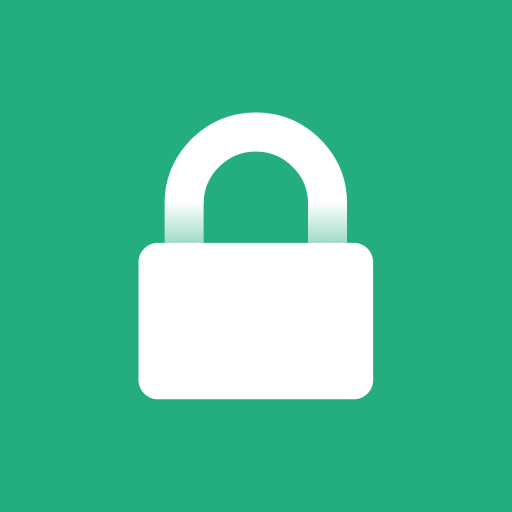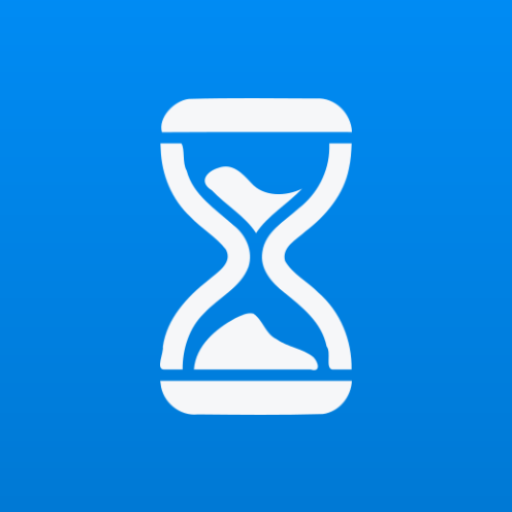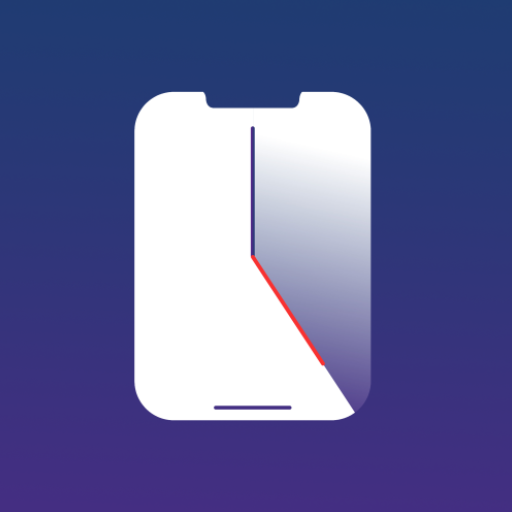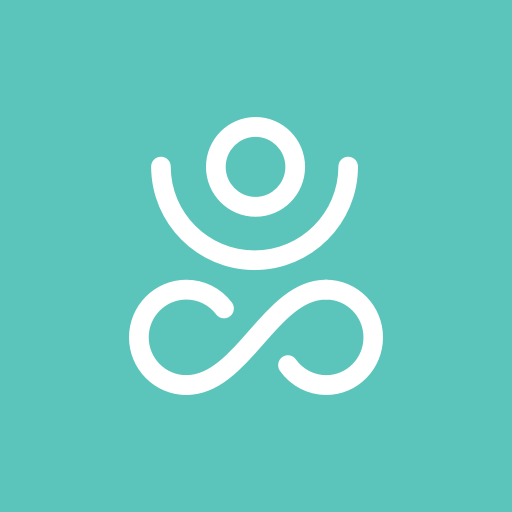
Screen Time & Parental Control App by ZenScreen
Chơi trên PC với BlueStacks - Nền tảng chơi game Android, được hơn 500 triệu game thủ tin tưởng.
Trang đã được sửa đổi vào: 10 tháng 12, 2019
Play Screen Time & Parental Control App by ZenScreen on PC
ZenScreen works great for individuals as well as parents with kids (parental controls).
ZenScreen learns from your app use, monitors unhealthy usage, suggests breaks, and intelligently restricts access to apps in evenings and early mornings.
* FREE: Manage up to 5 devices for free - full functionality with no limitations
* APP USAGE:
Know what apps you or your kids have used and for how long. Note: app time tracking works automatically without the need to upload screenshots daily.
* TIME BY CATEGORY:
See how many minutes are spent each day on productive vs entertainment apps. Find the perfect time balance that works for you.
* SMART MORNINGS:
Quickly check your phone for 10 minutes in the morning and then get a 20-minute break automatically to begin your day.
* CALM NIGHTS:
Set a healthy bedtime schedule (e.g. 9 pm to 7 am) to stop apps from working at bedtime, ending all-night video marathons or endless social media scrolling. A good night’s rest leads to improved health and happiness.
* ZEN BREAKS:
Beat social network addiction by taking suggested mini-breaks throughout the day.
* DAILY TIME LIMIT:
Set a digital allowance for entertainment apps (like social media, video, and games) and ZenScreen will help you and your kids stay within that limit (e.g. 90 minutes of entertainment time daily). ZenScreen empowers kids to make smart choices.
* APP CATEGORY CUSTOMIZATION:
Customize category of any app to be Entertainment (limit time), Productive or Ignore
* QUIET TIME:
Make apps disappear with the tap of a button for device-free dinner, family time, etc. Think of it as a mini-break from technology to help you recharge your brain.
Why kids like ZenScreen (yes, really):
* Respect for privacy: Kids see the exact same dashboard as you see. Nothing to hide.
* Empowerment: Once you agree on the right set of rules, kids can manage their own usage.
* Predictable: Let's face it, parents can be a bit “random” about screen time rules from day to day. ZenScreen makes things crystal clear and helps avert lots of fights and frustrations.
*** For the best results, we encourage parents to talk to their kids about the upside of using ZenScreen.
3 easy steps to get started with parental controls:
1. Install ZenScreen on your device and create an account. This acts as your remote controller.
2. Install on Kid’s devices and log in with the same account
3. Agree upon screen rules with your kids and enjoy!!!
Pricing info:
Manage up to 5 devices for FREE including all advanced features like Smart Mornings, Calm Nights, Zen Breaks, Activity Limit and Quiet Time. You can subscribe for $4.99 per month or $3.99 per month (annual plan) for more than 5 devices. We will not charge automatically unless you subscribe. No payment details needed until you decide to upgrade.
Some important info:
If you have any questions or concerns, please write to us at support@zenscreen.zendesk.com
More info: www.zenscreen.ai
Zen Screen is brought to you by Zen Labs, Inc
We respect your family’s privacy, read our privacy policy here: www.zenscreen.ai/privacypolicy
Terms of service: www.zenscreen.ai/termsofservice
Chơi Screen Time & Parental Control App by ZenScreen trên PC. Rất dễ để bắt đầu
-
Tải và cài đặt BlueStacks trên máy của bạn
-
Hoàn tất đăng nhập vào Google để đến PlayStore, hoặc thực hiện sau
-
Tìm Screen Time & Parental Control App by ZenScreen trên thanh tìm kiếm ở góc phải màn hình
-
Nhấn vào để cài đặt Screen Time & Parental Control App by ZenScreen trong danh sách kết quả tìm kiếm
-
Hoàn tất đăng nhập Google (nếu bạn chưa làm bước 2) để cài đặt Screen Time & Parental Control App by ZenScreen
-
Nhấn vào icon Screen Time & Parental Control App by ZenScreen tại màn hình chính để bắt đầu chơi