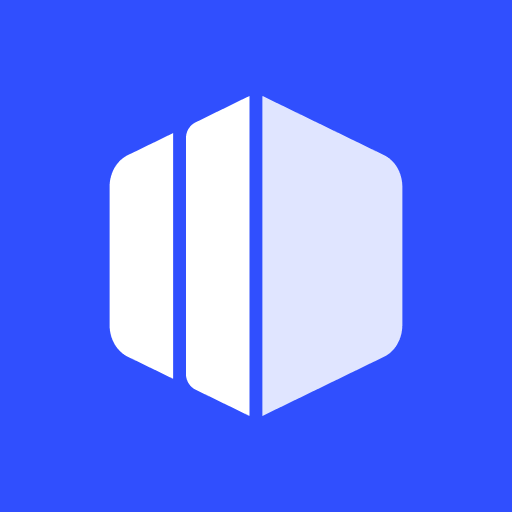Divar
Play on PC with BlueStacks – the Android Gaming Platform, trusted by 500M+ gamers.
Page Modified on: March 2, 2020
Play Divar on PC
With the Divar app, you can sell items or find the products you wish to purchase, from anywhere in the country, in a short time.
Products and services can be purchased or sold with the Divar app in a wide range of categories such as the ones listed below:
o Houses, apartments and commercial retail space,
o Transportation equipment including automobiles and buses,
o Electronic equipment from mobile phones, laptops to televisions and refrigerators,
o Home supplies ranging from furniture to carpets and portraits,
o A variety of technical, medical and beauty services.
Some of the benefits of using Divar:
o Over 180 categories of products and services,
o The capacity to promote advertisements for greater audience engagement,
o A built-in chat feature to connect buyers and sellers,
o 24/7 customer support,
o Ease of use,
o The most popular platform for direct sale and purchase.
Do you have any suggestions or complaints about the Divar app? You can contact us through the following:
Our customer service number: 021-8421151
Our customer service email address: support@divar.ir
Play Divar on PC. It’s easy to get started.
-
Download and install BlueStacks on your PC
-
Complete Google sign-in to access the Play Store, or do it later
-
Look for Divar in the search bar at the top right corner
-
Click to install Divar from the search results
-
Complete Google sign-in (if you skipped step 2) to install Divar
-
Click the Divar icon on the home screen to start playing